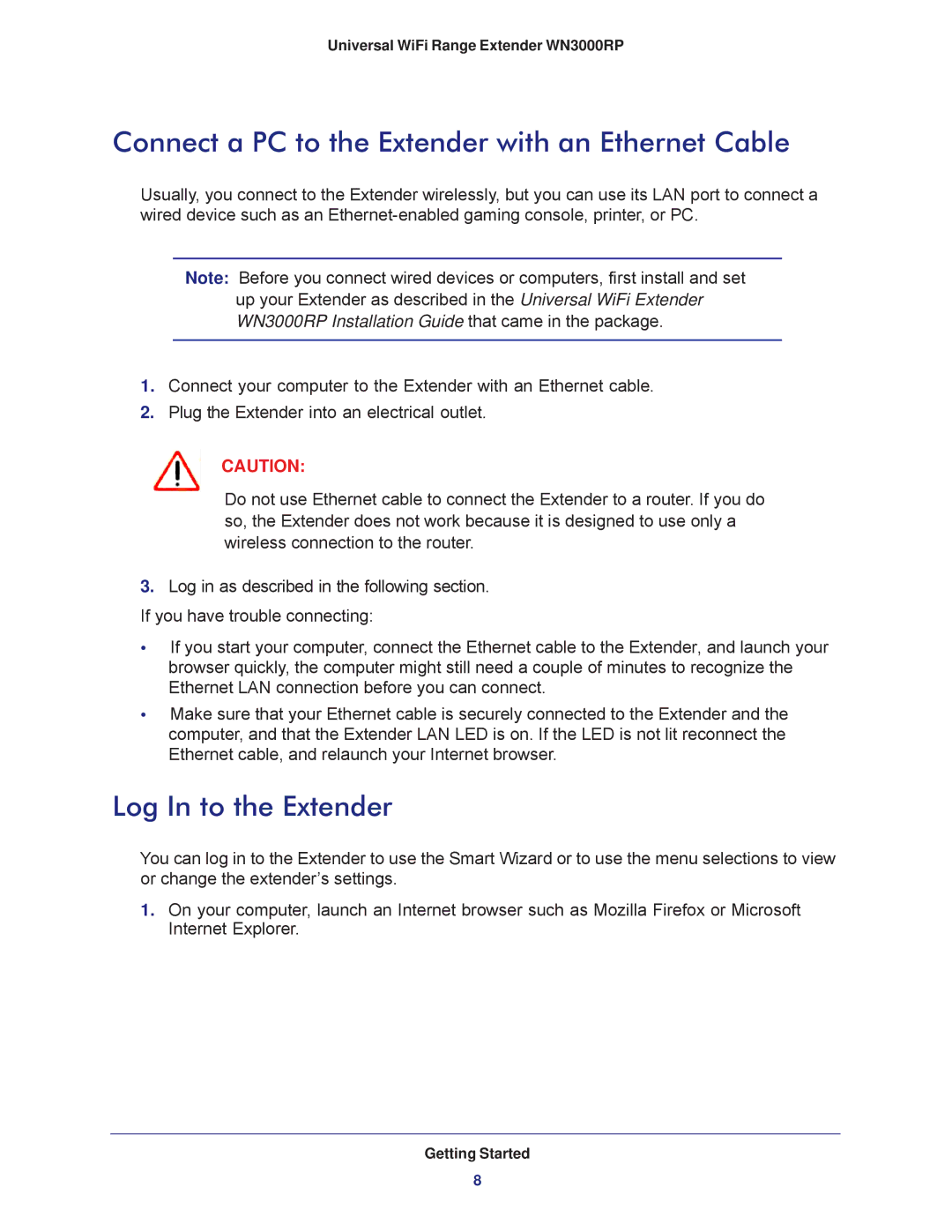Universal WiFi Range Extender WN3000RP
Connect a PC to the Extender with an Ethernet Cable
Usually, you connect to the Extender wirelessly, but you can use its LAN port to connect a wired device such as an
Note: Before you connect wired devices or computers, first install and set up your Extender as described in the Universal WiFi Extender
WN3000RP Installation Guide that came in the package.
1.Connect your computer to the Extender with an Ethernet cable.
2.Plug the Extender into an electrical outlet.
CAUTION:
Do not use Ethernet cable to connect the Extender to a router. If you do so, the Extender does not work because it is designed to use only a wireless connection to the router.
3.Log in as described in the following section. If you have trouble connecting:
•If you start your computer, connect the Ethernet cable to the Extender, and launch your browser quickly, the computer might still need a couple of minutes to recognize the Ethernet LAN connection before you can connect.
•Make sure that your Ethernet cable is securely connected to the Extender and the computer, and that the Extender LAN LED is on. If the LED is not lit reconnect the Ethernet cable, and relaunch your Internet browser.
Log In to the Extender
You can log in to the Extender to use the Smart Wizard or to use the menu selections to view or change the extender’s settings.
1.On your computer, launch an Internet browser such as Mozilla Firefox or Microsoft Internet Explorer.
Getting Started
8