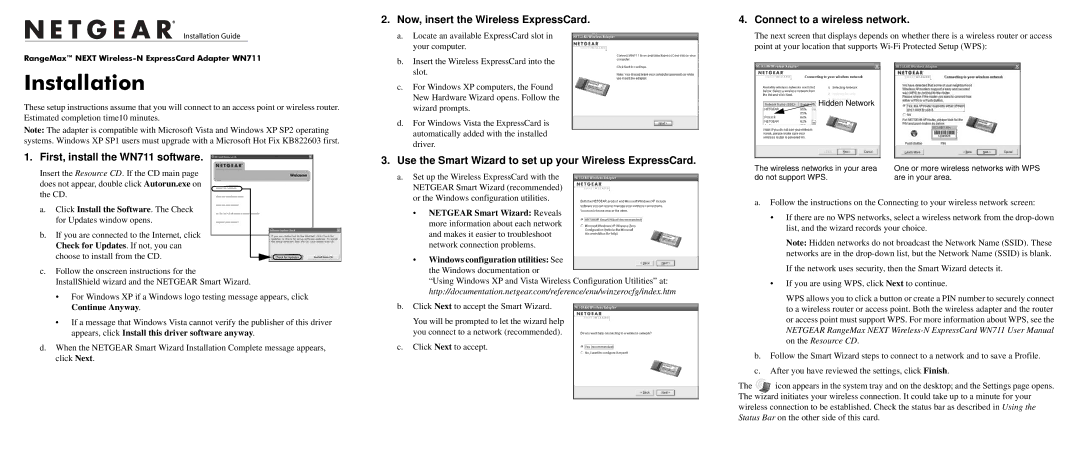)NSTALLATION 'UIDE
RangeMax™ NEXT
Installation
These setup instructions assume that you will connect to an access point or wireless router. Estimated completion time10 minutes.
Note: The adapter is compatible with Microsoft Vista and Windows XP SP2 operating systems. Windows XP SP1 users must upgrade with a Microsoft Hot Fix KB822603 first.
1. First, install the WN711 software.
Insert the Resource CD. If the CD main page does not appear, double click Autorun.exe on the CD.
a.Click Install the Software. The Check for Updates window opens.
b.If you are connected to the Internet, click
Check for Updates. If not, you can choose to install from the CD.
c.Follow the onscreen instructions for the
InstallShield wizard and the NETGEAR Smart Wizard.
•For Windows XP if a Windows logo testing message appears, click Continue Anyway.
•If a message that Windows Vista cannot verify the publisher of this driver appears, click Install this driver software anyway.
d.When the NETGEAR Smart Wizard Installation Complete message appears, click Next.
2.Now, insert the Wireless ExpressCard.
a.Locate an available ExpressCard slot in your computer.
b.Insert the Wireless ExpressCard into the slot.
c.For Windows XP computers, the Found New Hardware Wizard opens. Follow the wizard prompts.
d.For Windows Vista the ExpressCard is automatically added with the installed driver.
3.Use the Smart Wizard to set up your Wireless ExpressCard.
a.Set up the Wireless ExpressCard with the NETGEAR Smart Wizard (recommended) or the Windows configuration utilities.
•NETGEAR Smart Wizard: Reveals more information about each network and makes it easier to troubleshoot network connection problems.
•Windows configuration utilities: See the Windows documentation or
“Using Windows XP and Vista Wireless Configuration Utilities” at: http://documentation.netgear.com/reference/enu/winzerocfg/index.htm
b.Click Next to accept the Smart Wizard.
You will be prompted to let the wizard help you connect to a network (recommended).
c.Click Next to accept.
4. Connect to a wireless network.
The next screen that displays depends on whether there is a wireless router or access point at your location that supports
![]() Hidden Network
Hidden Network
The wireless networks in your area | One or more wireless networks with WPS |
do not support WPS. | are in your area. |
a.Follow the instructions on the Connecting to your wireless network screen:
•If there are no WPS networks, select a wireless network from the
Note: Hidden networks do not broadcast the Network Name (SSID). These networks are in the
If the network uses security, then the Smart Wizard detects it.
•If you are using WPS, click Next to continue.
WPS allows you to click a button or create a PIN number to securely connect to a wireless router or access point. Both the wireless adapter and the router or access point must support WPS. For more information about WPS, see the NETGEAR RangeMax NEXT
b.Follow the Smart Wizard steps to connect to a network and to save a Profile.
c.After you have reviewed the settings, click Finish.
The icon appears in the system tray and on the desktop; and the Settings page opens. The wizard initiates your wireless connection. It could take up to a minute for your wireless connection to be established. Check the status bar as described in Using the Status Bar on the other side of this card.