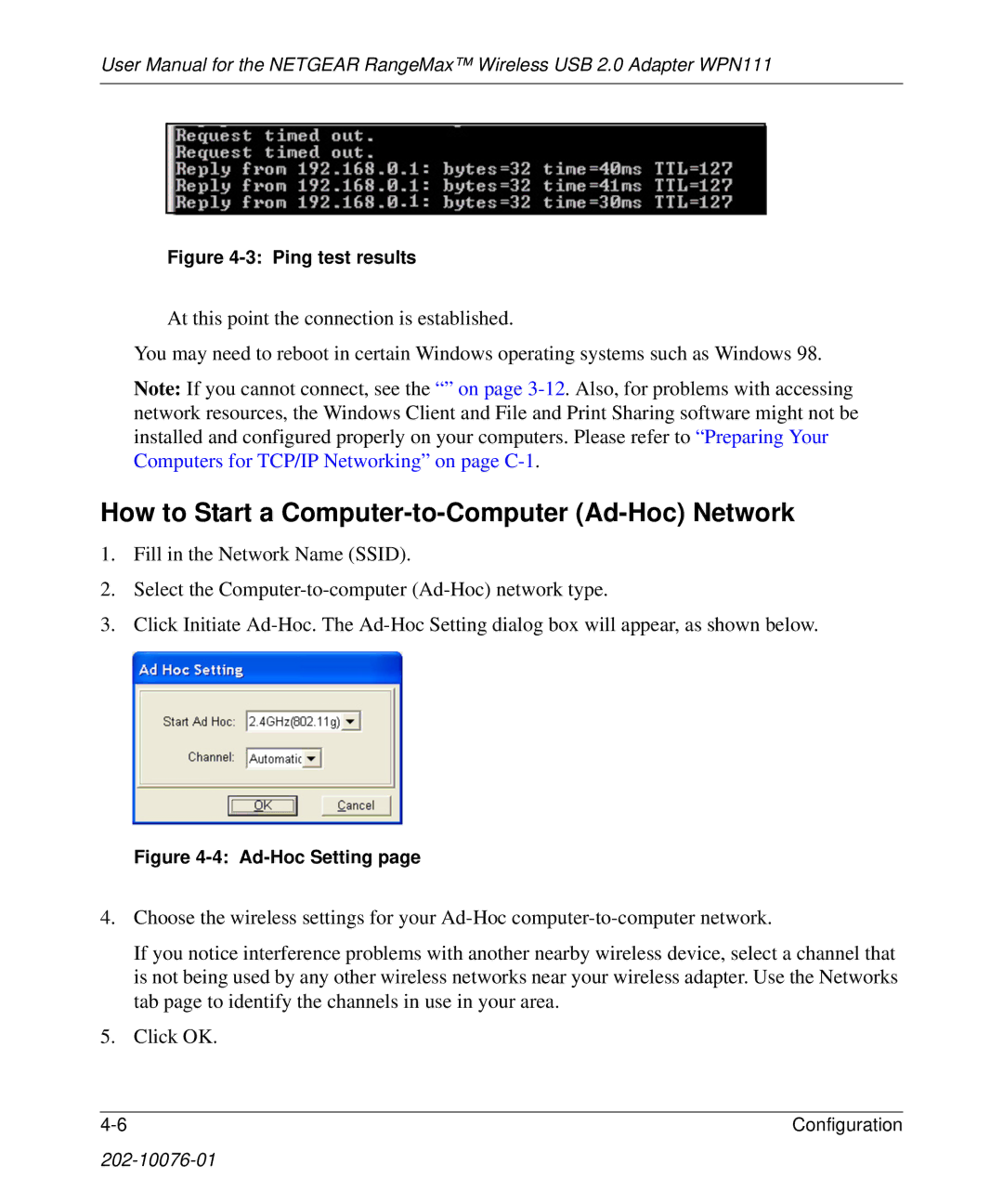User Manual for the NETGEAR RangeMax™ Wireless USB 2.0 Adapter WPN111
Figure 4-3: Ping test results
At this point the connection is established.
You may need to reboot in certain Windows operating systems such as Windows 98.
Note: If you cannot connect, see the “” on page
How to Start a Computer-to-Computer (Ad-Hoc) Network
1.Fill in the Network Name (SSID).
2.Select the
3.Click Initiate
Figure 4-4: Ad-Hoc Setting page
4.Choose the wireless settings for your
If you notice interference problems with another nearby wireless device, select a channel that is not being used by any other wireless networks near your wireless adapter. Use the Networks tab page to identify the channels in use in your area.
5.Click OK.
4 | C on figu ra tion |