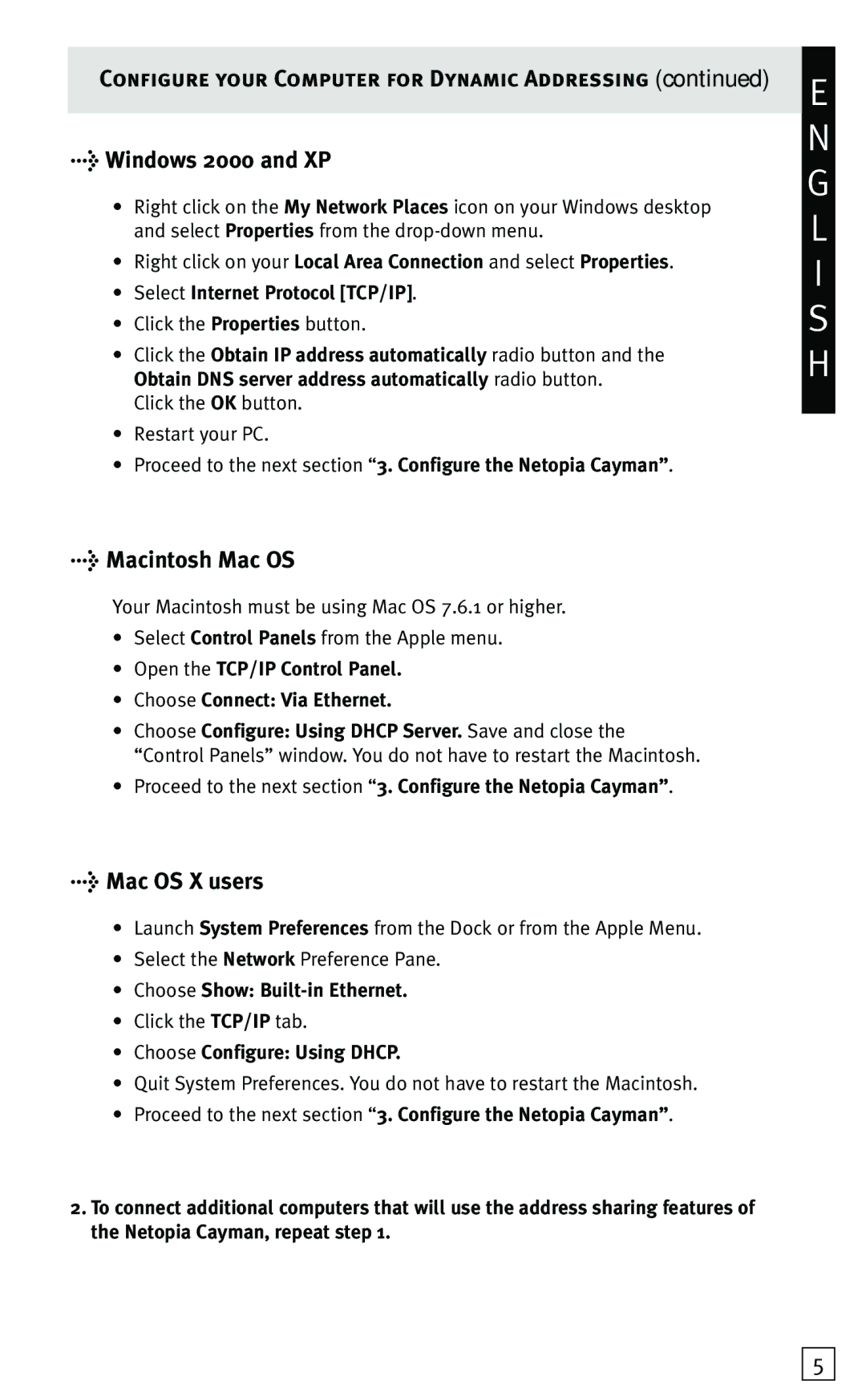Configure your Computer for Dynamic Addressing (continued)
>Windows 2000 and XP
•Right click on the My Network Places icon on your Windows desktop and select Properties from the
•Right click on your Local Area Connection and select Properties.
•Select Internet Protocol [TCP/IP].
•Click the Properties button.
•Click the Obtain IP address automatically radio button and the Obtain DNS server address automatically radio button.
Click the OK button.
•Restart your PC.
•Proceed to the next section “3. Configure the Netopia Cayman”.
E
N G L I S H
> Macintosh Mac OS
Your Macintosh must be using Mac OS 7.6.1 or higher.
•Select Control Panels from the Apple menu.
•Open the TCP/IP Control Panel.
•Choose Connect: Via Ethernet.
•Choose Configure: Using DHCP Server. Save and close the “Control Panels” window. You do not have to restart the Macintosh.
•Proceed to the next section “3. Configure the Netopia Cayman”.
>Mac OS X users
•Launch System Preferences from the Dock or from the Apple Menu.
•Select the Network Preference Pane.
•Choose Show: Built-in Ethernet.
•Click the TCP/IP tab.
•Choose Configure: Using DHCP.
•Quit System Preferences. You do not have to restart the Macintosh.
•Proceed to the next section “3. Configure the Netopia Cayman”.
2.To connect additional computers that will use the address sharing features of the Netopia Cayman, repeat step 1.
5