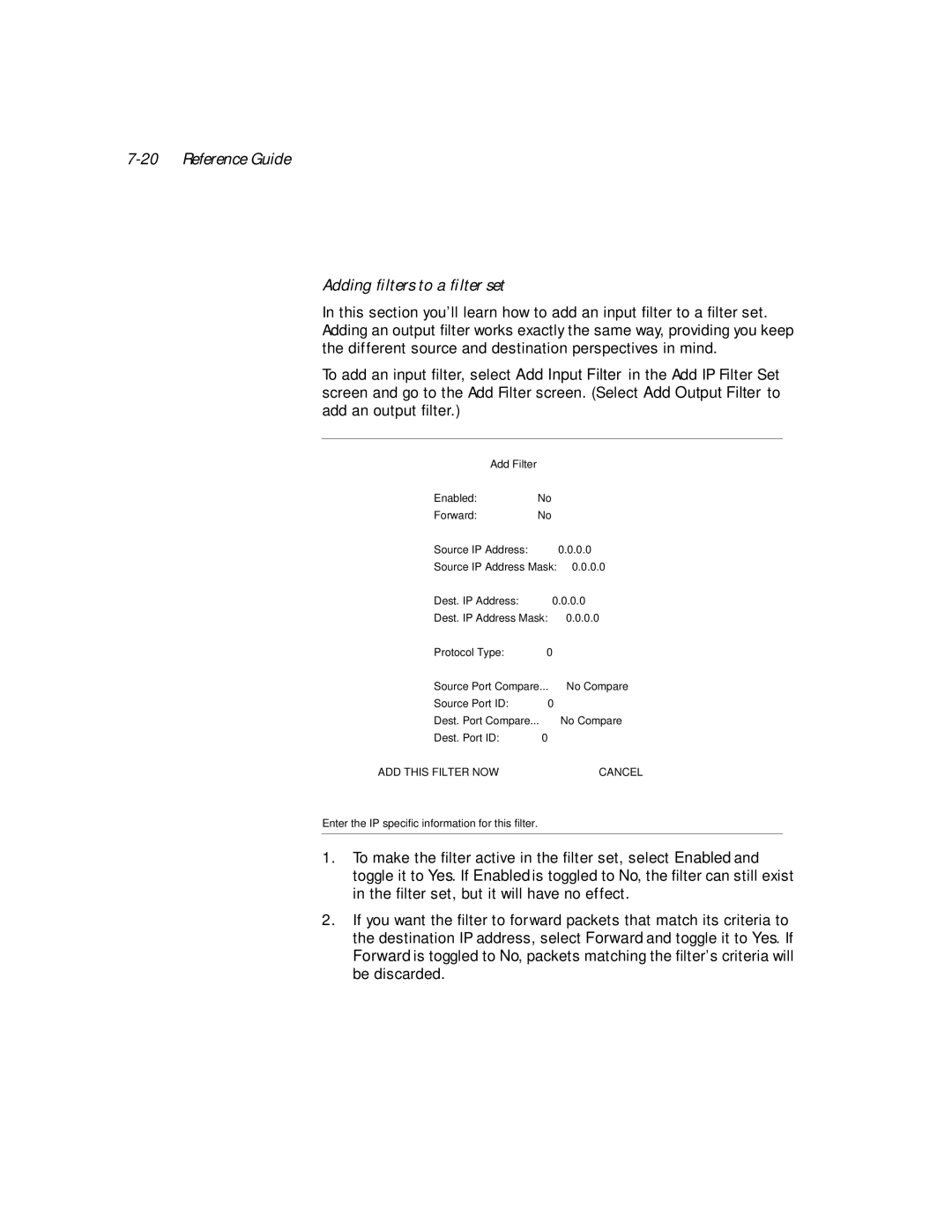PN Series specifications
Netopia PN Series is a line of high-performance, user-friendly networking devices designed to meet the demands of modern digital environments. These devices are engineered for seamless connectivity, robust security, and high-speed data transmission, making them an ideal choice for both residential and commercial applications.One of the standout features of the Netopia PN Series is its support for dual-band Wi-Fi technology. By operating on both 2.4 GHz and 5 GHz frequencies, these devices provide users with enhanced flexibility and connectivity options. The dual-band capability reduces interference and congestion, enabling devices to connect more reliably and providing faster speeds for data-intensive activities like streaming, gaming, and video conferencing.
The PN Series also comes equipped with advanced security protocols to protect users' data and networks. With support for WPA3 encryption and built-in firewalls, the devices ensure a secure connection, safeguarding against unauthorized access and various cyber threats. Additionally, the Netopia PN Series supports guest networks, allowing visitors to connect without compromising the integrity of the primary network.
In terms of technology, the PN Series utilizes advanced mesh networking capabilities, allowing multiple devices to work together to create a unified and expansive Wi-Fi coverage area. This technology significantly reduces dead zones and enhances overall performance, making it an excellent choice for larger homes and commercial spaces where traditional routers may struggle to provide adequate coverage.
Moreover, the Netopia PN Series features intelligent bandwidth management, which allocates network resources efficiently based on user needs and device demands. This dynamic allocation maximizes connectivity performance and enhances the user experience, ensuring smooth operation even under heavy network loads.
The devices come with a user-friendly interface that allows for easy setup and management. Users can quickly configure settings through a mobile app or web portal, making it accessible for individuals with varying levels of technical expertise. Furthermore, the PN Series supports software updates and feature enhancements, ensuring that the devices remain up-to-date with the latest advancements in networking technology.
In conclusion, the Netopia PN Series stands out for its combination of dual-band capabilities, advanced security, mesh networking technologies, and user-friendly management. These characteristics make it an excellent choice for anyone looking to enhance their connectivity experience in today’s digital age. Whether for home use or business solutions, the Netopia PN Series provides reliable and robust networking performance.