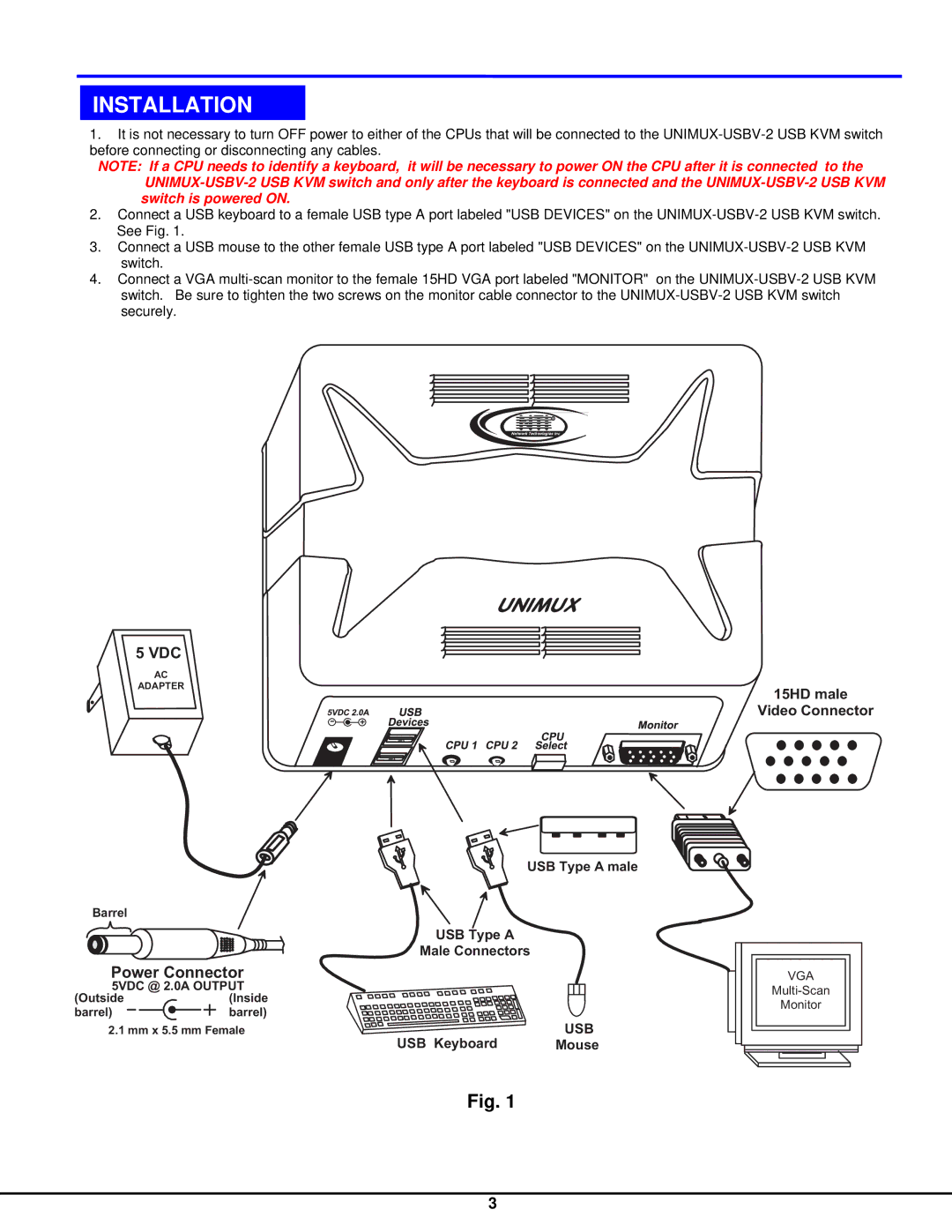INSTALLATION
1.It is not necessary to turn OFF power to either of the CPUs that will be connected to the
NOTE: If a CPU needs to identify a keyboard, it will be necessary to power ON the CPU after it is connected to the
2.Connect a USB keyboard to a female USB type A port labeled "USB DEVICES" on the
3.Connect a USB mouse to the other female USB type A port labeled "USB DEVICES" on the
4.Connect a VGA
R |
NTI |
NetworkTechnologiesInc
UNIMUX
5VDC
Adapter
AC
ADAPTER
![]() +
+
USBTypeAmale
Barrel
| USBTypeA |
|
| MaleConnectors |
|
PowerConnector |
| |
5VDC@ 2.0AOUTPUT |
| |
(Outside | (Inside |
|
barrel) | barrel) |
|
2.1mmx5.5mmFemale | USB | |
| USB Keyboard | Mouse |
Fig. 1
15HDmale VideoConnector
VGA
Monitor
3