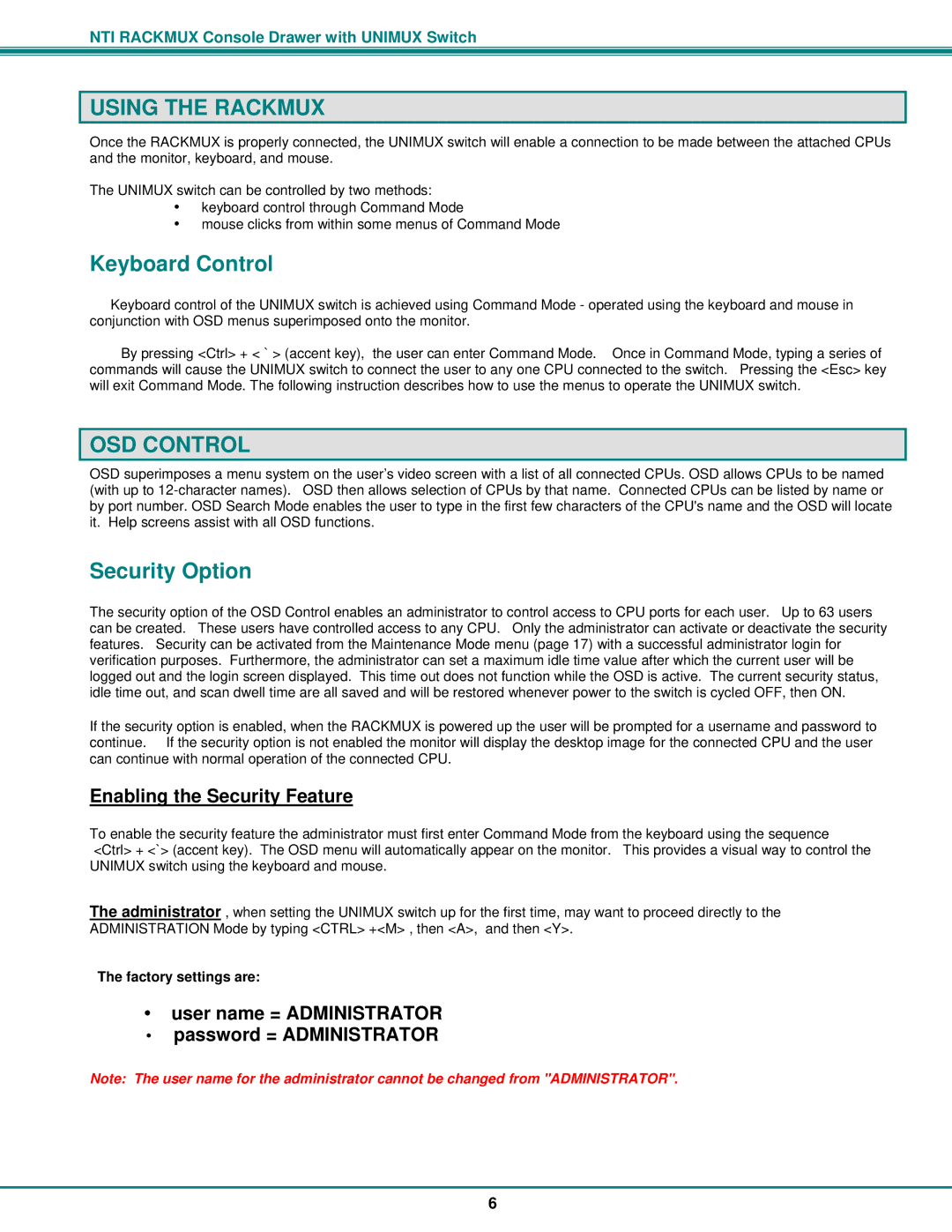RACKMUX-UW15-4USB, RACKMUX-UW15-8USB, RACKMUX-UW17-4USB, RACKMUX-UW17-8USB specifications
Network Technologies has developed a series of innovative products designed to enhance connectivity and functionality for various applications. Among these are the RACKMUX-UW15-4USB, RACKMUX-UW15-8USB, RACKMUX-UW17-4USB, and RACKMUX-UW17-8USB models. These devices serve as high-performance USB extenders and multiplexers suitable for enabling USB peripherals to connect over long distances while maintaining efficiency and integrity.One of the key features of the RACKMUX series is their ability to extend USB connections up to 300 feet over standard Cat5e or Cat6 cable. This capability is crucial in environments where traditional USB cabling would be impractical, such as in large data centers or remote server farms. The RACKMUX devices support USB 2.0 speeds, allowing for a maximum data transfer rate of 480 Mbps. This ensures that users can seamlessly connect various USB devices, from keyboards and mice to printers and external drives, without sacrificing performance.
The RACKMUX-UW15 models, available in both 4 and 8 USB port configurations, are designed with a compact form factor ideal for rackmount applications. They provide a straightforward and efficient solution for managing multiple USB connections in a single rack space. The 4USB version is perfect for setups requiring fewer devices, while the 8USB version accommodates more extensive requirements, supporting simultaneous connections with minimal interference.
In contrast, the RACKMUX-UW17 variants offer a broader range of interfaces, allowing users to manage up to 4 or 8 USB connections, which is beneficial when dealing with various devices across different platforms. They are equipped with enhanced power management features, ensuring that each connected device receives the appropriate power it requires to function optimally.
Another important characteristic of the RACKMUX series is their plug-and-play functionality. This facilitates quick and easy installations without the need for complex software configuration or specialized knowledge. Users can simply connect their devices and start utilizing them immediately, thus saving valuable time and resources.
Overall, the RACKMUX-UW15-4USB, RACKMUX-UW15-8USB, RACKMUX-UW17-4USB, and RACKMUX-UW17-8USB models by Network Technologies offer superior performance and versatility. They are designed to meet the growing demands for reliable USB connectivity in modern environments, making them an essential addition to any infrastructure requiring reliable, high-speed USB connections across extended distances.