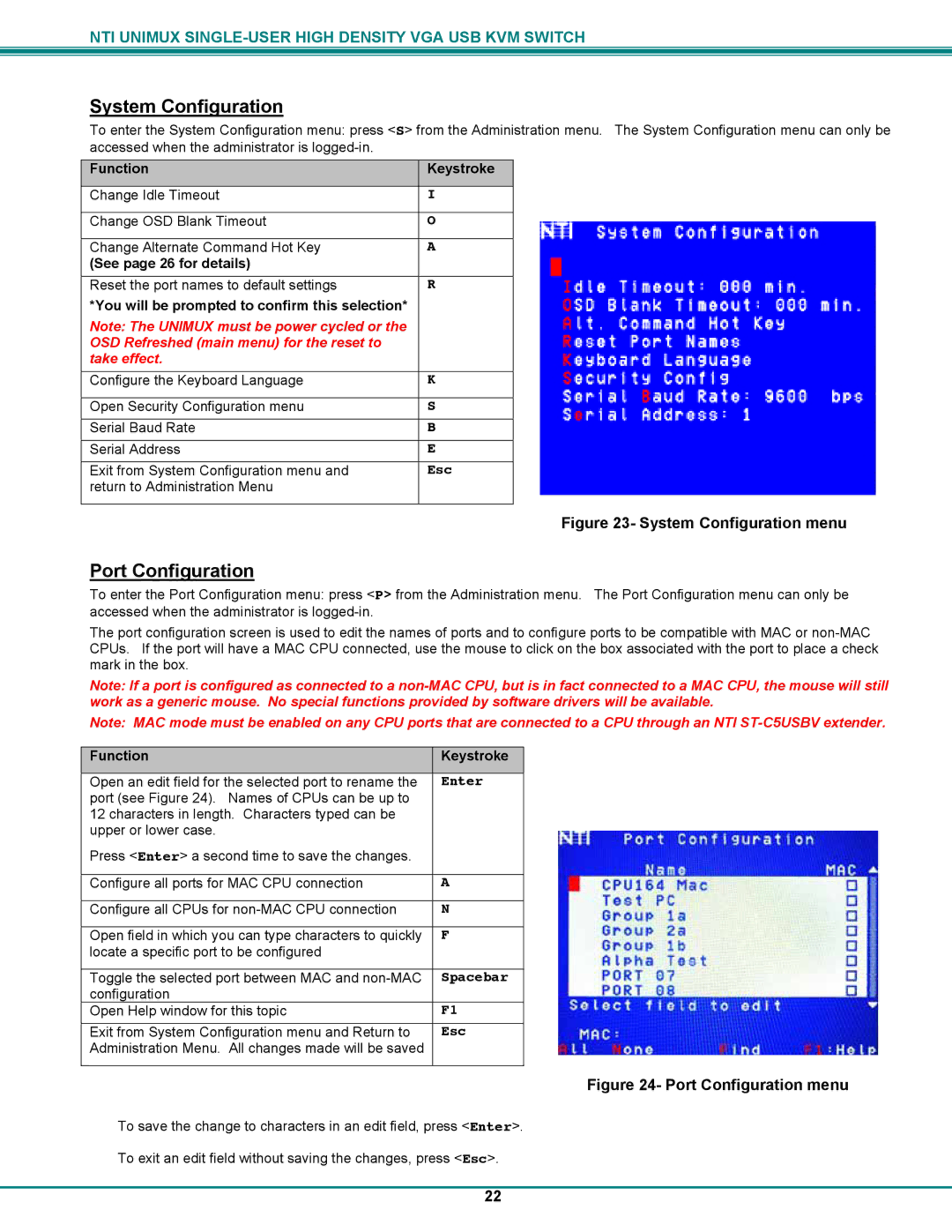UNIMUXUSBVXHD specifications
UNIMUXUSBVXHD is a cutting-edge network technology designed to streamline and enhance data management and device connectivity in various applications. This versatile USB matrix switcher supports high-definition video and audio transmission, making it an ideal solution for multimedia environments such as broadcast studios, control rooms, and educational institutions.One of the main features of the UNIMUXUSBVXHD is its ability to seamlessly switch between multiple USB devices. It supports a variety of high-resolution video formats, including 1080p and 4K, ensuring that users can achieve superior image quality and clarity. With its user-friendly interface, operators can easily manage multiple sources and destinations, simplifying the workflow in complex media setups.
The UNIMUXUSBVXHD utilizes advanced USB over Ethernet technology, allowing users to extend USB signals over long distances without quality degradation. This feature is crucial for applications where devices are located far from the control station, ensuring reliable connectivity and consistent performance.
Another significant characteristic of the UNIMUXUSBVXHD is its compatibility with various operating systems, including Windows, macOS, and Linux, making it a versatile choice for diverse environments. Its plug-and-play functionality eliminates the need for extensive software installations, enabling quick setup and operation.
Moreover, the device features robust security protocols to protect sensitive data during transmission. With built-in encryption and user authentication capabilities, UNIMUXUSBVXHD ensures that only authorized devices can access the network, enhancing overall security in professional settings.
The UNIMUXUSBVXHD also boasts an intuitive control system, offering multiple control options, including remote control, web-based interface, and API integration. This flexibility not only simplifies control procedures but also enables users to automate switching processes, further enhancing efficiency.
In summary, the UNIMUXUSBVXHD is a premier choice for any organization seeking to improve its USB connectivity and data management capabilities. With its high-definition support, long-distance USB transmission, cross-platform compatibility, and advanced security features, it stands out as a reliable and efficient solution in the realm of network technologies. Whether for corporate, educational, or entertainment purposes, the UNIMUXUSBVXHD delivers exceptional performance that meets the demands of modern multimedia applications.