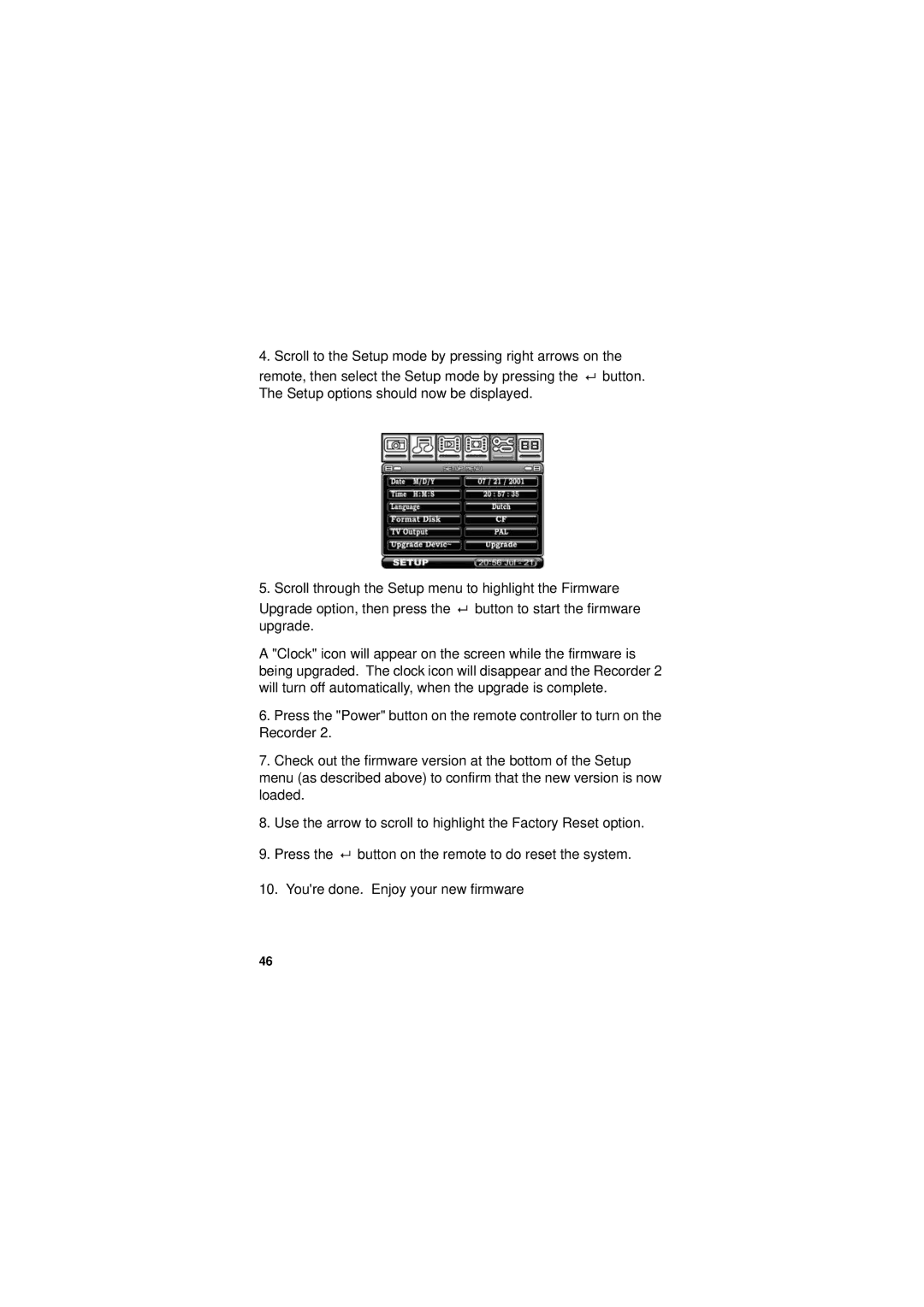4. Scroll to the Setup mode by pressing right arrows on the
remote, then select the Setup mode by pressing the ![]()
![]() button. The Setup options should now be displayed.
button. The Setup options should now be displayed.
5. Scroll through the Setup menu to highlight the Firmware
Upgrade option, then press the ![]()
![]() button to start the firmware upgrade.
button to start the firmware upgrade.
A "Clock" icon will appear on the screen while the firmware is being upgraded. The clock icon will disappear and the Recorder 2 will turn off automatically, when the upgrade is complete.
6.Press the "Power" button on the remote controller to turn on the Recorder 2.
7.Check out the firmware version at the bottom of the Setup menu (as described above) to confirm that the new version is now loaded.
8.Use the arrow to scroll to highlight the Factory Reset option.
9.Press the ![]()
![]() button on the remote to do reset the system.
button on the remote to do reset the system.
10.You're done. Enjoy your new firmware
46