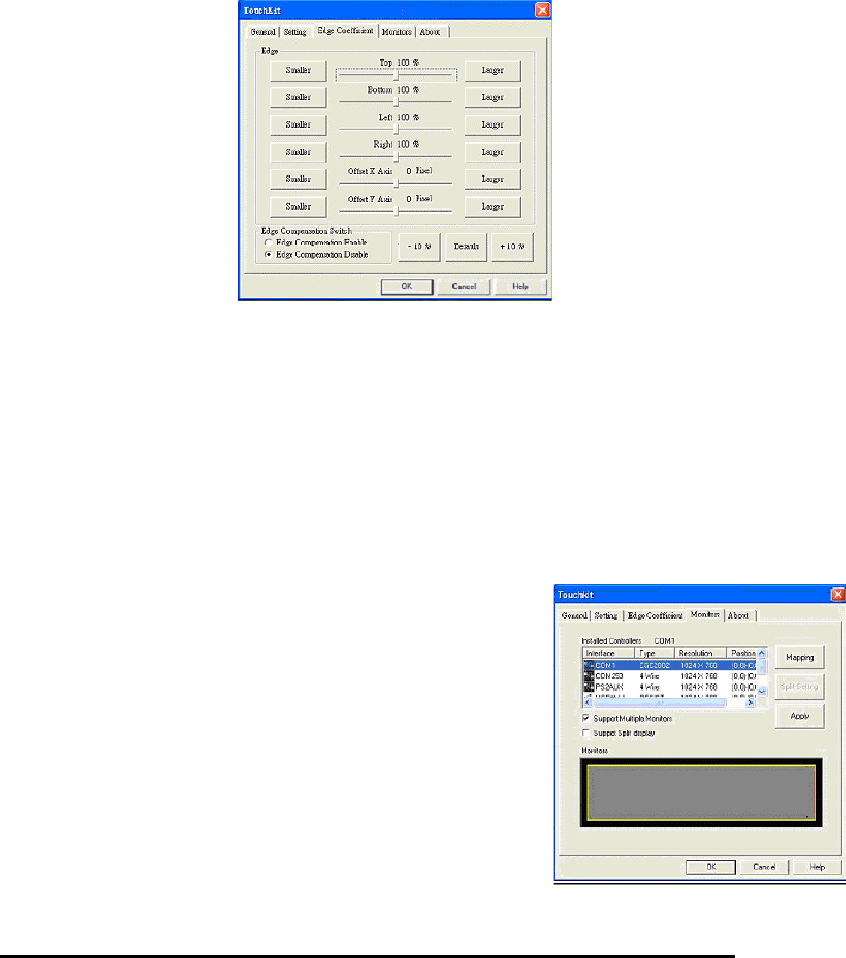
4. MONITORS: Multiple Monitors, Split
Monitor
Multiple Monitors
To congure the mapping relationship
between the monitors and the touch panels,
select the monitor page as below.
Edge Compensation Switch
Use the +10% and -10% button to adjust. If you press the +10% button, the top, bottom, left
and right edges will extend 10%, and the cursor will be moved 10 pixels from the X and Y Axis
to the right and top. If you press the -10% button, the top, bottom, left and right edges will
contract 10%, and cursor will be moved 10 pixels from the X and Y Axis to the left and bottom.
Choose the Default button to restore the default settings.
In some cases, the cursor will be behind the nger when you touch the panel. If you cannot see
the cursor, you can set the X Axis or Y Axis to move the cursor.
Offset X Axis
If you set the Offset X Axis to <Smaller>, cursor will be moved one pixel to the left of
the X Axis. If you set the Offset X Axis to <Larger>, cursor will be moved one pixel to
the right of the X Axis.
Offset Y Axis
If you set the Offset Y Axis to <Smaller>, cursor will be moved one pixel above the Y
Axis. If you set the Offset Y Axis to <Larger>, cursor will be moved one pixel below
the Y Axis.
10
TR-5001 User Manual