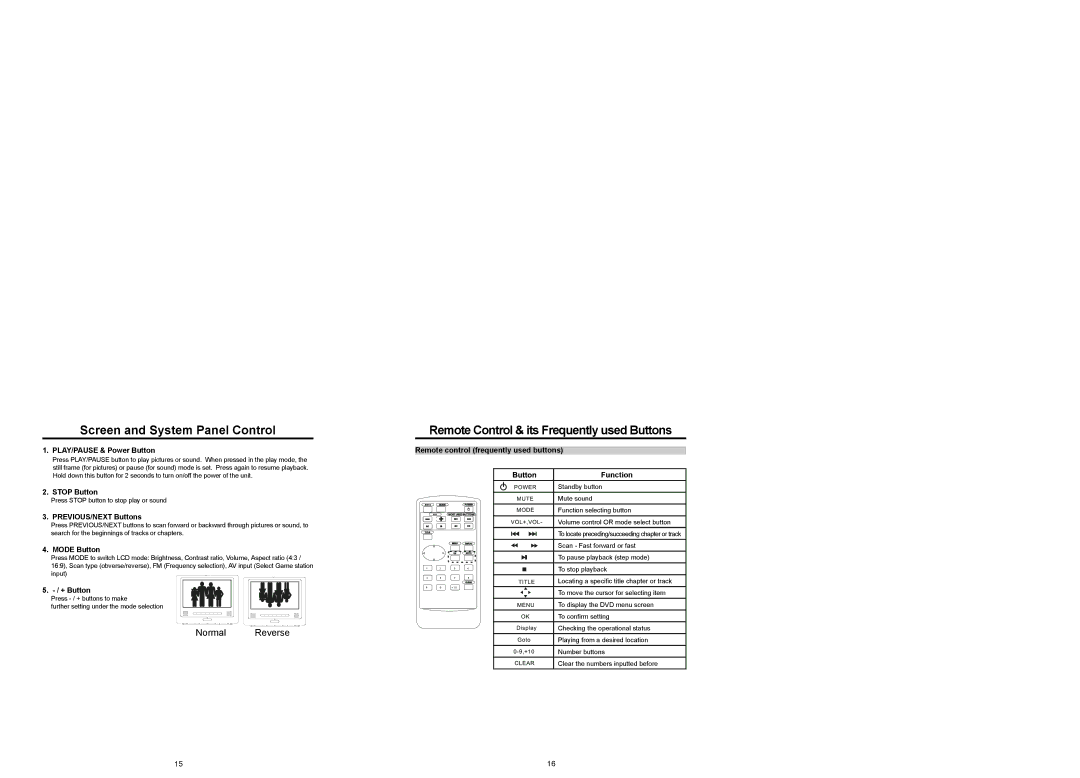MP907 specifications
The Nextar MP907 is a versatile portable media player designed to provide an enhanced multimedia experience. As a compact device, it integrates a variety of features that cater to both entertainment and convenience, making it a popular choice among tech-savvy users.One of the standout features of the Nextar MP907 is its large LCD screen, which ensures vibrant color reproduction and clear visibility whether you're watching videos or viewing photos. The display size, paired with a high resolution, allows users to enjoy their favorite media with impressive clarity and detail.
In terms of storage, the MP907 supports multiple formats including MP3, WAV, WMA, and AVI, allowing users to store and play various files seamlessly. Its internal memory, coupled with the option to expand storage using microSD cards, provides ample space for a vast library of songs, videos, and photos, ensuring that you always have your preferred media at hand.
The device is equipped with a built-in rechargeable battery, offering extended playback time. This is particularly useful for on-the-go users who want to enjoy their entertainment without frequent interruptions for charging. Additionally, the MP907 features a lightweight and portable design, making it easy to carry around, whether during commutes, trips, or casual outings.
The user interface is designed for intuitive navigation, ensuring that users can switch between audio and video files effortlessly. The device also incorporates a robust equalizer feature that allows users to customize their sound settings, enhancing audio playback to match personal preferences.
Connectivity options like USB support enable simple file transfers between the device and a computer, while headphone and AV outputs ensure compatibility with external devices, such as speakers or TVs, for larger viewing experiences.
Another notable characteristic of the Nextar MP907 is its user-friendly controls, which make it easy to operate even for those who are not tech-savvy. From playback to volume adjustment, every function is designed for accessibility and ease of use.
In summary, the Nextar MP907 stands out with its impressive features, including a high-quality display, versatile media support, expandable storage, and user-friendly navigation. This makes it an ideal choice for anyone looking for a reliable portable media player that combines functionality with portability.