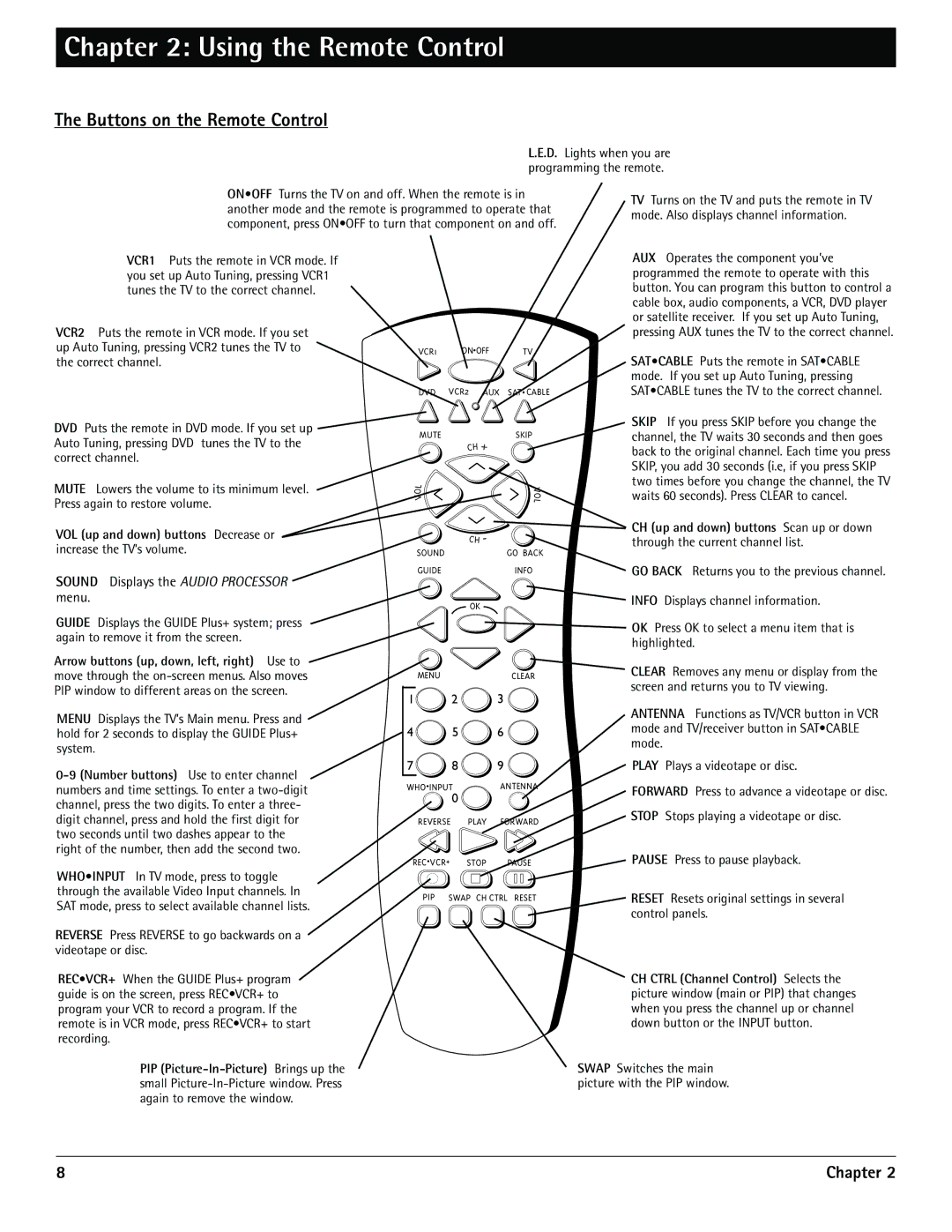Chapter 2: Using the Remote Control
The Buttons on the Remote Control
L.E.D. Lights when you are programming the remote.
ON•OFF Turns the TV on and off. When the remote is in another mode and the remote is programmed to operate that component, press ON•OFF to turn that component on and off.
TV Turns on the TV and puts the remote in TV mode. Also displays channel information.
VCR1 Puts the remote in VCR mode. If you set up Auto Tuning, pressing VCR1 tunes the TV to the correct channel.
VCR2 Puts the remote in VCR mode. If you set up Auto Tuning, pressing VCR2 tunes the TV to the correct channel.
DVD Puts the remote in DVD mode. If you set up Auto Tuning, pressing DVD tunes the TV to the correct channel.
MUTE Lowers the volume to its minimum level. Press again to restore volume.
VOL (up and down) buttons Decrease or
increase the TV’s volume.
VCR1 ON![]() OFF TV
OFF TV
DVD VCR2 AUX SAT![]() CABLE
CABLE
MUTESKIP
| CH + | |
L | V | |
O | ||
O | ||
V | ||
| L |
| CH - |
SOUND | GO BACK |
GUIDE | INFO |
AUX Operates the component you’ve programmed the remote to operate with this button. You can program this button to control a cable box, audio components, a VCR, DVD player or satellite receiver. If you set up Auto Tuning, pressing AUX tunes the TV to the correct channel.
SAT•CABLE Puts the remote in SAT•CABLE mode. If you set up Auto Tuning, pressing SAT•CABLE tunes the TV to the correct channel.
SKIP If you press SKIP before you change the channel, the TV waits 30 seconds and then goes back to the original channel. Each time you press SKIP, you add 30 seconds (i.e, if you press SKIP two times before you change the channel, the TV waits 60 seconds). Press CLEAR to cancel.
CH (up and down) buttons Scan up or down through the current channel list.
GO BACK Returns you to the previous channel.
SOUND Displays the AUDIO PROCESSOR
menu.
GUIDE Displays the GUIDE Plus+ system; press again to remove it from the screen.
Arrow buttons (up, down, left, right) Use to move through the
MENU Displays the TV’s Main menu. Press and hold for 2 seconds to display the GUIDE Plus+ system.
OK
MENUCLEAR
1![]() 2
2 ![]() 3
3 ![]()
4 ![]() 5
5 ![]() 6
6 ![]()
7 ![]() 8
8 ![]() 9
9 ![]()
WHO•INPUTANTENNA
0
REVERSE PLAY FORWARD
REC•VCR+ STOP PAUSE
INFO Displays channel information.
OK Press OK to select a menu item that is highlighted.
CLEAR Removes any menu or display from the screen and returns you to TV viewing.
ANTENNA Functions as TV/VCR button in VCR mode and TV/receiver button in SAT•CABLE mode.
PLAY Plays a videotape or disc.
FORWARD Press to advance a videotape or disc. STOP Stops playing a videotape or disc.
PAUSE Press to pause playback.
WHO•INPUT In TV mode, press to toggle |
|
| |
through the available Video Input channels. In | PIP | SWAP CH CTRL RESET | |
SAT mode, press to select available channel lists. | |||
|
|
REVERSE Press REVERSE to go backwards on a videotape or disc.
RESET Resets original settings in several control panels.
REC•VCR+ When the GUIDE Plus+ program guide is on the screen, press REC•VCR+ to program your VCR to record a program. If the remote is in VCR mode, press REC•VCR+ to start recording.
PIP
CH CTRL (Channel Control) Selects the picture window (main or PIP) that changes when you press the channel up or channel down button or the INPUT button.
SWAP Switches the main picture with the PIP window.
8 | Chapter 2 |