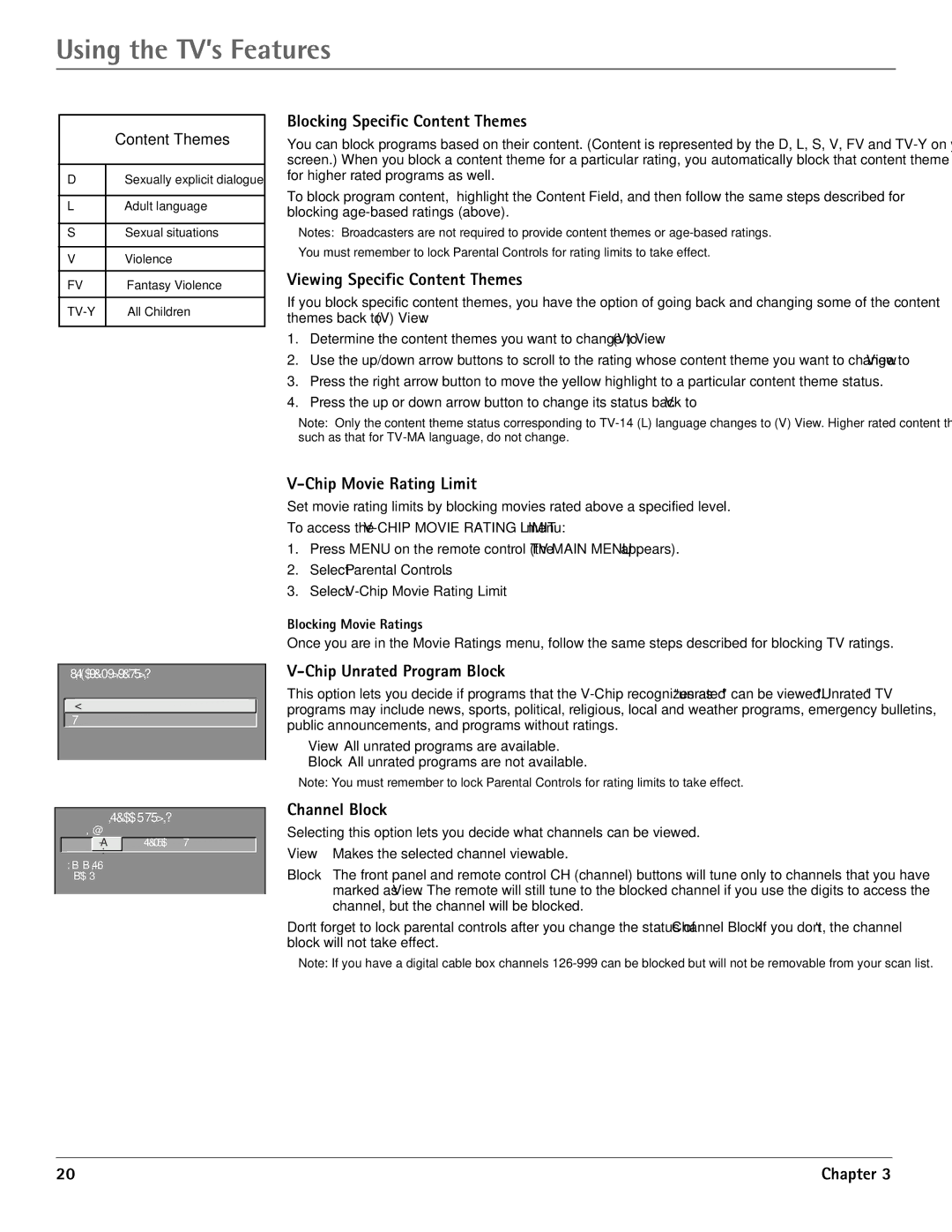Using the TV’s Features
| Content Themes |
|
|
D | Sexually explicit dialogue |
|
|
L | Adult language |
|
|
S | Sexual situations |
|
|
V | Violence |
|
|
FV | Fantasy Violence |
|
|
All Children | |
|
|
Blocking Specific Content Themes
You can block programs based on their content. (Content is represented by the D, L, S, V, FV and
To block program content, highlight the Content Field, and then follow the same steps described for blocking
Notes: Broadcasters are not required to provide content themes or
You must remember to lock Parental Controls for rating limits to take effect.
Viewing Specific Content Themes
If you block specific content themes, you have the option of going back and changing some of the content themes back to (V) View:
1.Determine the content themes you want to change to (V) View.
2.Use the up/down arrow buttons to scroll to the rating whose content theme you want to change to View.
3.Press the right arrow button to move the yellow highlight to a particular content theme status.
4.Press the up or down arrow button to change its status back to V.
Note: Only the content theme status corresponding to
![]() 1 View
1 View
2 Block
CHANNEL BLOCK
Channel # | Status |
59HEADLN Block
^
Press ^ or v, keypad, or CH ^/v to set channel, MENU to exit.
V-Chip Movie Rating Limit
Set movie rating limits by blocking movies rated above a specified level.
To access the
1.Press MENU on the remote control (the TV MAIN MENU appears).
2.Select Parental Controls.
3.Select
Blocking Movie Ratings
Once you are in the Movie Ratings menu, follow the same steps described for blocking TV ratings.
V-Chip Unrated Program Block
This option lets you decide if programs that the
View All unrated programs are available.
Block All unrated programs are not available.
Note: You must remember to lock Parental Controls for rating limits to take effect.
Channel Block
Selecting this option lets you decide what channels can be viewed.
View Makes the selected channel viewable.
Block The front panel and remote control CH (channel) buttons will tune only to channels that you have marked as View. The remote will still tune to the blocked channel if you use the digits to access the channel, but the channel will be blocked.
Don’t forget to lock parental controls after you change the status of Channel Block. If you don’t, the channel block will not take effect.
Note: If you have a digital cable box channels
20 | Chapter 3 |