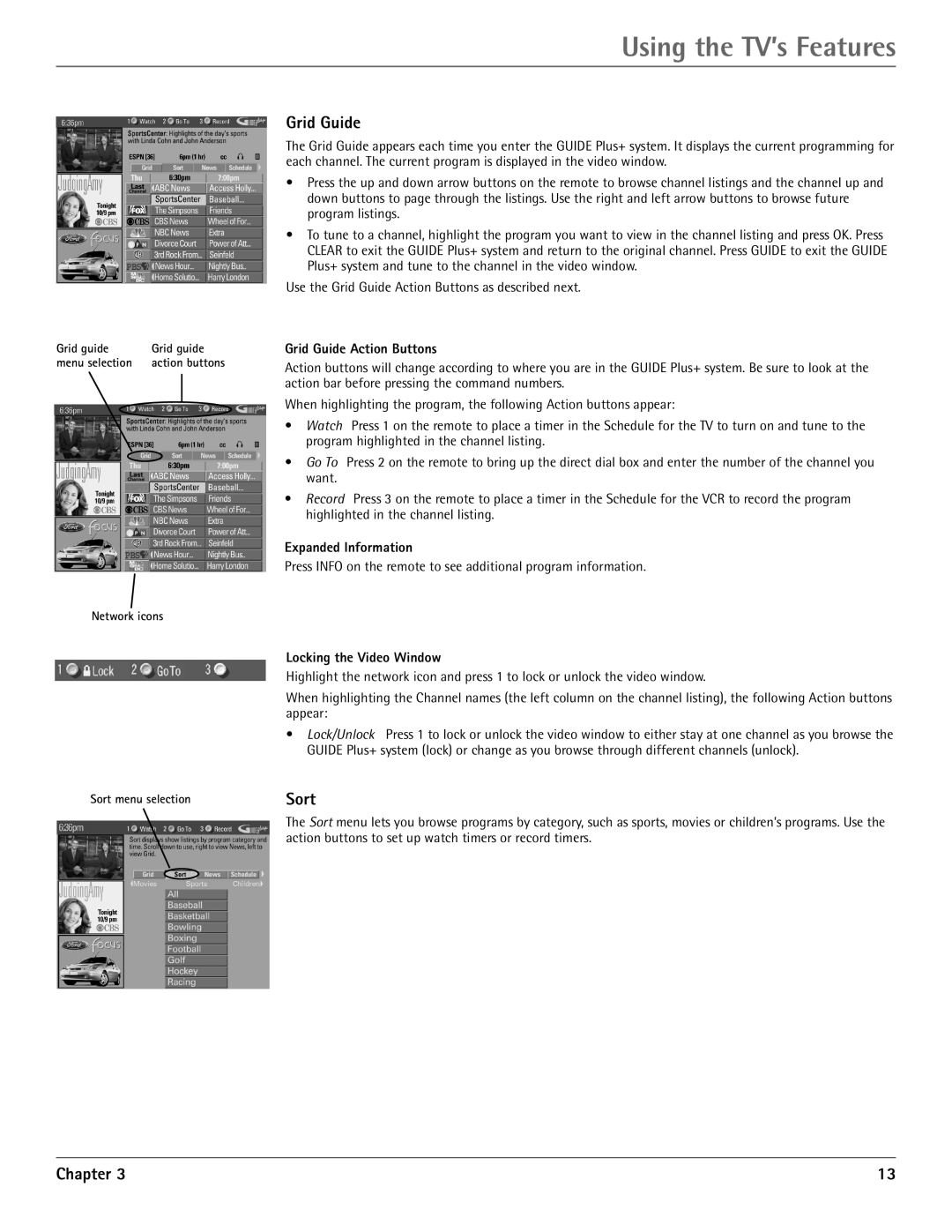Using the TV’s Features
Grid guide | Grid guide |
menu selection | action buttons |
Network icons
Sort menu selection
Grid Guide
The Grid Guide appears each time you enter the GUIDE Plus+ system. It displays the current programming for each channel. The current program is displayed in the video window.
•Press the up and down arrow buttons on the remote to browse channel listings and the channel up and down buttons to page through the listings. Use the right and left arrow buttons to browse future program listings.
•To tune to a channel, highlight the program you want to view in the channel listing and press OK. Press CLEAR to exit the GUIDE Plus+ system and return to the original channel. Press GUIDE to exit the GUIDE Plus+ system and tune to the channel in the video window.
Use the Grid Guide Action Buttons as described next.
Grid Guide Action Buttons
Action buttons will change according to where you are in the GUIDE Plus+ system. Be sure to look at the action bar before pressing the command numbers.
When highlighting the program, the following Action buttons appear:
•Watch Press 1 on the remote to place a timer in the Schedule for the TV to turn on and tune to the program highlighted in the channel listing.
•Go To Press 2 on the remote to bring up the direct dial box and enter the number of the channel you want.
•Record Press 3 on the remote to place a timer in the Schedule for the VCR to record the program highlighted in the channel listing.
Expanded Information
Press INFO on the remote to see additional program information.
Locking the Video Window
Highlight the network icon and press 1 to lock or unlock the video window.
When highlighting the Channel names (the left column on the channel listing), the following Action buttons appear:
•Lock/Unlock Press 1 to lock or unlock the video window to either stay at one channel as you browse the GUIDE Plus+ system (lock) or change as you browse through different channels (unlock).
Sort
The Sort menu lets you browse programs by category, such as sports, movies or children’s programs. Use the action buttons to set up watch timers or record timers.
Chapter 3 | 13 |