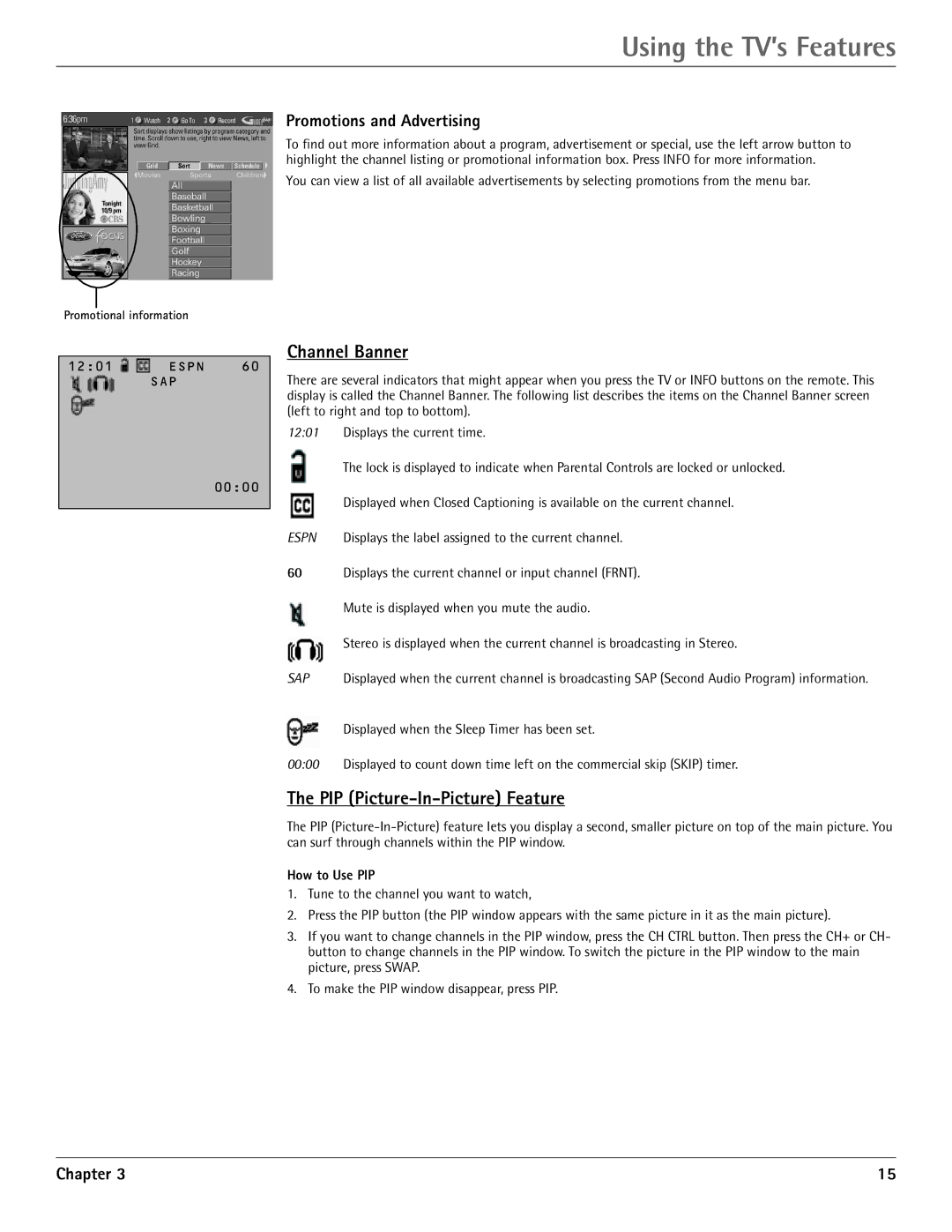Using the TV’s Features
Promotions and Advertising
To find out more information about a program, advertisement or special, use the left arrow button to highlight the channel listing or promotional information box. Press INFO for more information.
You can view a list of all available advertisements by selecting promotions from the menu bar.
Promotional information
12:01 | ESPN | 60 |
| SAP |
|
00:00
Channel Banner
There are several indicators that might appear when you press the TV or INFO buttons on the remote. This display is called the Channel Banner. The following list describes the items on the Channel Banner screen (left to right and top to bottom).
12:01 Displays the current time.
The lock is displayed to indicate when Parental Controls are locked or unlocked.
Displayed when Closed Captioning is available on the current channel.
ESPN Displays the label assigned to the current channel.
60Displays the current channel or input channel (FRNT).
Mute is displayed when you mute the audio.
Stereo is displayed when the current channel is broadcasting in Stereo.
SAP Displayed when the current channel is broadcasting SAP (Second Audio Program) information.
Displayed when the Sleep Timer has been set.
00:00 Displayed to count down time left on the commercial skip (SKIP) timer.
The PIP (Picture-In-Picture) Feature
The PIP
How to Use PIP
1.Tune to the channel you want to watch,
2.Press the PIP button (the PIP window appears with the same picture in it as the main picture).
3.If you want to change channels in the PIP window, press the CH CTRL button. Then press the CH+ or CH- button to change channels in the PIP window. To switch the picture in the PIP window to the main picture, press SWAP.
4.To make the PIP window disappear, press PIP.
Chapter 3 | 15 |