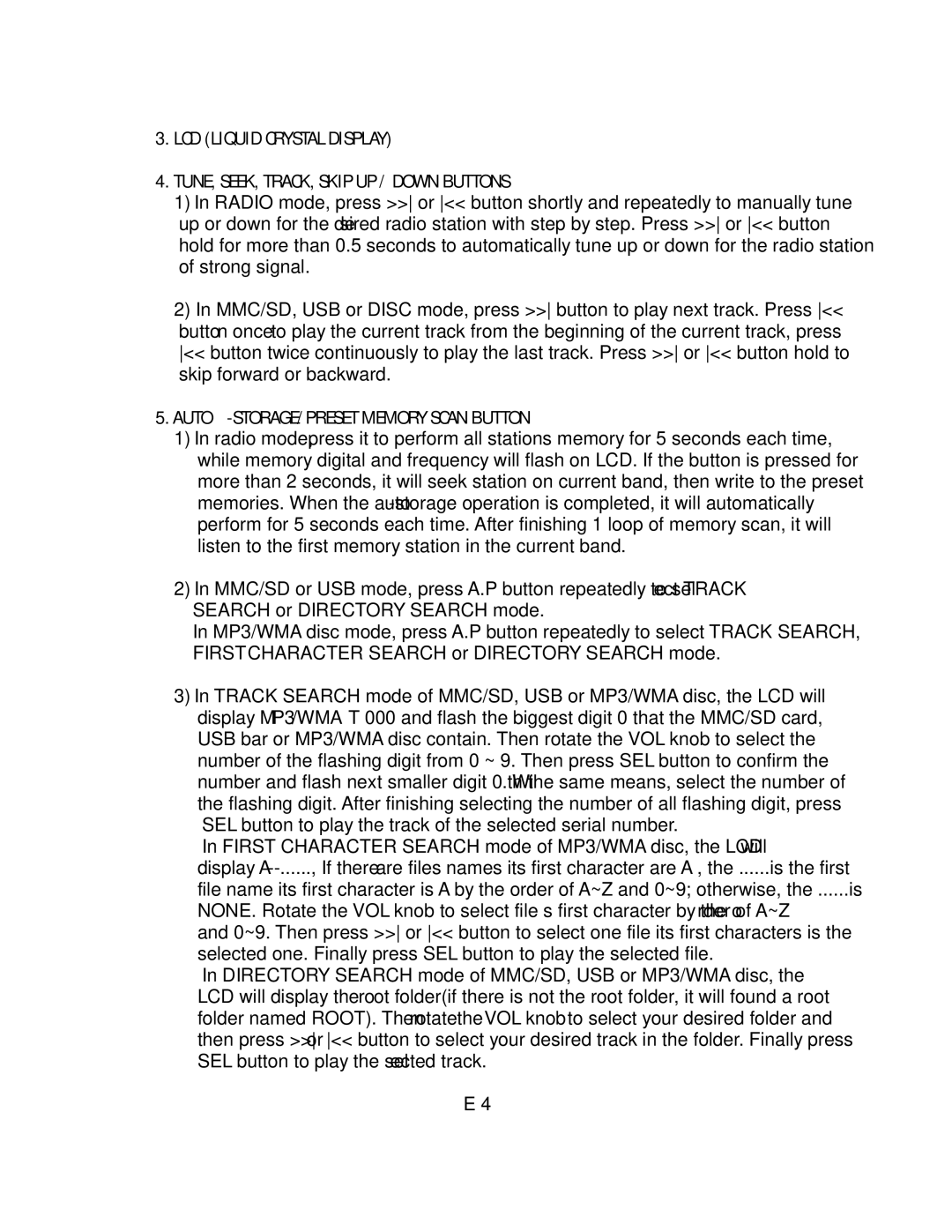NCU101 specifications
The Nextar NCU101 is a compact and versatile digital device designed to enhance the driving experience for vehicle owners. This advanced unit combines GPS navigation systems, multimedia playback, and hands-free capabilities, making it an essential tool for modern drivers.One of the standout features of the NCU101 is its user-friendly touchscreen interface. The 7-inch display provides clear and intuitive navigation, allowing users to easily access maps, playlists, and phone functions. The bright and responsive screen ensures visibility in various lighting conditions, enhancing usability during both day and night driving.
The GPS navigation is one of the main highlights of the Nextar NCU101. It comes preloaded with up-to-date maps of the United States and Canada, ensuring accurate and efficient route planning. Advanced features such as voice-guided directions, real-time traffic updates, and point-of-interest information help drivers avoid delays and make informed choices about their routes. The NCU101 also includes features such as lane assist and speed limit notifications, enhancing safety on the road.
The multimedia capabilities of the NCU101 are robust, allowing users to play their favorite music and videos seamlessly. It supports various formats, including MP3, AVI, and JPEG, and users can easily connect their devices via USB or Bluetooth. This connectivity also enables hands-free calling, ensuring that drivers can maintain focus on the road while engaging in conversations.
Another impressive aspect of the NCU101 is its compatibility with a wide range of vehicles. The device can be mounted in virtually any car or truck, and its sleek design fits neatly with existing dashboard layouts. Installation is straightforward, avoiding the need for extensive modifications or professional help.
Battery life is also a significant characteristic of the Nextar NCU101. The device boasts an impressive battery duration, allowing for extended use without frequent recharging. This is particularly beneficial for long road trips or when using the unit during a day of errands.
In summary, the Nextar NCU101 is a multifunctional device that brings together navigation, entertainment, and communication in one convenient package. With its high-quality touchscreen, comprehensive GPS features, multimedia playback options, and ease of integration into vehicles, the NCU101 stands out as an essential tool for enhancing the driving experience. For those seeking a reliable and feature-rich device, the Nextar NCU101 delivers on all fronts, merging technology with user-friendly design.