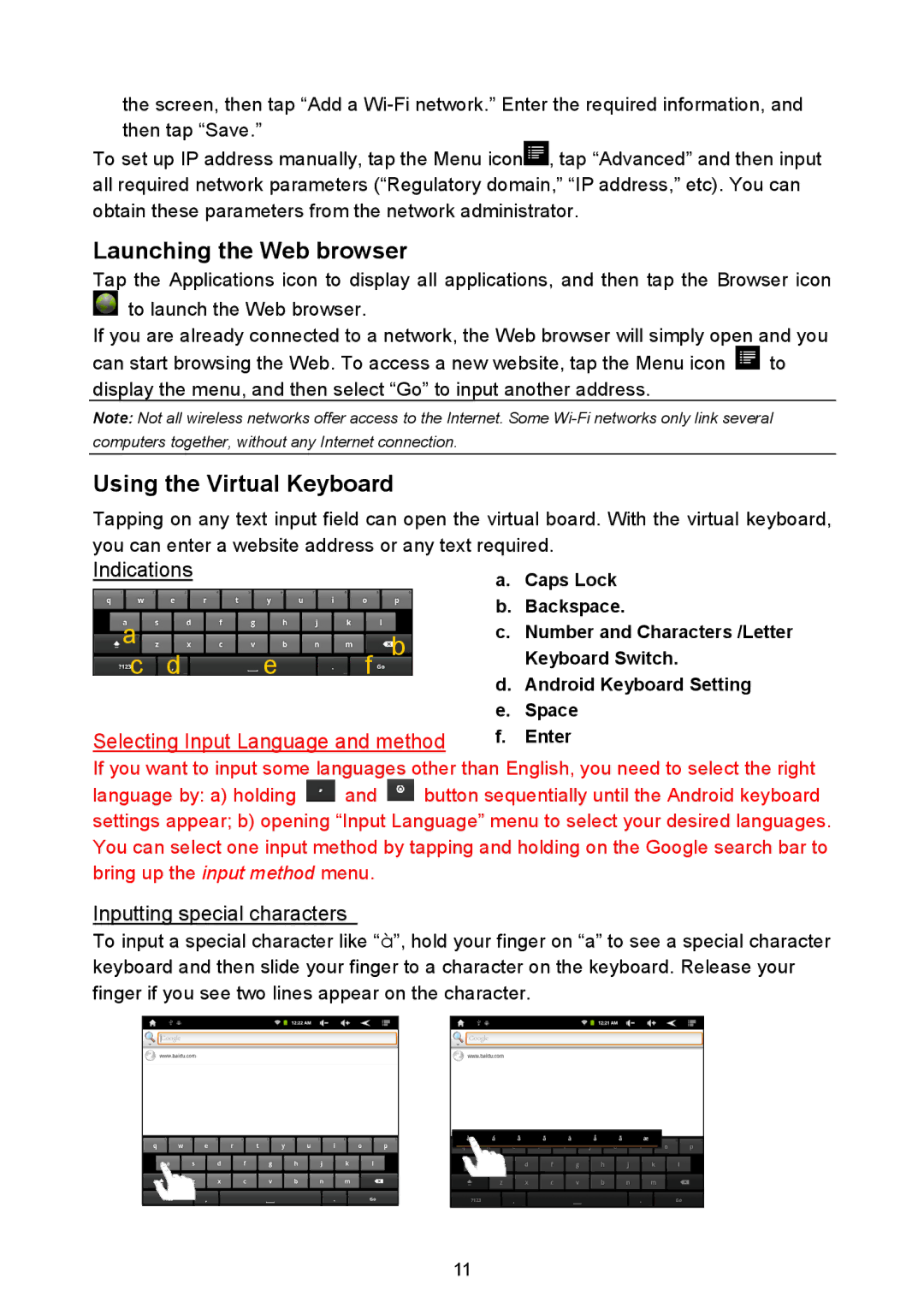the screen, then tap “Add a
To set up IP address manually, tap the Menu icon![]() , tap “Advanced” and then input all required network parameters (“Regulatory domain,” “IP address,” etc). You can obtain these parameters from the network administrator.
, tap “Advanced” and then input all required network parameters (“Regulatory domain,” “IP address,” etc). You can obtain these parameters from the network administrator.
Launching the Web browser
Tap the Applications icon to display all applications, and then tap the Browser icon ![]() to launch the Web browser.
to launch the Web browser.
If you are already connected to a network, the Web browser will simply open and you
can start browsing the Web. To access a new website, tap the Menu icon | to |
display the menu, and then select “Go” to input another address. |
|
Note: Not all wireless networks offer access to the Internet. Some
Using the Virtual Keyboard
Tapping on any text input field can open the virtual board. With the virtual keyboard, you can enter a website address or any text required.
Indications |
|
|
a |
| f b |
c d | e |
Selecting Input Language and method
a.Caps Lock
b.Backspace.
c.Number and Characters /Letter Keyboard Switch.
d.Android Keyboard Setting
e.Space
f.Enter
If you want to input some languages other than English, you need to select the right
language by: a) holding ![]() and
and ![]() button sequentially until the Android keyboard settings appear; b) opening “Input Language” menu to select your desired languages. You can select one input method by tapping and holding on the Google search bar to bring up the input method menu.
button sequentially until the Android keyboard settings appear; b) opening “Input Language” menu to select your desired languages. You can select one input method by tapping and holding on the Google search bar to bring up the input method menu.
Inputting special characters
To input a special character like “à”, hold your finger on “a” to see a special character keyboard and then slide your finger to a character on the keyboard. Release your finger if you see two lines appear on the character.
11