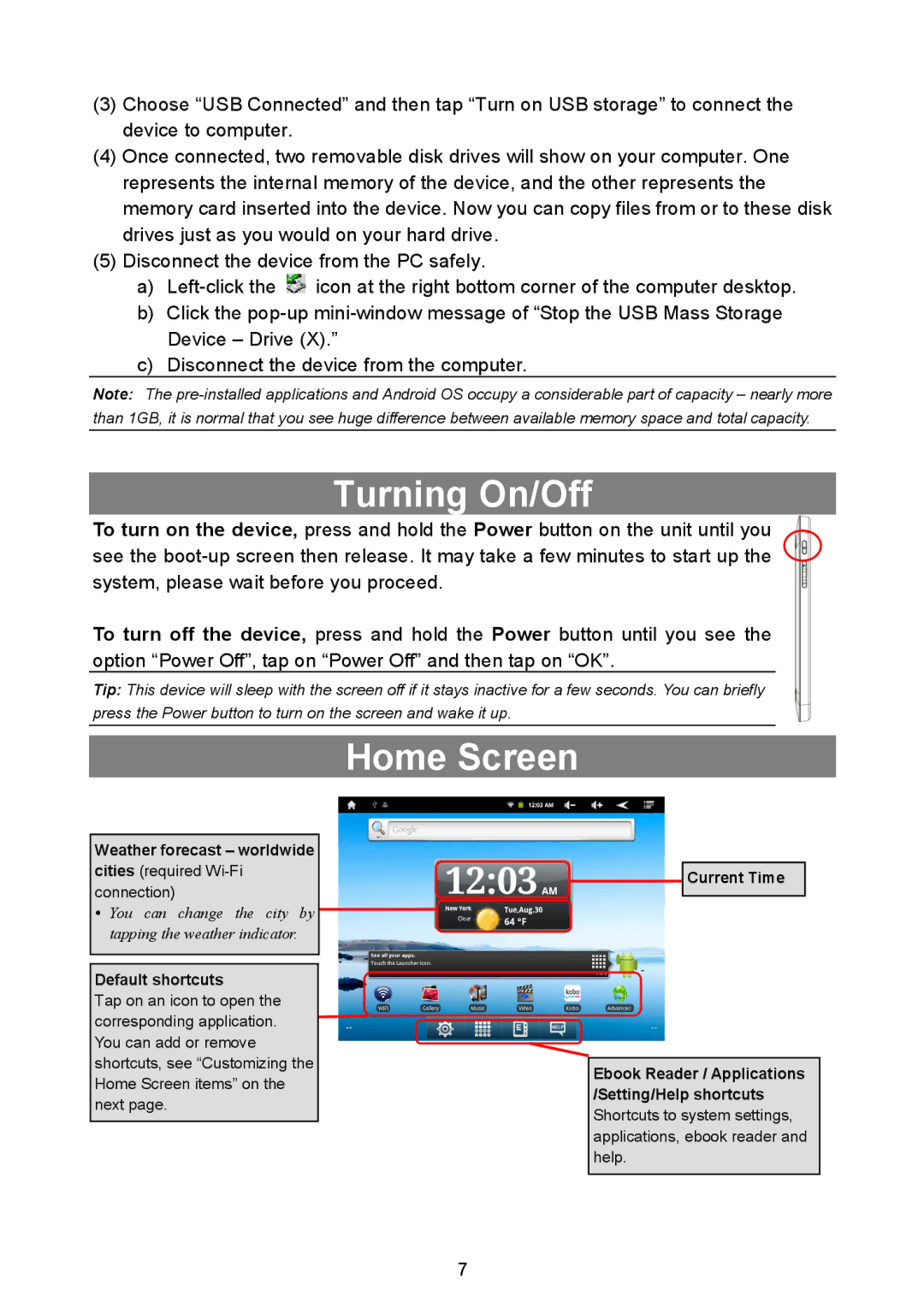(3)Choose “USB Connected” and then tap “Turn on USB storage” to connect the device to computer.
(4)Once connected, two removable disk drives will show on your computer. One represents the internal memory of the device, and the other represents the memory card inserted into the device. Now you can copy files from or to these disk drives just as you would on your hard drive.
(5)Disconnect the device from the PC safely.
a)![]() icon at the right bottom corner of the computer desktop.
icon at the right bottom corner of the computer desktop.
b)Click the
c)Disconnect the device from the computer.
Note: The
Turning On/Off
To turn on the device, press and hold the Power button on the unit until you see the
To turn off the device, press and hold the Power button until you see the option “Power Off”, tap on “Power Off” and then tap on “OK”.
Tip: This device will sleep with the screen off if it stays inactive for a few seconds. You can briefly press the Power button to turn on the screen and wake it up.
Home Screen
Weather forecast – worldwide cities (required
yYou can change the city by tapping the weather indicator.
Default shortcuts
Tap on an icon to open the corresponding application. You can add or remove
shortcuts, see “Customizing the Home Screen items” on the next page.
Current Time
Ebook Reader / Applications /Setting/Help shortcuts Shortcuts to system settings, applications, ebook reader and help.
7