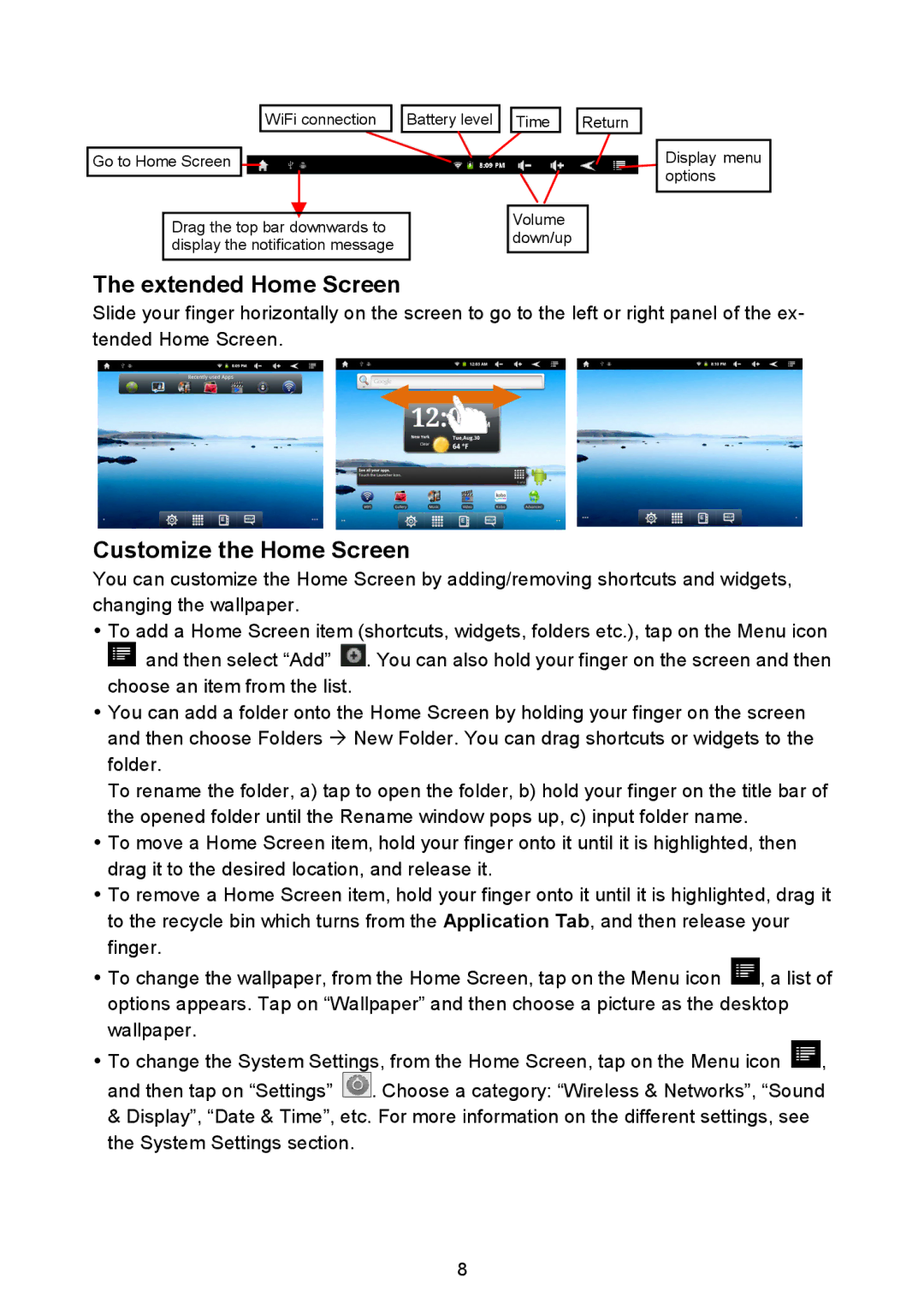WiFi connection ![]()
![]() Battery level
Battery level ![]()
![]() Time
Time ![]()
![]() Return
Return
Go to Home Screen
Drag the top bar downwards to |
| Volume |
| down/up | |
display the notification message |
| |
|
| |
|
|
|
Display menu options
The extended Home Screen
Slide your finger horizontally on the screen to go to the left or right panel of the ex- tended Home Screen.
Customize the Home Screen
You can customize the Home Screen by adding/removing shortcuts and widgets, changing the wallpaper.
yTo add a Home Screen item (shortcuts, widgets, folders etc.), tap on the Menu icon ![]() and then select “Add”
and then select “Add” ![]() . You can also hold your finger on the screen and then choose an item from the list.
. You can also hold your finger on the screen and then choose an item from the list.
yYou can add a folder onto the Home Screen by holding your finger on the screen and then choose Folders Æ New Folder. You can drag shortcuts or widgets to the folder.
To rename the folder, a) tap to open the folder, b) hold your finger on the title bar of the opened folder until the Rename window pops up, c) input folder name.
yTo move a Home Screen item, hold your finger onto it until it is highlighted, then drag it to the desired location, and release it.
yTo remove a Home Screen item, hold your finger onto it until it is highlighted, drag it to the recycle bin which turns from the Application Tab, and then release your finger.
yTo change the wallpaper, from the Home Screen, tap on the Menu icon ![]() , a list of options appears. Tap on “Wallpaper” and then choose a picture as the desktop wallpaper.
, a list of options appears. Tap on “Wallpaper” and then choose a picture as the desktop wallpaper.
yTo change the System Settings, from the Home Screen, tap on the Menu icon ![]() , and then tap on “Settings”
, and then tap on “Settings” ![]() . Choose a category: “Wireless & Networks”, “Sound & Display”, “Date & Time”, etc. For more information on the different settings, see the System Settings section.
. Choose a category: “Wireless & Networks”, “Sound & Display”, “Date & Time”, etc. For more information on the different settings, see the System Settings section.
8