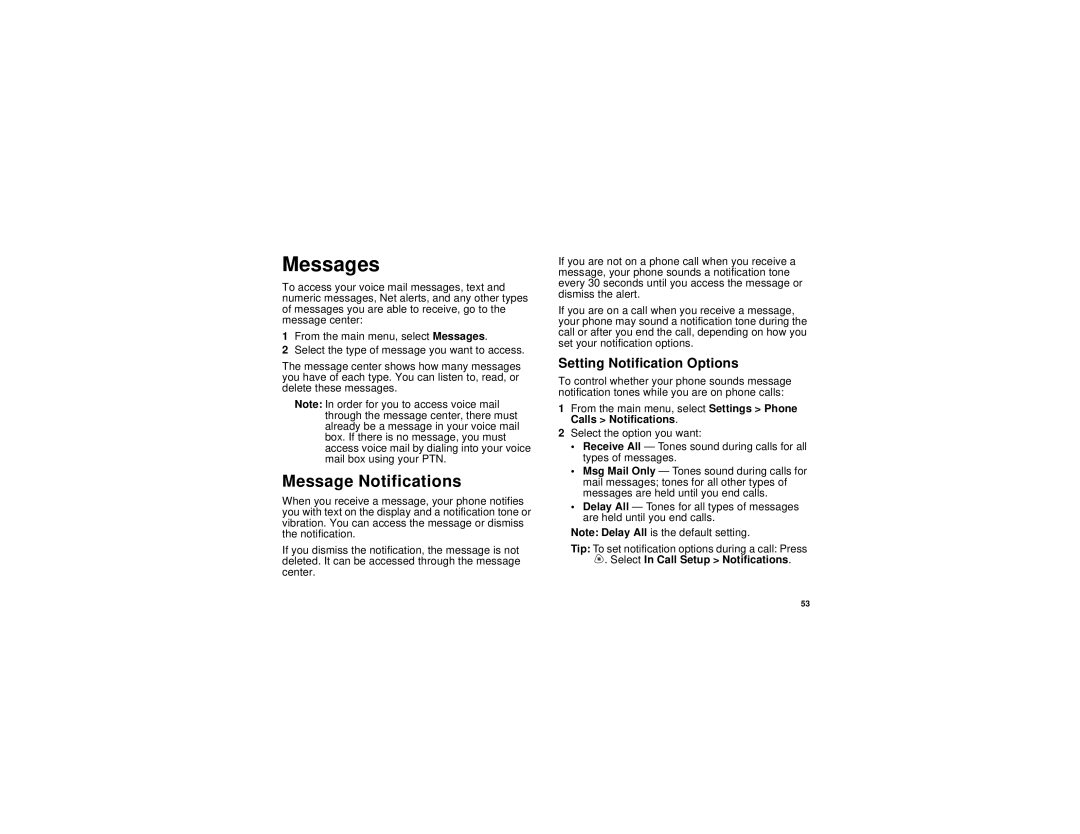Messages
To access your voice mail messages, text and numeric messages, Net alerts, and any other types of messages you are able to receive, go to the message center:
1From the main menu, select Messages.
2Select the type of message you want to access.
The message center shows how many messages you have of each type. You can listen to, read, or delete these messages.
Note: In order for you to access voice mail through the message center, there must already be a message in your voice mail box. If there is no message, you must access voice mail by dialing into your voice mail box using your PTN.
Message Notifications
When you receive a message, your phone notifies you with text on the display and a notification tone or vibration. You can access the message or dismiss the notification.
If you dismiss the notification, the message is not deleted. It can be accessed through the message center.
If you are not on a phone call when you receive a message, your phone sounds a notification tone every 30 seconds until you access the message or dismiss the alert.
If you are on a call when you receive a message, your phone may sound a notification tone during the call or after you end the call, depending on how you set your notification options.
Setting Notification Options
To control whether your phone sounds message notification tones while you are on phone calls:
1From the main menu, select Settings > Phone Calls > Notifications.
2Select the option you want:
•Receive All — Tones sound during calls for all types of messages.
•Msg Mail Only — Tones sound during calls for mail messages; tones for all other types of messages are held until you end calls.
•Delay All — Tones for all types of messages are held until you end calls.
Note: Delay All is the default setting.
Tip: To set notification options during a call: Press m. Select In Call Setup > Notifications.
53