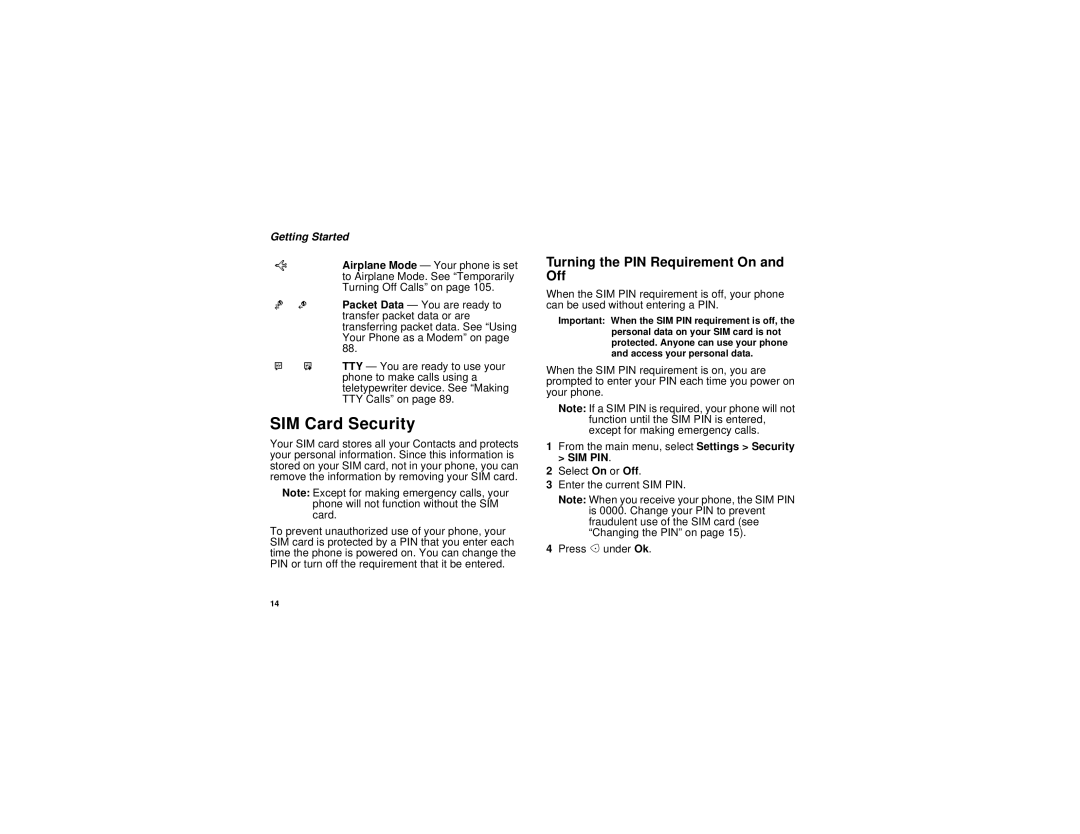Getting Started
UAirplane Mode — Your phone is set to Airplane Mode. See “Temporarily Turning Off Calls” on page 105.
YZ | Packet Data — You are ready to |
| transfer packet data or are |
| transferring packet data. See “Using |
| Your Phone as a Modem” on page |
| 88. |
NO | TTY — You are ready to use your |
| phone to make calls using a |
| teletypewriter device. See “Making |
| TTY Calls” on page 89. |
SIM Card Security
Your SIM card stores all your Contacts and protects your personal information. Since this information is stored on your SIM card, not in your phone, you can remove the information by removing your SIM card.
Note: Except for making emergency calls, your phone will not function without the SIM card.
To prevent unauthorized use of your phone, your SIM card is protected by a PIN that you enter each time the phone is powered on. You can change the PIN or turn off the requirement that it be entered.
Turning the PIN Requirement On and Off
When the SIM PIN requirement is off, your phone can be used without entering a PIN.
Important: When the SIM PIN requirement is off, the personal data on your SIM card is not protected. Anyone can use your phone and access your personal data.
When the SIM PIN requirement is on, you are prompted to enter your PIN each time you power on your phone.
Note: If a SIM PIN is required, your phone will not
function until the SIM PIN is entered, except for making emergency calls.
1From the main menu, select Settings > Security > SIM PIN.
2Select On or Off.
3Enter the current SIM PIN.
Note: When you receive your phone, the SIM PIN
is 0000. Change your PIN to prevent fraudulent use of the SIM card (see “Changing the PIN” on page 15).
4Press A under Ok.
14