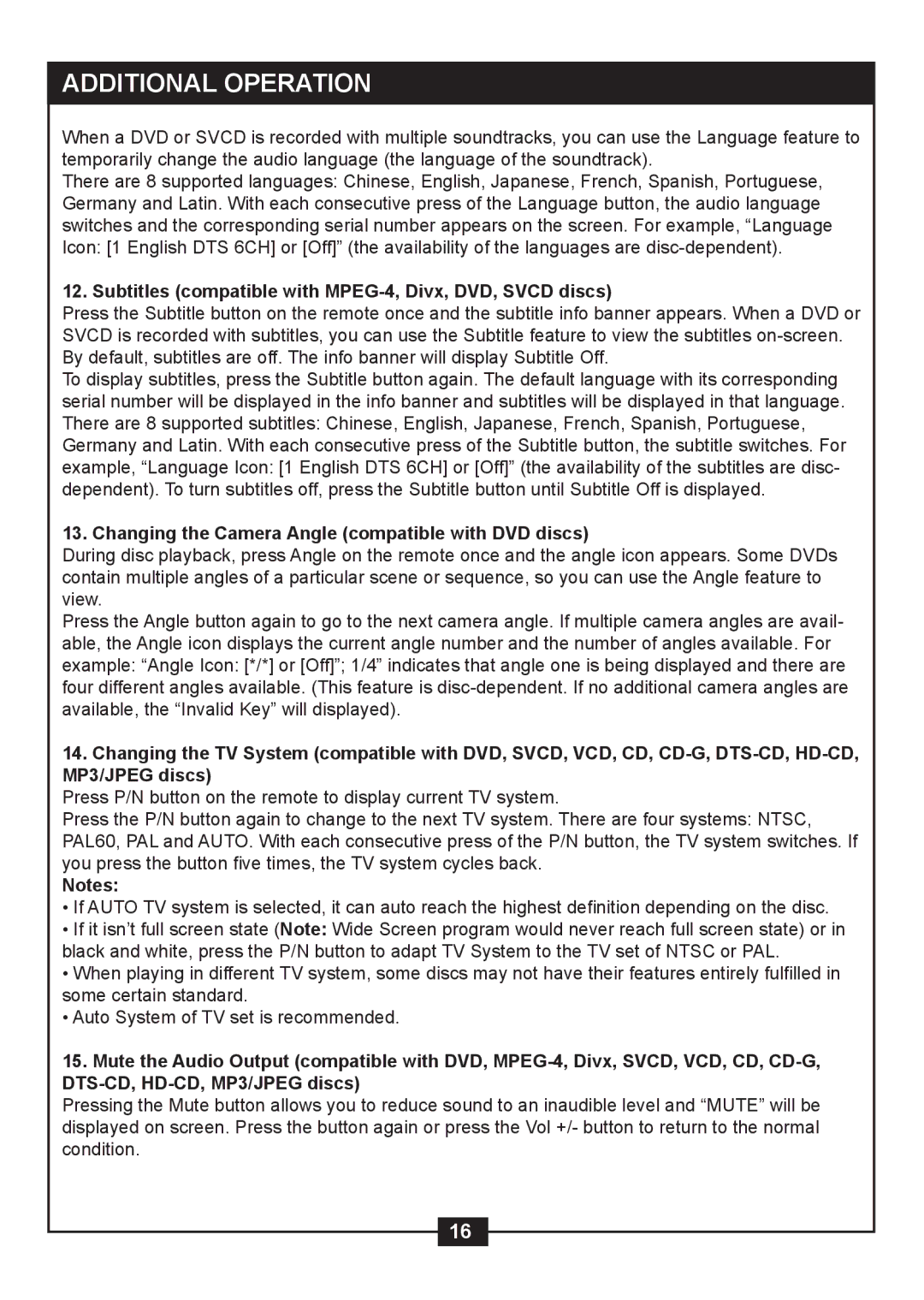ADDITIONAL OPERATION
When a DVD or SVCD is recorded with multiple soundtracks, you can use the Language feature to temporarily change the audio language (the language of the soundtrack).
There are 8 supported languages: Chinese, English, Japanese, French, Spanish, Portuguese, Germany and Latin. With each consecutive press of the Language button, the audio language switches and the corresponding serial number appears on the screen. For example, “Language Icon: [1 English DTS 6CH] or [Off]” (the availability of the languages are
12. Subtitles (compatible with MPEG-4, Divx, DVD, SVCD discs)
Press the Subtitle button on the remote once and the subtitle info banner appears. When a DVD or SVCD is recorded with subtitles, you can use the Subtitle feature to view the subtitles
To display subtitles, press the Subtitle button again. The default language with its corresponding serial number will be displayed in the info banner and subtitles will be displayed in that language. There are 8 supported subtitles: Chinese, English, Japanese, French, Spanish, Portuguese, Germany and Latin. With each consecutive press of the Subtitle button, the subtitle switches. For example, “Language Icon: [1 English DTS 6CH] or [Off]” (the availability of the subtitles are disc- dependent). To turn subtitles off, press the Subtitle button until Subtitle Off is displayed.
13. Changing the Camera Angle (compatible with DVD discs)
During disc playback, press Angle on the remote once and the angle icon appears. Some DVDs contain multiple angles of a particular scene or sequence, so you can use the Angle feature to view.
Press the Angle button again to go to the next camera angle. If multiple camera angles are avail- able, the Angle icon displays the current angle number and the number of angles available. For example: “Angle Icon: [*/*] or [Off]”; 1/4” indicates that angle one is being displayed and there are four different angles available. (This feature is
14.Changing the TV System (compatible with DVD, SVCD, VCD, CD,
Press P/N button on the remote to display current TV system.
Press the P/N button again to change to the next TV system. There are four systems: NTSC, PAL60, PAL and AUTO. With each consecutive press of the P/N button, the TV system switches. If you press the button five times, the TV system cycles back.
Notes:
• If AUTO TV system is selected, it can auto reach the highest definition depending on the disc.
• If it isn’t full screen state (Note: Wide Screen program would never reach full screen state) or in black and white, press the P/N button to adapt TV System to the TV set of NTSC or PAL.
• When playing in different TV system, some discs may not have their features entirely fulfilled in some certain standard.
• Auto System of TV set is recommended.
15.Mute the Audio Output (compatible with DVD,
Pressing the Mute button allows you to reduce sound to an inaudible level and “MUTE” will be displayed on screen. Press the button again or press the Vol +/- button to return to the normal condition.
16