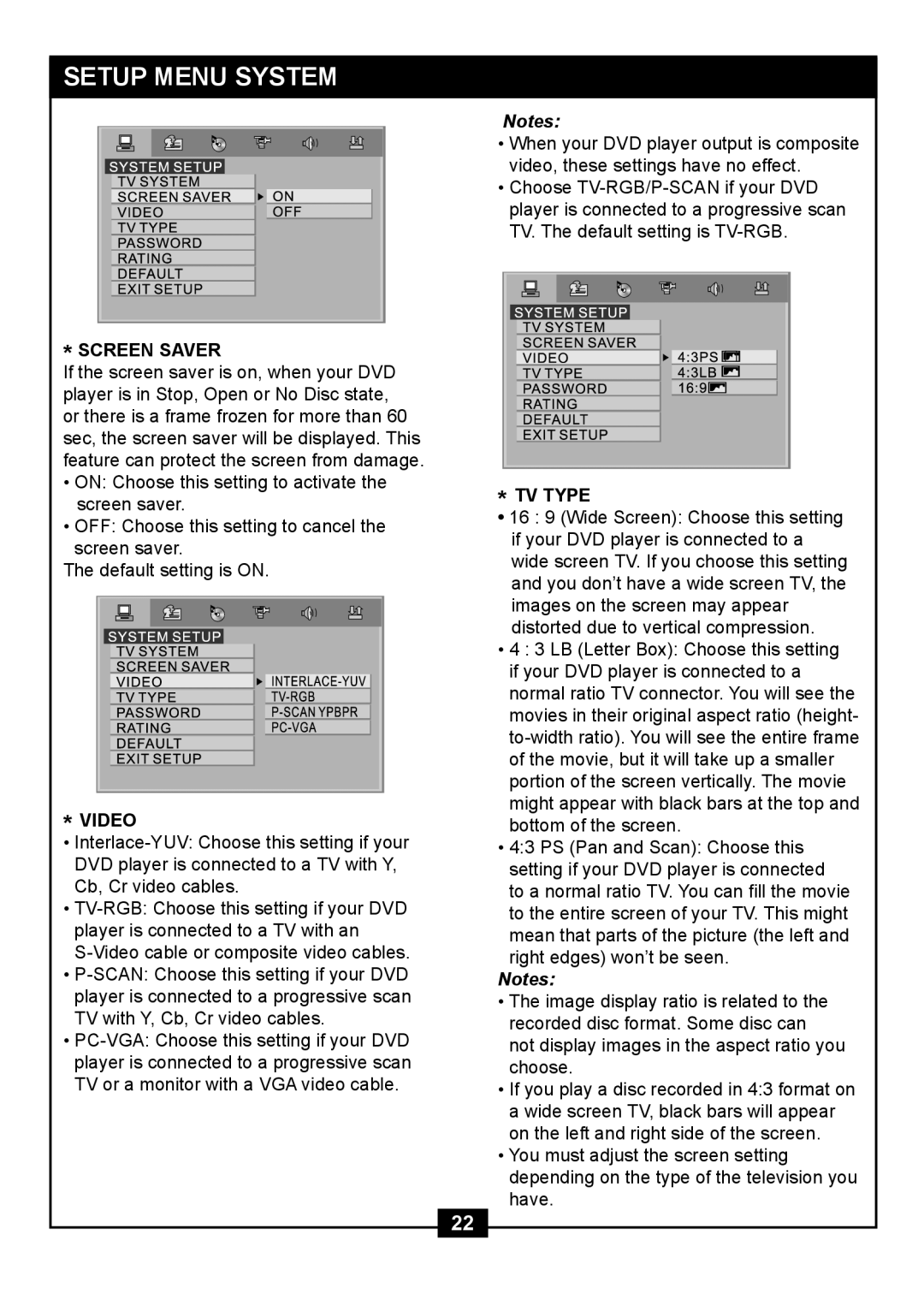SETUP MENU SYSTEM
* SCREEN SAVER
If the screen saver is on, when your DVD player is in Stop, Open or No Disc state, or there is a frame frozen for more than 60 sec, the screen saver will be displayed. This feature can protect the screen from damage.
•ON: Choose this setting to activate the screen saver.
•OFF: Choose this setting to cancel the screen saver.
The default setting is ON.
* VIDEO
•
•
•
•
Notes:
•When your DVD player output is composite video, these settings have no effect.
•Choose
* TV TYPE
• 16 : 9 (Wide Screen): Choose this setting if your DVD player is connected to a wide screen TV. If you choose this setting and you don’t have a wide screen TV, the images on the screen may appear distorted due to vertical compression.
• 4 : 3 LB (Letter Box): Choose this setting if your DVD player is connected to a normal ratio TV connector. You will see the movies in their original aspect ratio (height-
• 4:3 PS (Pan and Scan): Choose this setting if your DVD player is connected to a normal ratio TV. You can fill the movie to the entire screen of your TV. This might mean that parts of the picture (the left and right edges) won’t be seen.
Notes:
•The image display ratio is related to the recorded disc format. Some disc can not display images in the aspect ratio you choose.
•If you play a disc recorded in 4:3 format on a wide screen TV, black bars will appear on the left and right side of the screen.
•You must adjust the screen setting depending on the type of the television you have.
22