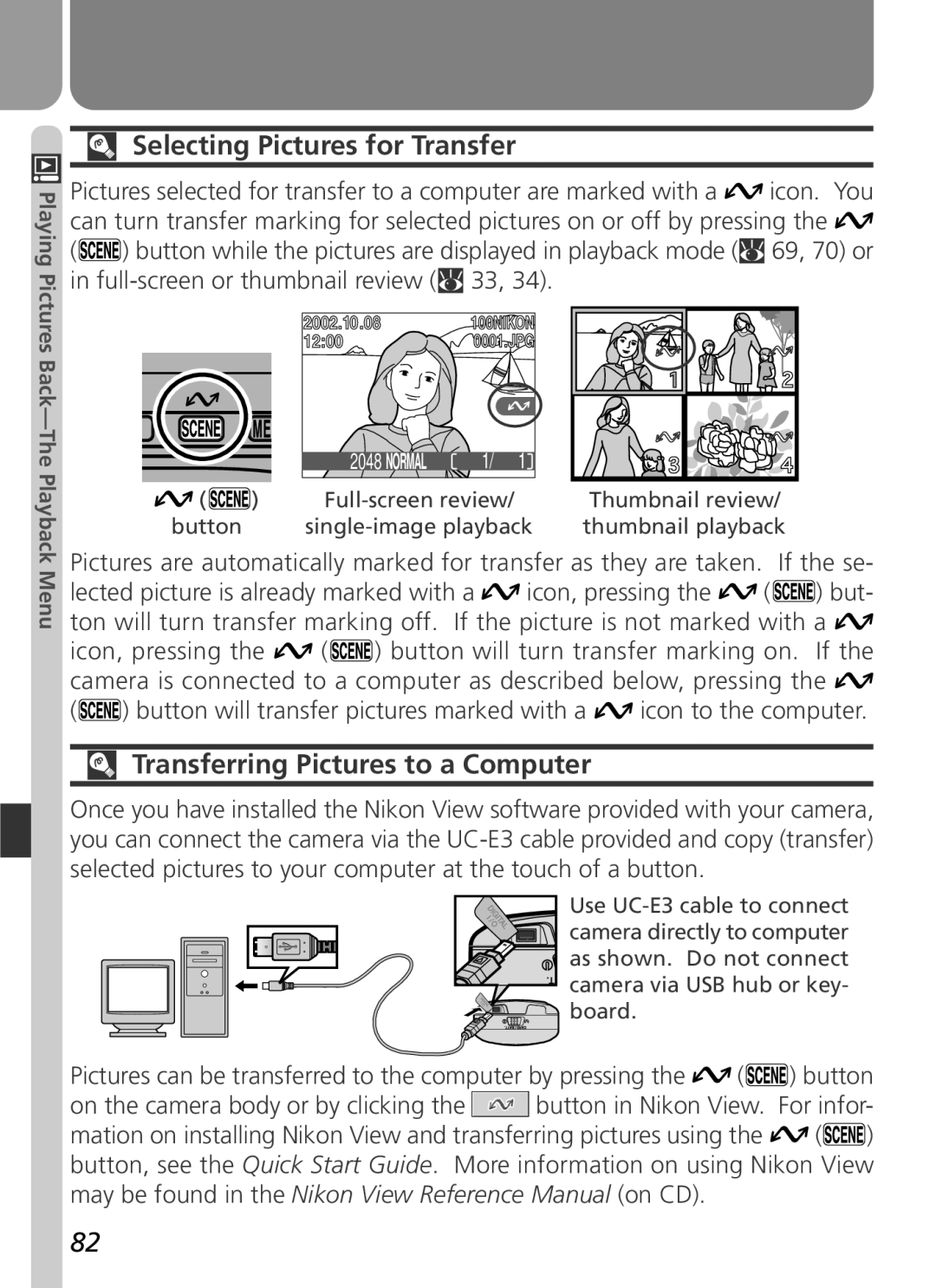Digital Camera
Shoot, View, and Enjoy
Playback Menu
Product Documentation
Quick-Start Guide
For Your Safety
Turn off immediately in the event of malfunction
Iii
Page
Trademark Information
Table of Contents
Vii
Viii
Before You Begin
This chapter is divided into the following sections
Overview
Overview Getting to Know the Coolpix Menu Guide
About This Manual
Use Only Nikon Brand Electronic Accessories
Overview
Life-Long Learning
Parts of the Camera and Their Functions
Where to Find It-Parts of the Coolpix
Getting to Know the Coolpix
Multi selector Non-slip grip Button
Monitor
How to Use It-Camera Controls and Displays
Mode Selector
Controlling the Monitor
Normal
Scene mode/transfer
Scene Mode Transfer Button
Multi Selector
Index to Menu Options
Mode Menu Description
Menu Guide
Pressing the Menu button when the mode selector is
Adjust exposure for bright, dark, or high contrast subjects
SET ing options
2048
Shooting Menu The Shooting Menu
Auto
Single
Off
Mass Storage
Setup Menu
30 s
Playback Menu
All on
Use for portraits
Scene Menu and Modes
Mode
First Steps
Taking Pictures
Review and Deletion
Getting Creative
Insert the Battery and Memory Card
Alternative Power Sources
First Steps
Attach the Camera Strap
Flip it open C
Read Battery Warnings
Formatting Memory Cards
Removing the Battery
Clock Battery
Close the battery-chamber/memory card slot cover
Removing the Memory Card
Choose a Language
USB
Set the Time and Date
Monitor when the camera is in mode
Taking Pictures
Ready the Camera
Lens Section
Basics
Battery Level a
Display
Meaning
Camera status
Choose Mode
Adjust Camera Settings Optional
Setting
Default
Frame the Picture
Don’t Block the Shot
Smear
When Lighting Is Poor
Green Focus Indicator Flashes red Ready Flickers Lamp Off
Focus and Shoot
Focus
Getting Good Results with Autofocus
During Recording
Take the picture
Button. For more information, see Keep or Delete
Put the Camera Away
Quick Review
Returns you to mode
Review and Deletion
Quick Review
Full-Screen Review
Following operations can be performed in quick review
Press
Views see following
Multi selector up or down to highlight op
Tion, press to right to select
Select No to exit
Delete highlighted Picture
Thumbnail Review
Highlight pictures
Playback Mode
Getting Creative
Scene Selection
Camera Shake
Camera Shake
Be selected
Noise Reduction
Obtain permission first
Flash mode fixed at fill flash
Camera focuses on subject at center of frame
Fine-Tuning Camera Settings
Beyond Point-and Shoot
42-48
49-58
Camera Controls
Or Movie Choosing a Shooting Mode
Beyond Point-and-Shoot
Flash-Ready Light
Mode How it works When to use it
Flash Photography The Button
Flash mode can be selected with the button
ISO Sensitivity Gain and Camera Shake Icons
Delaying Shutter Release Choosing a Self-Timer Mode
Restrictions on the Self-Timer
Digital Zoom
Photos can be framed in the monitor using the zoom buttons
Framing Pictures Optical and Digital Zoom
Optical Zoom
Digital Zoom
Keep or Delete Picture Review
Press Description
Delete picture
Will
Fine-Tuning Camera Settings
-Mode Menu
54-55
Making Effective Use of Memory Image Quality and Size
Option
Image Quality
Size pixels
Image Size
Print Size
Adjusting Exposure Exp. +
Mode, white balance can be chosen from
Choosing a White Balance Setting
Keeping Colors True White Balance
Preset White Balance
Option Description
This value
Position, but no picture will be recorded
Taking Pictures in a Sequence Continuous
Flash, Focus Exposure, and White Balance
Getting Sharper Pictures BSS Best Shot Selector
Restrictions on BSS
Making Edges More Distinct Image Sharpening
Camera Setup
SET-UP Menu
Camera Setup
SET-UP Menu Options
SET-UP menu contains the following options
During Formatting
Adjusting Monitor Brightness Brightness
Formatting Memory Cards CF Card Format
Setting the Time and Date Date
Conserving Battery Power Auto Off
Sleep Mode Auto Off
Before Formatting
Choosing a Language Language
Choosing a USB Protocol USB
Mac OS
Operating system
Windows 2000 Professional
Mode Only
Resetting File Numbering to
Menu for mode, but resets settings for all modes
Default Setting
Basic Playback
68-74
Playback Menu
75-82
Ture displayed in the monitor
Basic Playback
Full-Frame and Thumbnail Playback
Image File and Folder Names
Press Button for an enlarged view
Tures that will be transferred to a computer at a
Button will create a small copy 320 ⋅
Thumbnail Review
Playback Tips
Zoom photo View other Areas of image Cancel zoom
Taking a Closer Look Playback Zoom
Creating a Small Copy of a Picture Small Picture
Restrictions on Small Picture
Viewing Small Picture Files on Other Cameras
Start playback Pause/resume Playback Rewind movie One frame
Movie Playback
Inverted Playback
Playback Menu
Memory Card Format/Brightness
Managing Pictures
To view the playback menu
Deleting Pictures Delete
Deleting Selected Photographs and Movies
Deleting All Photographs and Movies
Before Deletion
Protected Pictures
To delete all pictures on the memory card
Cancel the current print order
Ordering Prints Print Set
Selecting Pictures for Printing
Create or modify print order
Date
Safeguarding Valuable Pictures Protect
Selecting Protect from the playback menu displays
Marking Pictures for Transfer with Other Cameras
Marking All Pictures for Transfer Auto Transfer
Transferring More than 999 Pictures
Selecting Pictures for Transfer
Transferring Pictures to a Computer
Technical
Camera Care, Options, and Resources
Caring for the Camera and Battery
Handle the lens and all moving parts with care
Cleaning
Avoid Contact with Liquid Crystal
Lens
Monitor
Storage
Batteries
Optional Accessories
Rechargeable battery AC adapter Carrying case
Memory Cards
Approved Memory Cards
Troubleshooting
Problem
Web Resources
For Product Information and Tips For Contact Information
Monitor is hard To read No photo is taken
Camera is in movie mode
Continuous menu Mode only BSS is on Battery level is low
When Menu button Camera is in movie mode
By camera shake can be reduced by
Picture can not be Played back
Nikon View does not
Error Messages
Display Problem Solution
Problem Solution
Camera Mode
Error occurs when You try to transfer Images to computer
Lect Mode
When But
USB cable discon
Nected or memory
Card removed while
Specifications
CCD
Design Rule for Camera File Systems DCF
Flash control Interface
Dimensions W ⋅ H ⋅ D
Symbols
Index
Index
100
6MAA3811

![]() icon. You can turn transfer marking for selected pictures on or off by pressing the
icon. You can turn transfer marking for selected pictures on or off by pressing the ![]()
![]() ) button while the pictures are displayed in playback mode (
) button while the pictures are displayed in playback mode (![]() 69, 70) or in
69, 70) or in ![]() 33, 34).
33, 34).![]() 1/0011
1/0011![]() icon, pressing the
icon, pressing the ![]() (
(![]() ) but- ton will turn transfer marking off. If the picture is not marked with a
) but- ton will turn transfer marking off. If the picture is not marked with a ![]()
![]() (
(![]() ) button will turn transfer marking on. If the camera is connected to a computer as described below, pressing the
) button will turn transfer marking on. If the camera is connected to a computer as described below, pressing the ![]()
![]() ) button will transfer pictures marked with a
) button will transfer pictures marked with a ![]() icon to the computer.
icon to the computer.![]() Use
Use ![]()
![]()
![]()
![]() camera directly to computer
camera directly to computer ![]()
![]()
![]() as shown. Do not connect
as shown. Do not connect ![]() camera via USB hub or key-
camera via USB hub or key- ![]()
![]()
![]()
![]() board.
board.![]() (
(![]() ) button
) button![]() button in Nikon View. For infor-
button in Nikon View. For infor-![]() (
(![]() ) button, see the Quick Start Guide. More information on using Nikon View may be found in the Nikon View Reference Manual (on CD).
) button, see the Quick Start Guide. More information on using Nikon View may be found in the Nikon View Reference Manual (on CD).