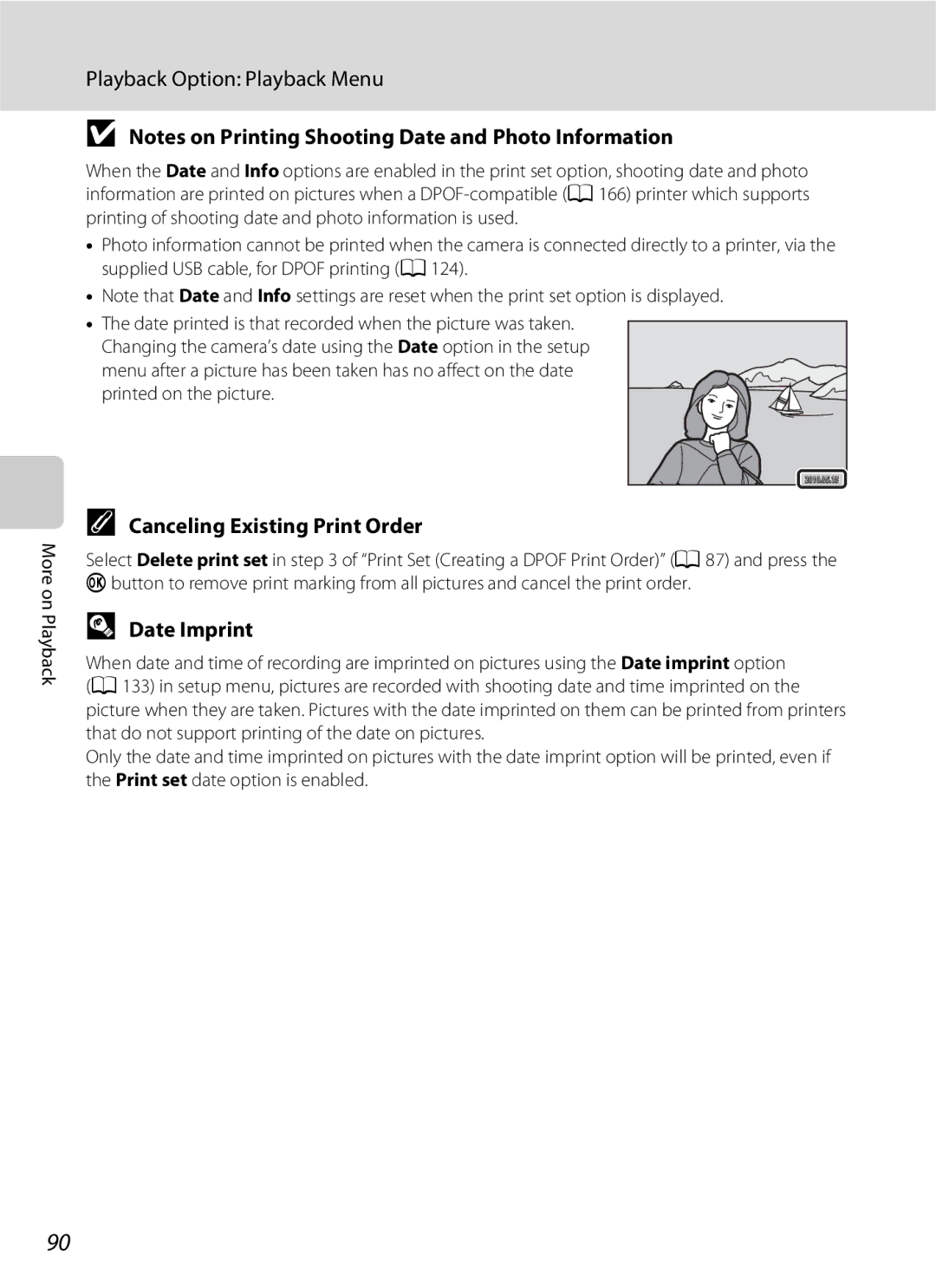User’s Manual
Trademark Information
Page
Do not disassemble
For Your Safety
Turn off in the event of malfunction
Handle the camera strap with care
For Your Safety
Observe caution when handling the battery
Iii
Handle moving parts with care
Observe caution when using the flash
Use appropriate cables
CD-ROMs
Nikon Inc Walt Whitman Road Melville, New York
Modifications
Interface Cables
Tel
Following apply only to users in European countries
Table of Contents
Table of Contents
Viii
106
111
125
134
About This Manual
Life-Long Learning
Information and Precautions
Use Only Nikon Brand Electronic Accessories
Before Taking Important Pictures
Information and Precautions
Disposing of Data Storage Devices
Parts of the Camera
Camera Body
Lens cover closed
Parts of the Camera
Opening the connector cover
USB/audio/video output connector
Tripod socket
Monitor
Shooting
Category icon
Playback
Album icon
Current frame number
AShooting Mode Button
Basic Operations
C Playback Button
Playback
Multi Selector
Shooting
Menu Screen
Press the multi selector
Switching Between Tabs
D Button
To highlight the tab
Attaching the Camera Strap
Help Displays
Shutter-release Button
Exposure To take picture
Insert the battery
Inserting the Battery
Open the battery-chamber/memory card slot cover
Close the battery-chamber/memory card slot cover
Removing the Battery
Inserting the Battery
Connecting the Cable
Charging the Battery
Be sure that the power-on lamp and the monitor are off
Prepare the Charging AC Adapter EH-68P
Charging the Battery
Plug the Charging AC Adapter into an electrical outlet
AC Power Supply
Charging Using Computer or Battery Charger
Power Saving Function Auto Off
Turning On and Off the Camera
Choose Yes and press the kbutton
Setting Display Language, Date and Time
Press the power switch to turn on the camera
Daylight Saving Time
Setting Display Language, Date and Time
Edit the date and time
Changing and Imprinting the Date and Time
Insert the memory card
Inserting Memory Cards
Removing Memory Cards
Inserting Memory Cards
Formatting Memory Cards
Write Protect Switch
Inserting Memory Cards
Memory Cards
Press the k button
Turn the Camera On and Select AAuto Mode
Battery Level
Number of Exposures Remaining
Motion Detection
Turn the Camera On and Select a Auto Mode
Functions Available in a Auto Mode
Electronic Vibration Reduction
Ready the camera
When taking pictures of subjects other than people, or
Frame a Picture
Frame the picture
Frame a Picture
Using the Zoom
Digital Zoom
Digital Zoom and Interpolation
Press the shutter-release button the rest of the way down
Focus and Shoot
Press the shutter-release button halfway
Press the shutter-release button halfway a 11 to focus
Autofocus
Focus and Shoot
During Recording
Blink Warning Screen
Deleting Pictures
Playing Back Pictures Playback Mode
Playing Back and Deleting Pictures
Press the cplayback button
Pressing the c Button to Turn On the Camera
Operations Available in Playback Mode
Deleting the Last Picture Taken While in Shooting Mode
Viewing Pictures
Press the multi selector mflash mode
Using the Flash
Setting the Flash Mode
Auto Flash fires automatically when lighting is dim
Flash Mode Setting
Using the Flash
Shooting When the Flash Is Disabled W or Lighting Is Poor
Flash Lamp
Taking Pictures with the Self-timer
Press the multi selector n self-timer
Frame the picture and press Shutter-release button halfway
Macro Mode Setting
Macro Mode
Press the multi selector pmacro mode
Rotate the zoom control to frame the picture
Press the multi selector oexposure Compensation
Adjusting Brightness Exposure Compensation
Using Exposure Compensation
Press the shutter-release button to take a Picture
Be applied from the shooting menu a Scene mode
Selecting a Shooting Mode
Press the Abutton in shooting mode
Shooting-mode selection menu is displayed
Camera Settings that Cannot Be Applied Simultaneously
Shooting Options The Shooting Menu AAuto Mode
Following options can be set when shooting in a auto mode a
Displaying the Shooting Menu
AImage Mode Image Quality/Image Size
Shooting Options The Shooting Menu AAuto Mode
Image Mode
Shooting Options The Shooting Menu a Auto Mode
Number of Exposures Remaining
BWhite Balance Adjusting Hue
Auto M d Shooting menu M BWhite balance
Choose Measure
Preset Manual
Press the kbutton to measure a value for preset manual
Frame the reference object in the measuring window
4000×3000
Continuous
Auto M d Shooting menu M CContinuous
BSS Best Shot Selector
Auto M d Shooting menu M Eiso sensitivity
Auto default setting
Eiso Sensitivity
Fixed range auto
Selected color option
FColor Options
Make colors more vivid or record pictures in monochrome
Auto M d Shooting menu M FColor options
Focus areas Manual
GAF Area Mode
Auto M d Shooting menu M GAF area mode
Focus area Selectable focus area
Center
Focus Lock
More Information
Center focus area is always displayed Focus area
Frame a picture
Smart portrait mode a
Face Priority
Scene auto selector
5 0 F
IAutofocus Mode
Auto M d Shooting menu M IAutofocus mode
Choose how the camera focuses
Camera Settings that Cannot Be Applied Simultaneously
Some shooting settings cannot be used with other functions
When Multi-shot 16 is selected, Motion
Close-up Food Museum
Shooting Suited to Scenes Scene Mode
Selecting a Scene Mode
Copy
Auto general shooting Portrait a
Shooting Suited to Scenes Scene Mode
Frame the subject and take a picture
Night portrait a Night landscape a Close-up a
Focusing in Scene Auto Selector Scene Mode
Functions Available in Scene Auto Selector Scene Mode
Default setting can be modified
Selecting a Scene Mode to Take Pictures Features
Portrait Use this mode for portraits
Off
Sports
Off2
Default setting can be modified Beach/snow
Off Default setting can be modified
JNight landscape
Default setting can be modified Museum
Fireworks show
Panorama assist
Shooting for a Panorama
Take the next picture
One third of the picture will be displayed as translucent
Panorama Maker
Press the kbutton when shooting is Complete
RIndicator
Camera returns to step
Up to three faces can be recognized. When the camera
Shooting Smiling Faces Smart Portrait Mode
Camera enters smart portrait mode
Shutter is automatically released
Shooting Smiling Faces Smart Portrait Mode
Auto Power Off in Smile Timer Mode
Functions Available in Smart Portrait Mode
Adjust Image mode a
Smile timer
Smart Portrait Menu
Focusing on a Moving Subject Subject Tracking Mode
Select a subject
Focusing on a Moving Subject Subject Tracking Mode
Functions Available in Subject Tracking Mode
Shooting in Subject Tracking Menu
Operations in Full-frame Playback Mode
Viewing Multiple Pictures Thumbnail Playback
Viewing Multiple Pictures Thumbnail Playback
Thumbnail Playback Mode Display
Thumbnail Display in Favorite Pictures and Auto Sort Mode
Print set icon
Following operations are available in calendar display
List by Date Mode
Calendar Display
Press the multi selector H, I, J, or K
Taking a Closer Look Playback Zoom
Pictures Taken with Face Priority
Camera enters the selected playback mode
Selecting a Playback Mode
Press the cbutton in playback mode
Playback-mode selection menu is displayed
Select a favorite picture and press the k button
Sorting Favorite Pictures Favorite Pictures Mode
Adding Pictures to Albums
Pictures can be sorted by adding them to albums
Sorting Favorite Pictures Favorite Pictures Mode
Viewing Pictures in an Album
List of albums is displayed
Removing Pictures from Albums
Favorite Pictures Menu
Using Favorite Pictures Mode
Change the icon assigned to an album Switch to another
Playback Album
Icon color and press the kbutton
Changing Icons Assigned to Albums
Use the multi selector J or K to choose an
Icon selection screen is displayed
Adding Pictures to Albums
Favorite Pictures Playback
Adding/Viewing Favorite Pictures
Finding Pictures in Auto Sort Mode
Displaying Pictures in Auto Sort Mode
Categories and the Contents
Auto Sort Menu
Using Auto Sort Mode
All pictures sorted to that category Switch to another
Playback Selected folder
Press the multi selector Hor I to select the desired date
Selecting a Date in List by Date Mode
Viewing Pictures by Date List by Date
Dates for which pictures exist are listed
Using List by Date Mode
Viewing Pictures by Date List by Date
List by Date Menu
Following options are available in the playback menu
Playback Option Playback Menu
Displaying the Playback Menu
Quick retouch 100
Choose Select images and press the k
Press the dbutton in playback mode
APrint Set Creating a Dpof Print Order
Button
Choose whether or not to print shooting date
Choose pictures up to 99 and the number
Copies up to nine of each
Photo information
Favorite pictures mode Auto sort mode
Canceling Existing Print Order
Date Imprint
Slide show begins
Button Playback mode M d Playback menu M bSlide show
BSlide Show
End the slide show or restart it
Button Playback mode M d Playback menu M cDelete
CDelete Deleting Multiple Pictures
Delete selected pictures or all pictures
Selecting Pictures
Press the k button to finalize selection
Protect
Button Playback mode M d Playback menu M dProtect
Button Playback mode M d Playback menu M fRotate image
FRotate Image
EVoice Memos
Recording Voice Memos
Press and hold the kbutton to record a voice memo
Deleting Voice Memos
Playing Voice Memos
Press the kbutton to play the voice memo
Voice memo playback screen is displayed
From the copy screen and press the kbutton
HCopy Copy Between Internal Memory and Memory Card
Use the multi selector to select an option
Select a copy option and press the kbutton
Editing Functions
Restrictions on Picture Editing
Editing Functions
Original and Edited Pictures
Picture Editing
KQuick Retouch Enhancing Contrast and Saturation
101
Lighting Enhancing Brightness and Contrast
Choose OK and press the k button
Picture Editing
102
ESkin Softening Softening Skin Tones
Check the enhancement performance
Screen for selecting the degree of softening is displayed
103
GSmall Picture Resizing Pictures
New, smaller copy is created
Button Copy is displayed with a gray frame
Press the dbutton
ACrop Creating a Cropped Copy
Refine copy composition
Use the multi selector to choose Yes and press the k button
Recording Movies
106
Recording Movies
107
Recording Movies
Functions Available with Movie Recording
Movie menu offers the options shown below
Movie Menu
DMovie Options
Movie Options and Maximum Movie Length
Electronic VR
Autofocus Mode
Choose how the camera focuses in movie mode
109
Deleting Movie
Rotate the zoom control to g or f to adjust playback
Movie Playback
Movie Playback
Tune the television to the video channel
Connecting to a TV
Turn off the camera
Hold down the c button to turn on the camera
Install the Software
Connecting to a Computer
Before Connecting the Camera
Compatible Operating Systems Windows
Transferring Pictures from the Camera to a Computer
Connecting to a Computer
Connecting the USB Cable
113
Windows
Start Nikon Transfer installed on the computer
114
Source device Start Transfer
Using a Card Reader
Disconnecting the camera
Charging the Battery
115
Viewing Nikon Transfer and ViewNX Help Information
116
Starting Nikon Transfer or ViewNX Manually
Panorama Creation with Panorama Maker
Charging While Connecting to a Computer
Charge Lamp
117
118
Connecting to a Printer
119
Printing Pictures
Check printer settings
Connecting the Camera to a Printer
Connecting to a Printer
Turn off the camera Turn on the printer
Printing Pictures One at a Time
121
Printing Multiple Pictures
122
123
Print selection
Paper size
Print all images
Dpof printing
Setup Menu
Setup menu contains the following options
125
Press the dbutton to display the menu screen
Displaying the Setup Menu
Setup Menu
Press the multi selector a 9 J
Press K or the k button
Menus
Press Hor Ito select the z tab
127
Button M z Setup menu a 126 M c Welcome screen
CWelcome Screen
128
Choose xTravel destination and press the kbutton
Date
Selecting Travel Destination Time Zone
129
Home Time Zone
Press K
Press Jor K to choose the travel destination time zone
Imprinting the Date on Pictures
131
Time Zones
Photo Info
EMonitor Settings
Button M z Setup menu a 126 M e Monitor settings
132
133
Button M z Setup menu a 126 M f Date imprint
FDate Imprint Imprinting Date and Time
Date Imprint and Print Set
Button M z Setup menu a 126 M w Electronic VR
Electronic VR for Movies
A auto mode, when Multi-shot 16 a 41 is enabled
Shake when shooting still pictures
UAuto default setting
UMotion Detection
Button M z Setup menu a 126 M u Digital zoom
Enable or disable digital zoom
Button M z Setup menu a 126 M h AF assist
HAF Assist
Canceling Standby Mode
ISound Settings
Adjust the following sound settings
KAuto Off
Formatting a Memory Card
LFormat Memory/mFormat Card
Formatting the Internal Memory
138
Button M z Setup menu a 126 M o Video mode
OVideo Mode
Button M z Setup menu a 126 M n Language
Language
Button M z Setup menu M VCharge by computer
VCharge by Computer
Button M z Setup menu a 126 M dBlink warning
Blink Warning
Option Use Description
Operating the Blink Warning Screen
142
Subject blinked, press H, I, J or K with display
PReset All
143
Subject Tracking Menu
Setup Menu
144
Movie Menu
Others
RFirmware Version
145
View the current camera firmware version
Maximizing Camera Life and Performance
146
Battery
147
Maximizing Camera Life and Performance
Cleaning
Storage
Do not use alcohol, thinner, or other volatile chemicals
Optional Accessories
Rechargeable Li-ion Battery EN-EL10
149
150
Optional Accessories
Approved Memory Cards
Contact the manufacturer for details on the above cards
Image/Sound File and Folder Names
151
Dscn 0001 .JPG
Error Messages
152
153
2232
Error Messages
154
155
156
157
Troubleshooting
Display, Settings and Power Supply
Hide info is selected for Photo info
Electronically Controlled Cameras
Troubleshooting
Even when Date imprint is
158
When Scene auto selector, Portrait, or
159
Use BSS
160
161
162
Auto is selected for the Charge by computer
163
Specifications
Shooting mode Picture
Nikon Coolpix S3000 Digital Camera
Specifications
164
Charging AC Adapter EH-68P/EH-68P AR
Rechargeable Li-ion Battery EN-EL10
Specifications
165
Supported Standards
166
167
Symbols
Index
AVI
168
169
170
Index Welcome screen White balance Zoom control 4, 25
Page
YP0B0111