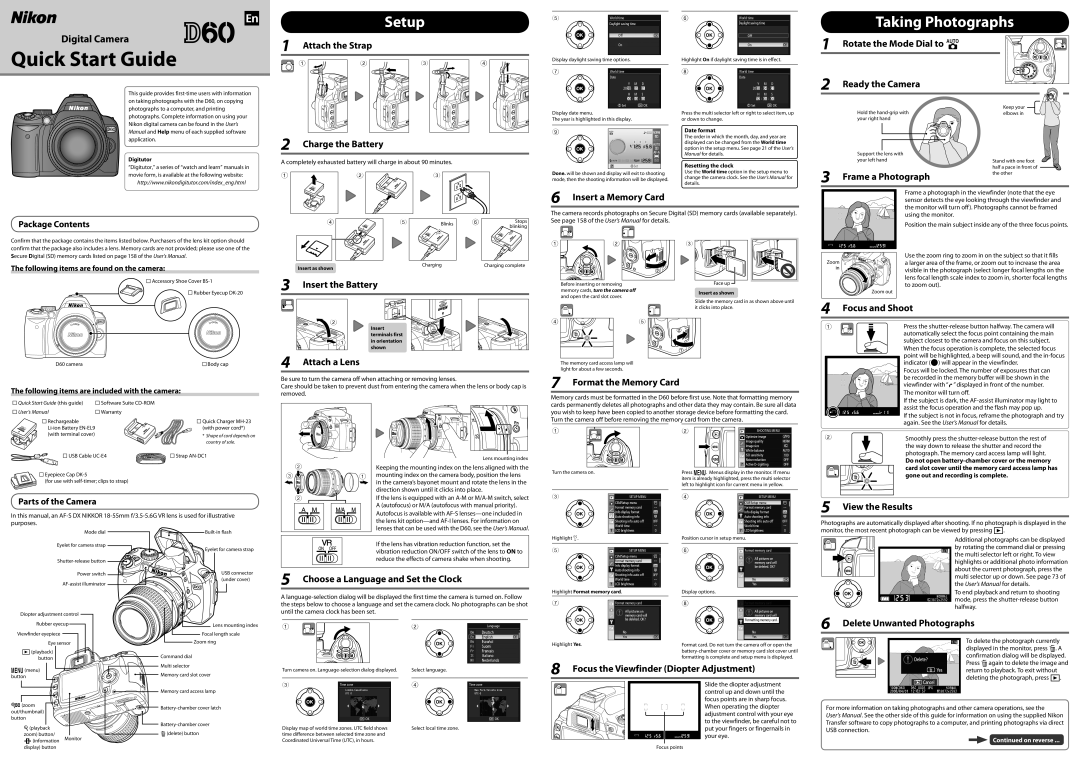En
Digital Camera
Quick Start Guide
Setup
1 Attach the Strap
5 | World time |
| Daylight saving time |
| Off |
| On |
6 | World time |
| Daylight saving time |
Off
On
Taking Photographs |
1 Rotate the Mode Dial to e |
This guide provides
Display daylight saving time options.
7 | World time |
| Date |
Y M D
2008 01 01
H M S
00 00 00
Highlight On if daylight saving time is in effect.
8 | World time |
| Date |
Y M D
2008 04 01
H M S
12 00 00
2 Ready the Camera |
photographs to a computer, and printing photographs. Complete information on using your Nikon digital camera can be found in the User’s
Set OK
Display date menu.
The year is highlighted in this display.
Set OK
Press the multi selector left or right to select item, up or down to change.
Hold the
Keep your elbows in
Manual and Help menu of each supplied software application.
2 Charge the Battery
9
Date format
The order in which the month, day, and year are displayed can be changed from the World time option in the setup menu. See page 21 of the User’s Manual for details.
Support the lens with
Digitutor
“Digitutor,” a series of “watch and learn” manuals in movie form, is available at the following website:
http://www.nikondigitutor.com/index_eng.html
A completely exhausted battery will charge in about 90 minutes.
1 | 2 | 3 |
![]()
![]() Set
Set
Done. will be shown and display will exit to shooting mode, then the shooting information will be displayed.
Resetting the clock
Use the World time option in the setup menu to change the camera clock. See the User’s Manual for details.
your left hand
3 Frame a Photograph
Stand with one foot half a pace in front of the other
h Am0 |
6 Insert a Memory Card
Frame a photograph in the viewfinder (note that the eye |
sensor detects the eye looking through the viewfinder and |
the monitor will turn off). Photographs cannot be framed |
Package Contents
Confirm that the package contains the items listed below. Purchasers of the lens kit option should confirm that the package also includes a lens. Memory cards are not provided; please use one of the Secure Digital (SD) memory cards listed on page 158 of the User’s Manual.
The following items are found on the camera:
![]() Accessory Shoe Cover
Accessory Shoe Cover
![]() Rubber Eyecup
Rubber Eyecup
D60 camera | Body cap |
The following items are included with the camera:
Quick Start Guide (this guide) | Software Suite | |
User’s Manual | Warranty | |
| Rechargeable | Quick Charger |
hA | (with power cord*) | |
m000 | ||
4 | hAm | 5 | Blinks | 6 | Stops |
|
|
| blinking | ||
|
|
|
|
| |
|
| 1000mAhEL9- |
|
| 1000mAL9 |
|
|
|
|
| h |
|
| EN 4V.7 |
|
|
Insert as shown | Charging | Charging complete |
|
| |
3 Insert the Battery |
|
|
| h | mA0001 | 4V.7 | |
| 9LE- | NE | ||
2 | Insert |
|
|
|
|
|
|
| |
| terminals first |
|
|
|
1 | in orientation |
|
|
|
shown |
|
|
| |
|
|
|
| |
4 Attach a Lens
Be sure to turn the camera off when attaching or removing lenses.
Care should be taken to prevent dust from entering the camera when the lens or body cap is removed.
The camera records photographs on Secure Digital (SD) memory cards (available separately). See page 158 of the User’s Manual for details.
1 | 2 | 3 |
| Before inserting or removing | Face up |
| memory cards, turn the camera off | Insert as shown |
| and open the card slot cover. | |
|
|
Slide the memory card in as shown above until it clicks into place.
4 | 5 |
The memory card access lamp will light for about a few seconds.
7 Format the Memory Card
Memory cards must be formatted in the D60 before first use. Note that formatting memory cards permanently deletes all photographs and other data they may contain. Be sure all data you wish to keep have been copied to another storage device before formatting the card. Turn the camera off before removing the memory card from the camera.
| using the monitor. |
| Position the main subject inside any of the three focus points. |
| Use the zoom ring to zoom in on the subject so that it fills |
Zoom | a larger area of the frame, or zoom out to increase the area |
in | visible in the photograph (select longer focal lengths on the |
| lens focal length scale index to zoom in, shorter focal lengths |
| to zoom out). |
| Zoom out |
4 | Focus and Shoot |
1 | Press the |
| automatically select the focus point containing the main |
| subject closest to the camera and focus on this subject. |
| When the focus operation is complete, the selected focus |
| point will be highlighted, a beep will sound, and the |
| indicator (A) will appear in the viewfinder. |
| Focus will be locked. The number of exposures that can |
| be recorded in the memory buffer will be shown in the |
| viewfinder with “r” displayed in front of the number. |
| The monitor will turn off. |
| If the subject is dark, the |
| assist the focus operation and the flash may pop up. |
| If the subject is not in focus, reframe the photograph and try |
| again. See the User’s Manual for details. |
9L | 1 |
|
| ||
| (with terminal cover) | * Shape of cord depends on |
|
| country of sale. |
| USB Cable | Strap |
![]() Eyepiece Cap
Eyepiece Cap
(for use with
2
3![]()
![]()
![]()
![]()
![]()
![]()
![]()
![]()
Lens mounting index
Keeping the mounting index on the lens aligned with the
1mounting index on the camera body, position the lens ![]() in the camera’s bayonet mount and rotate the lens in the
in the camera’s bayonet mount and rotate the lens in the
direction shown until it clicks into place.
1 | 2 | SHOOTING MENU |
|
| Optimize image |
|
| Image quality |
|
| Image size |
|
| White balance |
|
| ISO sensitivity |
|
| Noise reduction |
|
| Active |
Turn the camera on. | Press O. Menus display in the monitor. If menu | |
| item is already highlighted, press the multi selector | |
left to highlight icon for current menu in yellow.
2 | Smoothly press the |
| the way down to release the shutter and record the |
| photograph. The memory card access lamp will light. |
| Do not open |
| card slot cover until the memory card access lamp has |
| gone out and recording is complete. |
Parts of the Camera
In this manual, an
Mode dial | |
Eyelet for camera strap | Eyelet for camera strap |
| |
|
2
If the lens is equipped with an
Autofocus is available with
If the lens has vibration reduction function, set the vibration reduction ON/OFF switch of the lens to ON to reduce the effects of camera shake when shooting.
3
Highlight D.
5
SETUP MENU
CSM/Setup menu Format memory card Info display format Auto shooting info Shooting info auto off World time
LCD brightness
SETUP MENU
CSM/Setup menu Format memory card Info display format
4 | SETUP MENU |
| CSM/Setup menu |
| Format memory card |
| Info display format |
| Auto shooting info |
| Shooting info auto off |
| World time |
| LCD brightness |
Position cursor in setup menu.
6 | Format memory card |
| All pictures on |
| memory card will |
| be deleted. OK? |
5 View the Results |
Photographs are automatically displayed after shooting. If no photograph is displayed in the monitor, the most recent photograph can be viewed by pressing P.
Additional photographs can be displayed
6 / 6 by rotating the command dial or pressing ![]() the multi selector left or right. To view highlights or additional photo information
the multi selector left or right. To view highlights or additional photo information
Power switch | USB connector |
(under cover) | |
|
5 Choose a Language and Set the Clock
Auto shooting info Shooting info auto off World time
LCD brightness
No |
Yes |
about the current photograph, press the multi selector up or down. See page 73 of the User’s Manual for details.
Diopter adjustment control |
|
Rubber eyecup | Lens mounting index |
Viewfinder eyepiece | Focal length scale |
A
1 | 2 | Language |
Highlight Format memory card. | Display options. |
| |
7 | Format memory card | 8 | Format memory card |
| All pictures on |
| All pictures on |
| memory card will |
| memory card will |
| be deleted. OK? |
| Formatting memory card. |
| No |
| No |
| Yes |
| Yes |
To end playback and return to shooting mode, press the
6 Delete Unwanted Photographs
Eye sensor | Zoom ring | |
P(playback) |
| Command dial |
button |
| |
|
| |
O(menu) |
| Multi selector |
| Memory card slot cover | |
button |
| |
|
| |
|
| Memory card access lamp |
M(zoom |
| |
out/thumbnail) |
| |
|
| |
button |
|
|
K(playback |
| |
| J(delete) button | |
zoom) button/ | Monitor | |
L(information |
| |
|
| |
display) button
Turn camera on. | Select language. | |
3 | Time zone | 4 |
| OK |
|
Display map of world time zones. UTC field shows | Select local time zone. | |
time difference between selected time zone and |
| |
Coordinated Universal Time (UTC), in hours. |
| |
Time zone
OK
Highlight Yes. | Format card. Do not turn the camera off or open the |
| |
| formatting is complete and setup menu is displayed. |
8 Focus the Viewfinder (Diopter Adjustment) | |
Slide the diopter adjustment control up and down until the focus points are in sharp focus. When operating the diopter adjustment control with your eye to the viewfinder, be careful not to put your fingers or fingernails in your eye.
Focus points
|
|
| To delete the photograph currently |
|
| 1 / 6 | |
|
|
| displayed in the monitor, press J. A |
Delete? |
| confirmation dialog will be displayed. | |
| Press Jagain to delete the image and | ||
|
|
| |
J Yes |
| return to playback. To exit without | |
|
|
| deleting the photograph, press P. |
Cancel |
|
| |
|
|
| |
For more information on taking photographs and other camera operations, see the
User’s Manual. See the other side of this guide for information on using the supplied Nikon Transfer software to copy photographs to a computer, and printing photographs via direct USB connection.
Continued on reverse ...