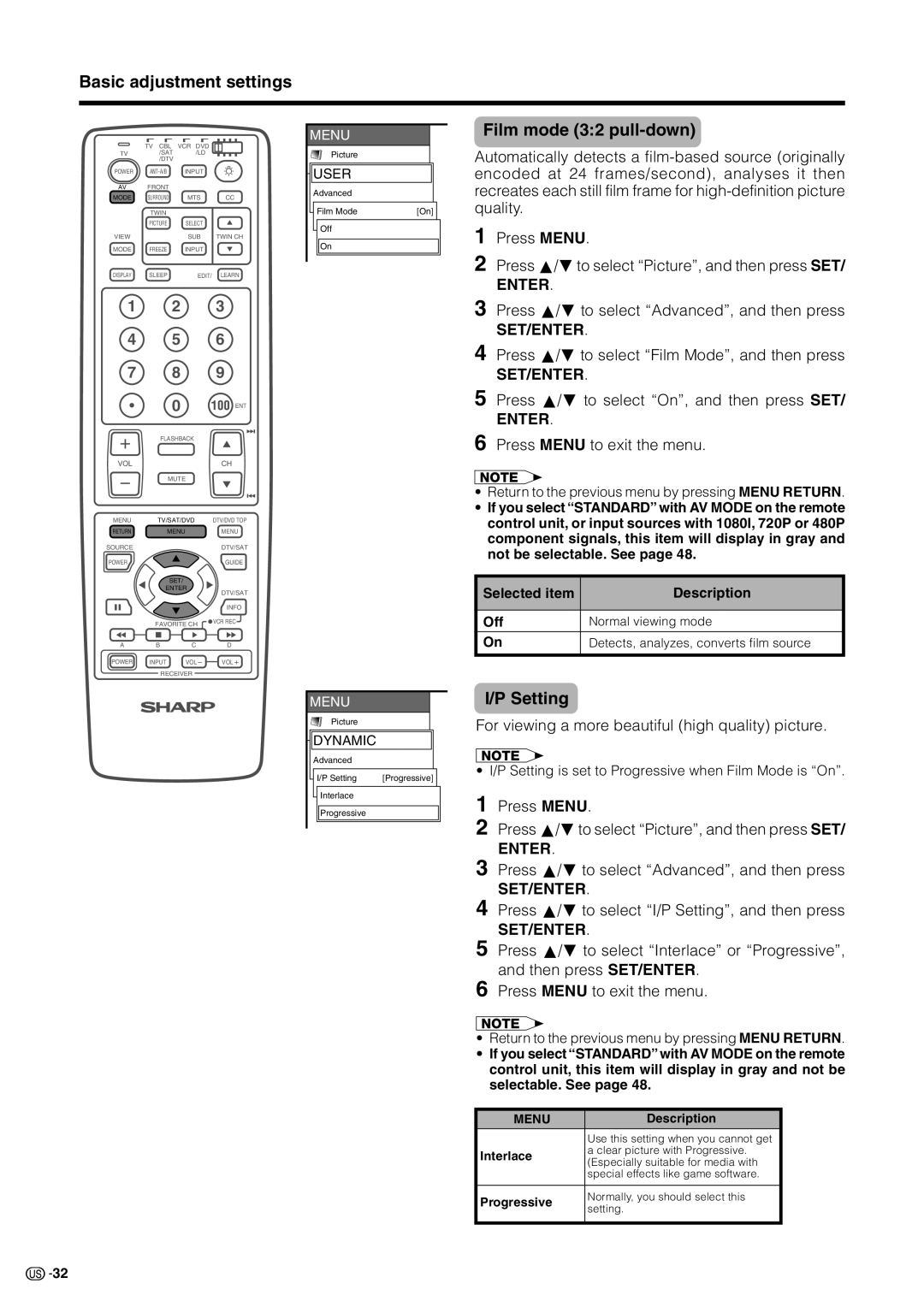Basic adjustment settings
| TV CBL | VCR DVD |
|
TV | /SAT | /LD |
|
| /DTV |
|
|
POWER | INPUT |
| |
AV | FRONT |
|
|
MODE | SURROUND | MTS | CC |
| TWIN |
|
|
| PICTURE | SELECT |
|
VIEW |
| SUB | TWIN CH |
MODE | FREEZE | INPUT |
|
DISPLAY | SLEEP | EDIT/ | LEARN |
1 | 2 | 3 |
4 | 5 | 6 |
7 | 8 | 9 |
| 0 | 100 ENT |
+FLASHBACK
MENU |
Picture |

 USER
USER
Advanced
Film Mode | [On] |
Off
On
Film mode (3:2 pull-down)
Automatically detects a
1 Press MENU.
2 Press a/bto select “Picture”, and then press SET/
ENTER.
3 Press a/bto select “Advanced”, and then press
SET/ENTER.
4 Press a/bto select “Film Mode”, and then press
SET/ENTER.
5 Press a/b to select “On”, and then press SET/
ENTER.
6 Press MENU to exit the menu.
VOL | CH |
−MUTE
MENU | TV/SAT/DVD | DTV/DVD TOP | |
RETURN |
| MENU | MENU |
SOURCE |
|
| DTV/SAT |
POWER |
|
| GUIDE |
|
| SET/ |
|
| ENTER | DTV/SAT | |
|
|
| |
|
|
| INFO |
| FAVORITE CH | VCR REC | |
|
| ||
A | B | C | D |
POWER | INPUT | VOL− | VOL+ |
RECEIVER
MENU |
Picture |
![]()
![]() DYNAMIC
DYNAMIC
Advanced
I/P Setting | [Progressive] |
Interlace
Progressive
A
•Return to the previous menu by pressing MENU RETURN.
•If you select “STANDARD” with AV MODE on the remote control unit, or input sources with 1080I, 720P or 480P component signals, this item will display in gray and not be selectable. See page 48.
Selected item | Description |
|
|
Off | Normal viewing mode |
On | Detects, analyzes, converts film source |
|
|
I/P Setting
For viewing a more beautiful (high quality) picture.
A
•I/P Setting is set to Progressive when Film Mode is “On”.
1 Press MENU.
2 Press a/bto select “Picture”, and then press SET/
ENTER.
3 Press a/bto select “Advanced”, and then press SET/ENTER.
4 Press a/bto select “I/P Setting”, and then press SET/ENTER.
5 Press a/bto select “Interlace” or “Progressive”, and then press SET/ENTER.
6 Press MENU to exit the menu.
A
•Return to the previous menu by pressing MENU RETURN.
•If you select “STANDARD” with AV MODE on the remote control unit, this item will display in gray and not be selectable. See page 48.
MENU | Description | |
| Use this setting when you cannot get | |
Interlace | a clear picture with Progressive. | |
(Especially suitable for media with | ||
| ||
| special effects like game software. | |
|
| |
Progressive | Normally, you should select this | |
setting. | ||
| ||
|
|
![]()
![]() 32
32