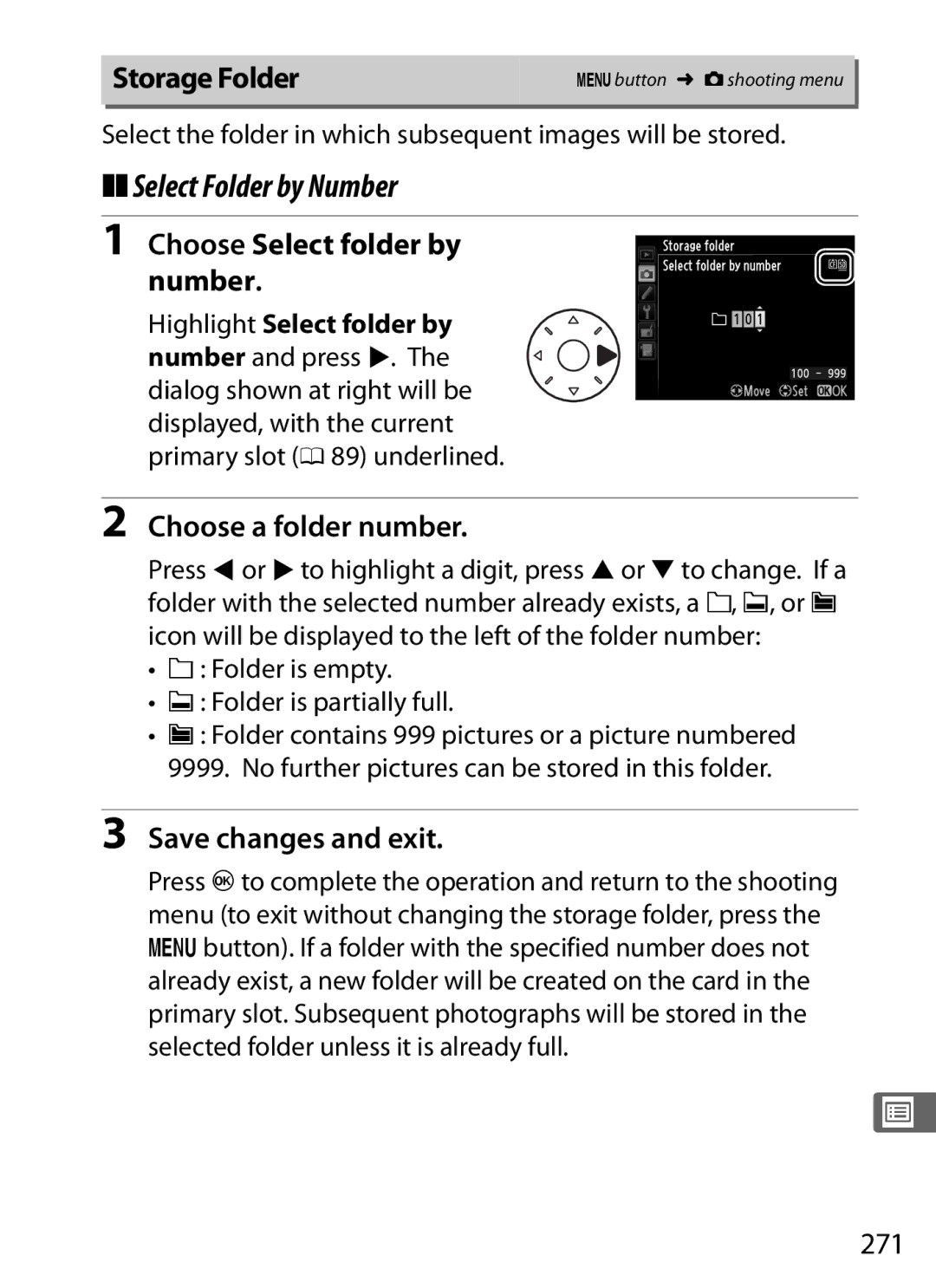Digital Camera
Digitutor
Symbols and Conventions
Camera Settings
Help
Find what you’re looking for from
Where to Find It
Viewing Photographs
Taking Photographs
Iii
Menus and Settings
Retouching Photographs
Connections
Table of Contents
Basic Photography and Playback
Live View Photography
109
103
115
Vii
Viii
219
239
259
278
Custom Settings Bank 280
Timers/AE Lock
268
295
292
293
294
355
325
341
321
Xii
371
Xiii
For Your Safety
Do not use in the presence of flammable gas
Xiv
Keep out of reach of children
Do not aim a flash at the operator of a motor vehicle
Observe caution when using the flash
Use appropriate cables
CD-ROMs
Xvi
Xvii
Comply with copyright notices
Xviii
Disposing of Data Storage Devices
Items prohibited by law from being copied or reproduced
Xix
Use Only Nikon Brand Accessories
Servicing the Camera and Accessories
Use Only Nikon Brand Electronic Accessories
Life-Long Learning
Before Taking Important Pictures
Xxi
Quick Start Guide
Attach the camera strap
Attach a lens 0
View the photograph 0
Turn the camera on 0
Select autofocus 0
Focus and shoot 0 40
XIntroduction
Package Contents
Camera Body
Microphone and Speaker
Fn function button CPU contacts
Rotating the power switch toward D
387
Tripod socket
Wbutton
Abutton
Bbutton
317
Control Panel
Number of exposures remaining
Preset white balance recording
Time-lapse recording indicator
Appears when memory remains
Viewfinder Display
Control Panel and Viewfinder Displays
No Battery
Rbutton
Information Display
333
Appears when memory Remains for over
126
217
Continuous shooting speed
Turning the Monitor Off
High ISO noise reduction
Tool Tips
Changing Settings in the Information Display
Depth-of-field preview button
Long exposure noise
BM-12 Monitor Cover
Gbutton
Setup 0
Shooting 0 Retouch 0 Custom Settings 0
Camera Menus
Display the menus
Using Camera Menus
Menu Controls
Navigating the Menus
Display options
Select a menu
Position the cursor in the selected menu
Highlight a menu item
LZ/Q button
Help
Select the highlighted item
Jbutton
First Steps
Charge the Battery
Connect the AC power cable
Insert the battery
Charge lamp will blink while the battery charges
Remove the battery when charging is complete
Plug the charger
Unlatch q and open w the battery- chamber cover
Insert the Battery
Open the battery-chamber cover
Close the battery-chamber cover
EN-EL15 Rechargeable Li-ion Batteries
Removing the Battery
Battery and Charger
Attach a Lens
Image Area
Attach the lens
Detaching the Lens
CPU Lenses with Aperture Rings
Select a language
Basic Setup
Select Language in the setup menu
Turn the camera on
Set the date and time
Select Time zone and date
Set time zone
Turn daylight saving time on or off
Camera Clock
Exit to shooting mode
Clock Battery
Set date format
Inserting and Removing Memory Cards
Insert a Memory Card
Open the card slot cover
Slide the card slot cover out q and open the card slot w
Close the card slot cover
Green access lamp will light briefly
Access lamp Eject button Inserting Memory Cards
Insert the memory card
Information display Removing Memory Cards
Using Two Memory Cards
Memory Card Icons
Icon for the affected card will blink 0
Turn the camera on Press the IQ and O Q buttons
Format the Memory Card
Formatting Memory Cards
Press the IQ and OQ buttons again
Memory Cards
Write Protect Switch
No Memory Card
Push the diopter adjustment control back in e
Adjust Viewfinder Focus
Lift the diopter adjustment control q Focus the viewfinder
Replace the diopter adjustment control
Diopter-Adjustment Viewfinder Lenses
Adjusting Viewfinder Focus
Turn the Camera On
Check the battery level
Check the battery level in the control panel or viewfinder
Power switch
Check the number of exposures remaining
Ready the Camera
Release button Halfway 0
Check indicators in the viewfinder
Focus and Shoot
Press the shutter
Shutter-Release Button
Shoot
While the photograph is being
Recorded to the memory card
Multi selector Control panel
Auto Meter Off
Exposure meters on Exposure meters off
Camera Off Display
Shown by an icon
Viewing Photographs
Press the Kbutton
View additional pictures
An icon at the bottom left corner of the display
Deleting Unwanted Photographs
Display the photograph
Delete the photograph
Follow the steps below to take photographs in live view
Rotate the live view selector to C Live view photography
Press the abutton
Position the focus point
Bbutton
Focus
Exposure Preview
Take the picture
Exit live view mode
Press the abutton to exit live view mode
Using Autofocus in Live View
Choosing a Focus Mode
Focusing in Live View
Following autofocus modes are available in live view
Position the focus point in the center of the frame
Choosing an AF-Area Mode
Mode Description
Following AF-area modes can be selected in live view
Button Dial Subject Tracking
AF-mode Sub-command
Live View Display Live View Photography
Wbutton
Adjusting Monitor Hue
Highlight the monitor hue indicator
Adjust monitor hue
Highlight the monitor brightness Indicator
Adjusting Monitor Brightness
Adjust monitor brightness
Information Display Live View Photography
Xbutton
Manual Focus
Navigation window Non-CPU Lenses
Shooting in Live View Mode
Hdmi
Count Down Display
Page
Movies can be recorded in live view
Choose a focus mode
Choose a focus mode as described in Choosing a Focus Mode 0
Rotate the live view selector to Movie live view
Exposure Mode
Choose an AF-area mode
Following settings can be adjusted in movie live view
Time remaining Audio
Start recording
Count-Down Display
End recording
Maximum Length
Taking Photographs
Index
Indices
Sound level
Live View Display Movie Live View
Microphone
Sensitivity
Using an External Microphone
Adjusting Settings in the Live View Display
Highlight a setting
Adjust the highlighted setting
Photo Shooting Info
Information Display Movie Live View
DX-based movie Format 23.4 × 13.2 display
Image Area
Image area Option Size pixels Print size cm/in
Movie Live View Photographs
Recording Movies
Remote Cords
Movie Settings
Press
Select Movie settings
Choose movie options
Shooting menu
Following operations can be performed
Viewing Movies
2 Icon
PIcon
Choose a starting or end point
Editing Movies
Trimming Movies
Display a movie full Frame
Press Jto display movie edit options
Display movie edit options
Select Choose start/end point
Delete frames
Trimming Movies
Save the copy
Highlight one of the following and press J
Save as new file Save the copy to a new file
Choose Save selected frame
Saving Selected Frames
Create a still copy
Save Selected Frame
Auto DX Crop
Image Area
Choose Image Area
DX format
Selected option is shown in the information display
DX Lenses
Viewfinder Display
Menu 0 268 and press
Adjust settings
Image Area Menu
Choose an option
Fn button
Camera Controls
Assign image area selection to a camera control
Use the selected control to choose an image area
Image Quality
Control panel NEF RAW Images
Tbutton
Image Quality Menu
NEF RAW Recording Type
Jpeg Compression
NEF RAW Recording NEF RAW Bit Depth
Image Size
Tbutton Sub-command dial Control panel
NEF RAW Images Image Size Menu
Backup and RAW Primary, Jpeg Secondary
Using Two Memory Cards
Page
Choose from the following autofocus modes
Autofocus Mode
Autofocus
To use autofocus, rotate the focus-mode selector to AF
AF-mode button
For the purpose of focusing the camera
Predictive Focus Tracking
Pointdynamic-area AF Choose when there is time to compose
AF-Area Mode
Choose how the focus point for autofocus is selected
Viewfinder and control Panel
Displayed
Control panel Viewfinder 3D-tracking
Manual Focus
AF-area mode is shown in the control panel and viewfinder
Single-point Point Dynamic-area 3D-tracking
Focus selector lock
Focus Point Selection
Rotate the focus selector lock to
Select the focus point
Auto-area AF
Lock focus
Focus Lock
Recompose the photograph Shoot
Example Subject is inside a cage
100
Getting Good Results with Autofocus
Example Subject is the same color as the background
Manual focus lenses Set the camera focus-mode selector to M
Manual Focus
101
AF Lenses
Focal plane mark
Electronic Rangefinder
102
Focal Plane Position
103
Choosing a Release Mode
Mode
Power source
Power Source and Frame Rate
104
Buffer Size
105
Memory Buffer
Frame the photograph and focus
Self-Timer Mode
Select self-timer mode
Mount the camera on a tripod
Using the Built-in Flash
Start the timer
107
Take a picture
Mirror up Mode
Select mirror up mode
Raise the mirror
Dial Control panel
Manual Adjustment
109
Sbutton
Hi 0.3-Hi
110
ISO Sensitivity Menu
268
User
Auto ISO Sensitivity Control
Select On
111
112
Turning Auto ISO Sensitivity Control on or Off
113
114
115
Metering
Metering selector Viewfinder See Also
116
IQ button
Exposure Mode
Main command dial Lens Types
117
118
Programmed Auto
Flexible Program
119
Shutter-Priority Auto
Fast shutter speed 1/1,600 s Slow shutter speed 1/6 s
Meters are on. Aperture
Can be locked at the selected setting 0
Aperture-Priority Auto
120
121
Use the lens aperture ring to adjust aperture
Non-CPU Lenses 0 371
122
Sub-command dial Aperture
Main command dial
Manual
AF Micro Nikkor Lenses
Exposure Indicators
Custom Setting b2 set to 1/3 step
123
Shutter speed 35 s aperture f/25
Long Time-Exposures
Ready the camera
124
Press the shutter-release button all the way down
Mode h
Select exposure
Choose a shutter speed
126
Fn button Main command dial
Assign shutter speed and aperture lock to a camera control
Lock shutter speed and/or aperture
127
128
Autoexposure AE Lock
Lock exposure
Recompose Photograph
Shutter speed and aperture flexible program 0 Aperture
Adjusting Shutter Speed and Aperture
129
Metered Area
±0 EV-0.3 EV+2.0 EV Ebutton pressed
Exposure Compensation
130
Ebutton
Using a Flash
Exposure Mode h
131
Exposure and Flash Bracketing
Bracketing
132
133
Dbutton Main command
Select flash or exposure
Choose the number of shots
Control panel display
Dbutton Sub-command
Select an exposure increment
134
No. shots 3 increment
Canceling Bracketing
Frame a photograph, focus, and shoot
135
Exposure and Flash Bracketing
136
Exposure Bracketing
Select white balance bracketing
Dbutton Main command Control panel Dial
WB bracketing Indicator
White Balance Bracketing
Bracketing programs with an increment of 1 are listed below
Select a white balance increment
138
Choose from increments of 1 5 mired, 2 10 mired, or
139
White Balance Bracketing
140
ADL bracketing
ADL Bracketing
Select ADL bracketing
141
Dbutton
Select Active D-Lighting
142
Active D-Lighting is shown in the control panel
143
ADL Bracketing
144
145
White Balance Options
Shooting Menu
LPreset manual
Ubutton Main command dial
146
200 K
Color Temperature
147
000 K
148
Fine-Tuning White Balance
White Balance Menu
Select a white balance option in the shooting menu
Amber A-blue B axis and the green G-magenta M
Fine-tune white balance
Press J
149
150
White Balance Fine-Tuning
Mired
UButton
Ubutton Sub-command dial
151
Select a value for green- magenta
Choosing a Color Temperature
Select Choose color Temp
Select a value for amber- blue
153
Control panel Choose Color Temperature
Ubutton
154
Preset Manual
White Balance Presets
Measuring Preset White Balance
Light a reference object
Set white balance to LPreset manual
Select a preset
Measuring a Value for White Balance
156
Select direct measurement mode
Protected Presets
Measure white balance
157
Control panel Viewfinder Direct Measurement Mode
Selecting a Preset
Check the results
158
Copying White Balance from a Photograph
Select a destination
Choose Select image
159
For the selected preset
Highlight a source image
Copy white balance
Edit the comment
Select LPreset manual
Entering a Comment
Select Edit comment
Highlight Protect and press
Protecting a White Balance Preset
Select Protect
161
162
163
Picture Controls
Selecting a Picture Control
Press LZ/Q
Highlight the desired Picture Control and press
Picture Control Indicator
Select a Picture Control
164
Set Picture Control menu
Repeat this step until all settings have been adjusted, or
Modifying Existing Picture Controls
165
166
Picture Control Settings
Picture Control Grid
Previous Settings
167
Auto
Toning Monochrome Only
168
Custom Picture Controls
169
Creating Custom Picture Controls
Select Manage Picture Control in the shooting menu
Select Save/edit
Name the Picture Control
Edit the selected Picture Control
170
171
Save changes and exit
Displayed before a Picture Control is deleted to delete
Sharing Custom Picture Controls
172
Delete from card Delete selected custom Picture
Saving Custom Picture Controls
173
Active D-Lighting
Preserving Detail in Highlights and Shadows
174
To use Active D-Lighting
175
Active D-Lighting
Press the Gbutton to Display the menus Highlight HDR high
High Dynamic Range HDR
Select HDR high Dynamic range
176
177
Select a mode
178
Choose the amount of smoothing
Frame a photograph, focus, and shoot
179
Shooting Menu Banks
Interval Timer Photography
180
Framing HDR Photographs
Flash pop-up button
Using the Built-in Flash
Press the flash pop-up button
181
182
Choose a flash mode
MY button Main command dial Control panel
Check exposure shutter speed and aperture
183
Flash Modes
D800 supports the following flash modes
250 s-30 s, a
184
By camera
By user
Flash sync
Flash Control Mode
185
Camera supports the following i-TTL flash control modes
Built-in Flash
186
Range
187
Aperture, Sensitivity, and Flash Range
Built-in flash has a minimum range of 0.6 m 2 ft
MY button Pressed
Button Sub-command dial ±0 EV
Flash Compensation
188
Optional Flash Units
189
Assign FV lock to the Fn button
FV Lock
190
191
Lock flash level
Recompose the photograph Take the photograph
Release FV lock
Metering
Using FV Lock with the Built-in Flash
Using FV Lock with Optional Flash Units
192
Option Default
Settings Accessible from the Shooting Menu
Camera settings listed below
While settings are reset
194
Other Settings
Extended Recording Times
Multiple Exposure
Creating a Multiple Exposure
195
196
197
198
Choose the amount of gain
199
Interrupting Multiple Exposures
200
Other Settings
Multiple Exposure
201
Interval Timer Photography
Select Interval timer shooting in the shooting menu
Choose a starting time
Number Total Intervals Shots
Choose the interval
202
Before Shooting
Cover the Viewfinder
Start shooting
203
Off and press J. The first series of shots will be taken
Bracketing
204
During Shooting
205
Pausing Interval Timer Photography
Choose a new starting time
Resume shooting
No Photograph
Interrupting Interval Timer Photography
206
207
Time-Lapse Photography
Press the Gbutton to Display the menus. Gbutton
Select the shooting time
Press
208
Time-Lapse Photography
209
210
211
Interrupting Time-Lapse Photography
Teleconverters and Zoom Lenses
Non-CPU Lenses
212
Focal Length Not Listed
213
Select Non-CPU lens Data in the setup menu
Select a lens number
Enter the focal length and aperture
Use the selected control to choose a lens number
To recall lens data when using a non-CPU lens
Select Done
Assign non-CPU lens number selection to a camera control
GP-1 GPS Unit
Using a GPS Unit
215
216
Other GPS Units
MC-35
Coordinated Universal Time UTC
217
K Icon
Heading
218
Setup Menu Options
Enable
Disable
219
Viewing Images
Full-Frame Playback
Thumbnail Playback
220
Playback Controls
Two Memory Cards
221
Resuming Shooting
222
Photo Information
Shooting data
223
File Information
Frame number/total number of frames
Image highlights
Highlight display indicator
Highlights
224
Green
RGB Histogram
225
All channels
Playback Zoom
226
Histograms
227
Shooting Data
228
229
GPS Data
230
Overview
231
Taking a Closer Look Playback Zoom
Press the Kbutton to exit to shooting
232
Movie is displayed
LZ/Q See page 233 for more information
233
Protecting Photographs from Deletion
Select an image
Press the LZ/Q button
234
Deleting Photographs
Full-Frame and Thumbnail Playback
Press the OQ button
235
Press the OQ button again
Highlight a picture
Playback Menu
Selected Deleting Selected Photographs
Choose Selected for the Delete option in the playback menu
Press Jto complete the operation
Select the highlighted picture
237
238
239
Connecting to a Computer
Before Connecting the Camera
Supplied Software
Screen instructions
Start the computer and insert the ViewNX 2 installer CD
Start the installer
240
Remove the installer CD from the CD-ROM drive
Exit the installer
241
Mac OS
242
System Requirements
Windows
243
Direct USB Connection
Turn the camera off Turn the computer on
Connect the USB cable
Start Transfer
Start Nikon Transfer
Click Start Transfer
244
Mode Function
Ethernet and Wireless Networks
245
Camera Control Pro
Thumbnail Select Mode
246
Movies
Printing Via Direct USB Connection
Printing Photographs
247
Selecting Photographs for Printing
Turn the camera off Connect the USB cable
Connecting the Printer
248
249
Adjust printing options
Printing Pictures One at a Time
Select a picture
250
Start printing
Highlight one of the following options and press
Printing Multiple Pictures
Display the PictBridge menu
251
Display printing options
Select pictures
252
253
254
Creating a Dpof Print Order Print Set
Desired card and folder as
Highlight Done and press Jto complete the print order
Select imprint options
Complete the print order
255
256
Connect the Hdmi cable as shown
257
Output Resolution
Hdmi Options
Advanced
Hdmi and Live View
258
Television Playback
Slide Shows
DThe Playback Menu
Menu defaults are listed on
259
260
Playback Folder
Hide Image
Choose Select/set
261
Playback Display Options
Press Jto complete the operation
Choose Select images
Copy Images
Choose Select source
Select the source card
Choose Select destination folder
Select the source folder
Make the initial selection
Select additional images
Highlight Copy images? and press J
Select a destination folder
Copy the images
264
265
Image Review
Copying Images
Choose the picture displayed after an image is deleted
After Delete
Rotate Tall
266
267
Slide Show
Movies , Still images only , and Movies only
268
Information display shows the current shooting menu bank
Shooting Menu Bank
269
Shooting Menu Bank
270
Extended Menu Banks
OQ button
Choose a folder number
Select Folder by Number
Storage Folder
Choose Select folder by number
Select the highlighted folder
Select Folder from List
Choose Select folder from list
Highlight a folder
273
File Naming
Extensions
Nikon Software
Color Space
274
Color Space
275
Vignette Control
Vignette Control
276
Auto Distortion Control
Retouch Distortion Control
277
High ISO NR
278
ACustom Settings
279
Following Custom Settings are available
280
Custom Settings Bank
Custom Settings Bank
Information display shows the current Custom Settings bank
Is displayed
A1 AF-C Priority Selection
281
Focus. In continuous mode, frame rate slows for
282
A2 AF-S Priority Selection
Short
A4 AF Activation
283
Long
284
A5 AF point Illumination
Point selection
A7 Number of Focus Points
285
Option Description Points
AF-Assist Illuminator
286
Sensitivity will be rounded to the nearest available setting
B2 EV Steps for Exposure Cntrl Gbutton ACustom Settings menu
288
B4 Easy Exposure Compensation Gbutton ACustom Settings menu
Change Main/Sub
289
B5 Center-Weighted Area
Show ISO/Easy ISO
Fine-Tuning Exposure
B6 Fine-Tune Optimal Exposure Gbutton ACustom Settings menu
290
C3 Self-Timer
C2 Auto Meter-off Delay
291
D1 Beep
C4 Monitor off Delay
292
293
D2 CL Mode Shooting Speed Gbutton ACustom Settings menu
D3 Max. Continuous Release Gbutton ACustom Settings menu
D4 Exposure Delay Mode
294
D5 File Number Sequence
File Number Sequence
295
D7 ISO Display and Adjustment Gbutton ACustom Settings menu
D6 Viewfinder Grid Display
D8 Screen Tips
Dark on light
D9 Information Display
D10 LCD Illumination
296
297
D11 MB-D12 Battery Type
298
D12 Battery Order
MB-D12 Battery Pack
MB-D12 battery type display Battery type
Fixing Shutter Speed at the Flash Sync Speed Limit
E1 Flash Sync Speed
299
This option controls flash sync speed
300
Flash-Ready Indicator
Auto FP High-Speed Sync
E2 Flash Shutter Speed
301
Choose the flash mode for the built-in flash
Manual
Repeating Flash
Times
302
Manual and Repeating Flash
SB-400
303
Commander Mode
Group B
Select the channel Press J
Adjust settings for the built-in flash
Adjust settings for group a
Adjust settings for group B
305
Configure the remote flash units Raise the built-in flash
Compose the shot
Frame the photograph, focus, and shoot
Flash Compensation
Flash Sync Mode Display
Commander Mode
306
E5 Auto Bracketing Set
E4 Modeling Flash
307
E7 Bracketing Order
E6 Auto Bracketing Mode M Gbutton ACustom Settings menu
308
309
Shooting Mode
F1 DSwitch
Choose what happens when the power switch is rotated to D
F3 Multi Selector
Playback Mode
Activated when the multi selector is pressed
Live View
Selecting Fn button press displays the following options
Fn button press
F4 Assign Fn Button
311
Center
Weighted
312
Burst
Horizon
313
Virtual
Viewfinder see below
314
Fn button + command dials
F6 Assign AE-L/AF-L button
F5 Assign Preview Button
315
316
Press the tbutton and rotate the command dials
To choose the mode and number of shots for
F8 Assign BKT Button
317
F9 Customize Command Dials Gbutton ACustom Settings menu
Compensation and/or Shutter speed
Used to display additional photo information in full-frame
318
If Off is selected, the multi selector is used to choose
Picture displayed during full-frame playback, highlight
319
F12 Reverse Indicators
AF lock only
F13 Assign MB-D12 AF-ON
320
AE lock only
321
G1 Assign Fn Button
Aperture narrows while the button is pressed. Use
None Pressing the button has no effect Power Aperture
G2 Assign Preview Button
322
AE lock only Exposure locks while the button is pressed
G3 Assign AE-L/AF-L button
323
Focus and exposure lock while the button is
Record Movies
G4 Assign Shutter Button
324
Take photos
325
During Formatting
Format Memory Card
Monitor Brightness
326
327
Image Sensor Cleaning
Image Dust Off Ref Photo
Choose a start option
Image Dust Off Reference Data
Frame a featureless white object in the viewfinder
Acquire dust off reference data
328
329
Bblinks in the control panel when the clock is not set
Flicker Reduction
Time Zone and Date
330
Language
331
Auto Image Rotation
Camera rotated Orientation Clockwise Counter-clockwise
332
Battery Info
333
Image Comment
334
Copyright Information
Copyright Information
Menu Option
Save/Load Settings
All Custom Settings
335
336
Saved Settings
Tilting the Camera
Virtual Horizon
337
Camera level
338
AF Fine-Tune
Value
Live View
AF Tuning
Eye-Fi Upload
339
340
Firmware Version
View the current camera firmware version
341
NThe Retouch Menu
342
Creating Retouched Copies
Select an item in the retouch menu
Select retouch options
Indicated by a Nicon
Create a retouched Copy
343
Press Jto create a Retouched copy Retouched copies are
344
Lighting
345
Red-Eye Correction
Use Description
346
Trim
347
Monochrome
Increase Saturation Decrease saturation
348
Filter Effects
Green intensifier, or blues Blue
349
Color Balance
Zoom
Select Image overlay
Image Overlay
350
351
Adjust gain
Select the first image
Select the second image
Image will be displayed
Preview the overlay
Save the overlay
352
Create Jpeg copies of NEF RAW photographs
NEF RAW Processing
Select a photograph
353
Copy the photograph
Adjust NEF RAW processing settings
354
Choose a size
Resize
Select Resize
Choose a destination
Save the resized copies
Choose pictures
356
Viewing Resized Copies
Quick Retouch
Straighten
357
Fisheye
Distortion Control
358
Color Sketch
Color Outline
359
360
Perspective Control
361
Miniature Effect
Area in focus
362
Selective Color
Select Selective color
Select a color.Selected color
Save the edited copy
Highlight the color range
Choose the color range
Select additional colors
364
Side-by-Side Comparison
365
Compare the copy with the original
Side-by-Side Comparison
366
OMy Menu/mRecent Settings
To display My Menu, press Gand select the OMy Menu tab
Position the new item
Adding Options to My Menu
Select Add items
Select an item
Delete the selected items
Deleting Options from My Menu
Select Remove items
Select items
Exit to My Menu
Reordering Options in My Menu
Select Rank items
Position the item
370
Recent Settings
Select m Recent Settings
Select Choose tab
Compatible Lenses
Lens/accessory
371
With maximum effective aperture of f/5.6 or faster
372
Focus or focus lock
CPU lens Type G lens
373
Recognizing CPU and Type G and D Lenses
CPU contacts
TC-16AS AF teleconverter Non-AI lenses
374
Lens f-number
Compatible Non-CPU Lenses
Lens
375
376
AF-Assist Illumination
377
30×24 picture size
378
Calculating Angle of View
× 30×20 picture size
30×24 is selected
379
Sync Terminal
380
SB-910, SB-900, SB-800, SB-700, SB-600, SB-400, and SB-R200
Nikon Creative Lighting System CLS
CLS-Compatible Flash Units
381
CPU lens required
382
Other Flash Units
383
Auto Aperture/Non-TTL Auto
384
385
386
Use Only Nikon Flash Accessories
Camera can also be controlled from any computer on
Other Accessories
387
Adapters
Eyepiece
388
Software
389
Filters
PC card
Remote
390
Terminal
391
Attaching a Power Connector and AC Adapter
Insert the EP-5B power connector
Open the battery-chamber q and power connector w covers
392
Connect the AC adapter
393
Cleaning
Caring for the Camera
Storage
Place the camera base down
Select Clean image sensor in the setup menu
Press Gto display Menus. Highlight Clean
Low-Pass Filter
395
Select Clean now
This process takes about
Choose from the following options
Select Clean at startup/ shutdown
Select an option
396
Turn the camera off and remove the lens
Charge the battery or connect an AC adapter
Remove the lens
397
398
Select Lock mirror up for cleaning
Examine the low-pass filter
Clean the filter
399
400
Use a Reliable Power Source
Foreign Matter on the Low-Pass Filter
401
Caring for the Camera Battery Cautions
402
403
404
405
Defaults
Playback Menu Defaults
Shooting Menu Defaults
406
407
Custom Settings Menu Defaults
408
409
410
Setup Menu Defaults
411
Exposure Program
Shutter speed
If the Camera Stops Responding
Troubleshooting
Display
412
Can not select focus point
Shooting
413
Photos are out of focus
AF-assist illuminator does not light
414
Photos are blotched or smeared
415
Playback
Can not delete photo
Date of recording is not correct Set camera clock 0
Miscellaneous
416
Can not change print order
Problem Solution
Error Messages
417
418
Iand jIcons These icons flash to show the card affected
419
420
421
422
Type
Specifications
Nikon D800/D800E Digital Camera
423
424
425
426
427
428
429
430
431
Dimensions/weight
Weight
Temperature
432
Supported Standards
433
Trademark Information
Sdhc cards
Approved Memory Cards
SD Memory Cards
434
435
CompactFlash Memory Cards
Jpeg basic
Memory Card Capacity
436
12-bit
437
D3-Max. Continuous Release 0
438
439
Battery Life
440
Numerics
Symbols
Index
441
442
443
444
445
446
54, 66, 313
447
6MB12211-02