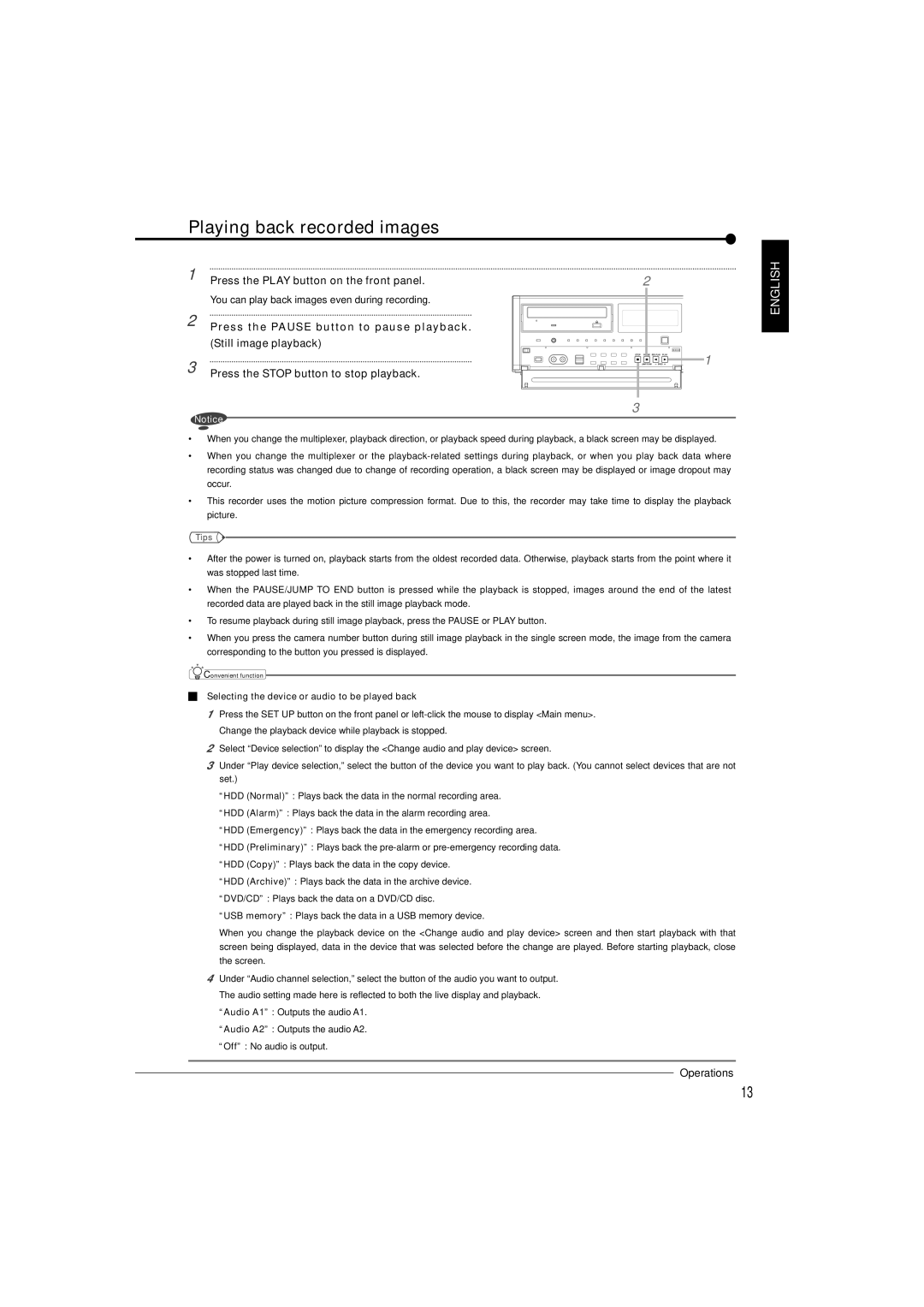Playing back recorded images
1 | Press the PLAY button on the front panel. |
| You can play back images even during recording. |
2 | Press the PAUSE button to pause playback. |
| (Still image playback) |
3 | Press the STOP button to stop playback. |
Notice
2
1
3
ENGLISH
•When you change the multiplexer, playback direction, or playback speed during playback, a black screen may be displayed.
•When you change the multiplexer or the
•This recorder uses the motion picture compression format. Due to this, the recorder may take time to display the playback picture.
Tips ![]()
![]()
•After the power is turned on, playback starts from the oldest recorded data. Otherwise, playback starts from the point where it was stopped last time.
•When the PAUSE/JUMP TO END button is pressed while the playback is stopped, images around the end of the latest recorded data are played back in the still image playback mode.
•To resume playback during still image playback, press the PAUSE or PLAY button.
•When you press the camera number button during still image playback in the single screen mode, the image from the camera corresponding to the button you pressed is displayed.
![]() Convenient function
Convenient function
Selecting the device or audio to be played back
1Press the SET UP button on the front panel or
2Select “Device selection” to display the <Change audio and play device> screen.
3Under “Play device selection,” select the button of the device you want to play back. (You cannot select devices that are not set.)
“HDD (Normal)” : Plays back the data in the normal recording area.
“HDD (Alarm)” : Plays back the data in the alarm recording area.
“HDD (Emergency)” : Plays back the data in the emergency recording area.
“HDD (Preliminary)” : Plays back the
“HDD (Copy)” : Plays back the data in the copy device.
“HDD (Archive)” : Plays back the data in the archive device.
“DVD/CD” : Plays back the data on a DVD/CD disc.
“USB memory” : Plays back the data in a USB memory device.
When you change the playback device on the <Change audio and play device> screen and then start playback with that screen being displayed, data in the device that was selected before the change are played. Before starting playback, close the screen.
4Under “Audio channel selection,” select the button of the audio you want to output. The audio setting made here is reflected to both the live display and playback. “Audio A1” : Outputs the audio A1.
“Audio A2” : Outputs the audio A2.
“Off” : No audio is output.
Operations
13