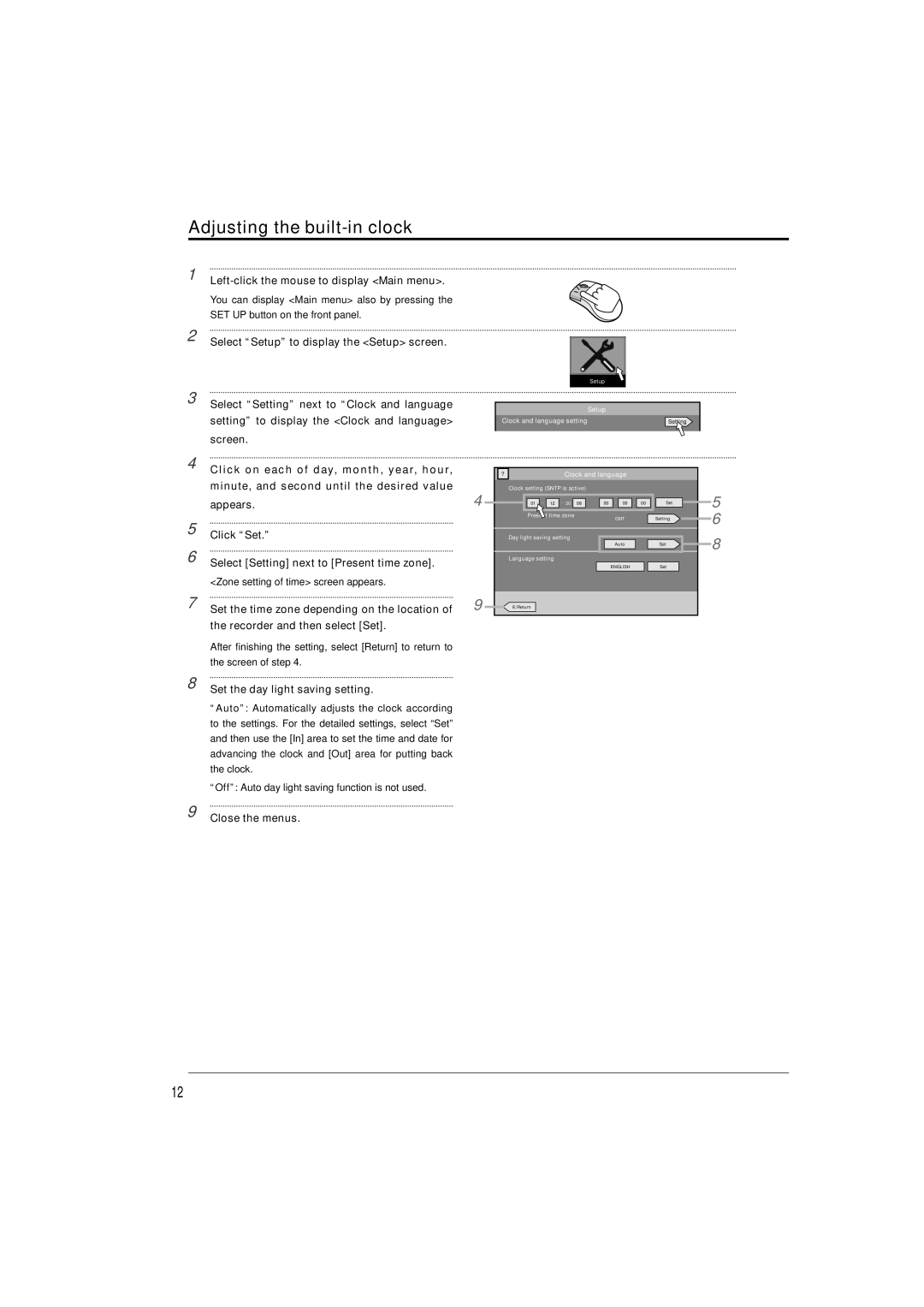Adjusting the built-in clock
1 | |
| You can display <Main menu> also by pressing the |
| SET UP button on the front panel. |
2 | Select “Setup” to display the <Setup> screen. |
3 | Select “Setting” next to “Clock and language |
| setting” to display the <Clock and language> |
| screen. |
4 | Click on each of day, month, year, hour, |
| minute, and second until the desired value |
| appears. |
5 | Click “Set.” |
6 | Select [Setting] next to [Present time zone]. |
| <Zone setting of time> screen appears. |
7 | Set the time zone depending on the location of |
| the recorder and then select [Set]. |
| After finishing the setting, select [Return] to return to |
| the screen of step 4. |
8 | Set the day light saving setting. |
| “Auto”: Automatically adjusts the clock according |
| to the settings. For the detailed settings, select “Set” |
| and then use the [In] area to set the time and date for |
| advancing the clock and [Out] area for putting back |
| the clock. |
| “Off”: Auto day light saving function is not used. |
9 | Close the menus. |
4
9
Setup
Setup
Clock and language setting | Setting |
|
|
?Clock and language
Clock setting (SNTP is active)
|
|
| - |
| - 20 |
|
|
| : |
| : |
|
|
|
|
| 01 | 12 | 08 |
| 00 | 00 | 00 |
| Set | ||||
|
|
|
| |||||||||||
|
|
|
|
|
|
|
|
|
|
|
|
|
|
|
time zone | GMT | Setting |
|
Day light saving setting |
|
Auto | Set |
Language setting |
|
ENGLISH | Set |
E:Return |
|
5
6
8
12