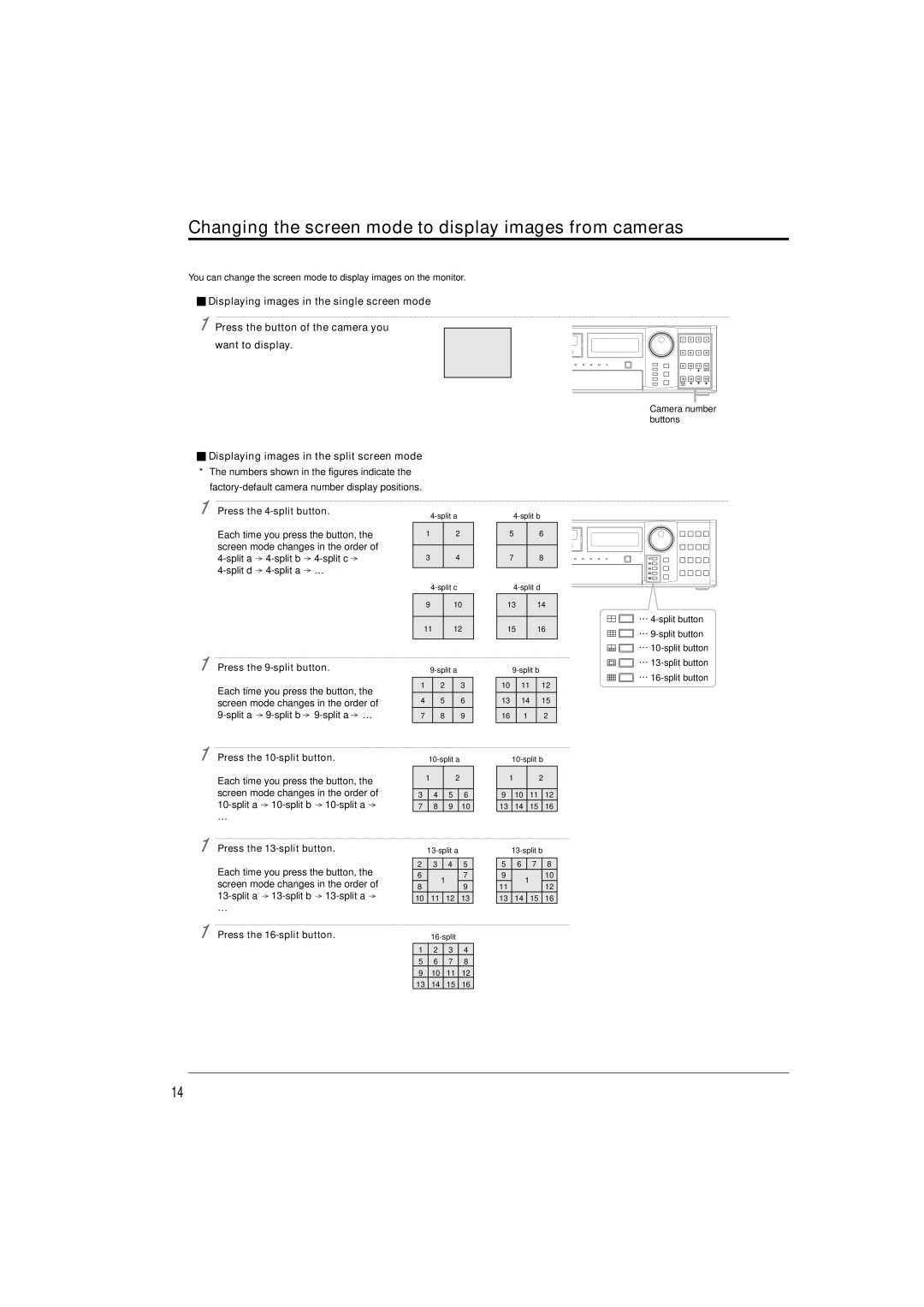Changing the screen mode to display images from cameras
You can change the screen mode to display images on the monitor.
![]() Displaying images in the single screen mode
Displaying images in the single screen mode
1 Press the button of the camera you want to display.
![]() Displaying images in the split screen mode
Displaying images in the split screen mode
*The numbers shown in the figures indicate the
Camera number buttons
1
1
Press the 4-split button.
Each time you press the button, the screen mode changes in the order of
… |
Press the 9-split button.
Each time you press the button, the screen mode changes in the order of
| |
1 | 2 |
3 | 4 |
9 | 10 |
11 | 12 |
1 | 2 | 3 |
4 | 5 | 6 |
7 | 8 | 9 |
|
|
|
5 | 6 |
7 | 8 |
13 | 14 |
15 | 16 |
10 | 11 | 12 |
13 | 14 | 15 |
16 | 1 | 2 |
|
|
|
1
1
1
Press the 10-split button.
Each time you press the button, the screen mode changes in the order of
…
Press the 13-split button.
Each time you press the button, the screen mode changes in the order of
…
Press the 16-split button.
| |||
1 |
| 2 |
|
3 | 4 | 5 | 6 |
7 | 8 | 9 | 10 |
|
| ||
2 | 3 | 4 | 5 |
6 |
| 1 | 7 |
8 |
| 9 | |
|
| ||
10 | 11 | 12 | 13 |
1 | 2 | 3 | 4 |
5 | 6 | 7 | 8 |
9 | 10 | 11 | 12 |
13 | 14 | 15 | 16 |
| |||
1 |
| 2 |
|
9 | 10 | 11 | 12 |
13 | 14 | 15 | 16 |
|
| ||
5 | 6 | 7 | 8 |
9 |
| 1 | 10 |
11 |
| 12 | |
|
| ||
13 | 14 | 15 | 16 |
14