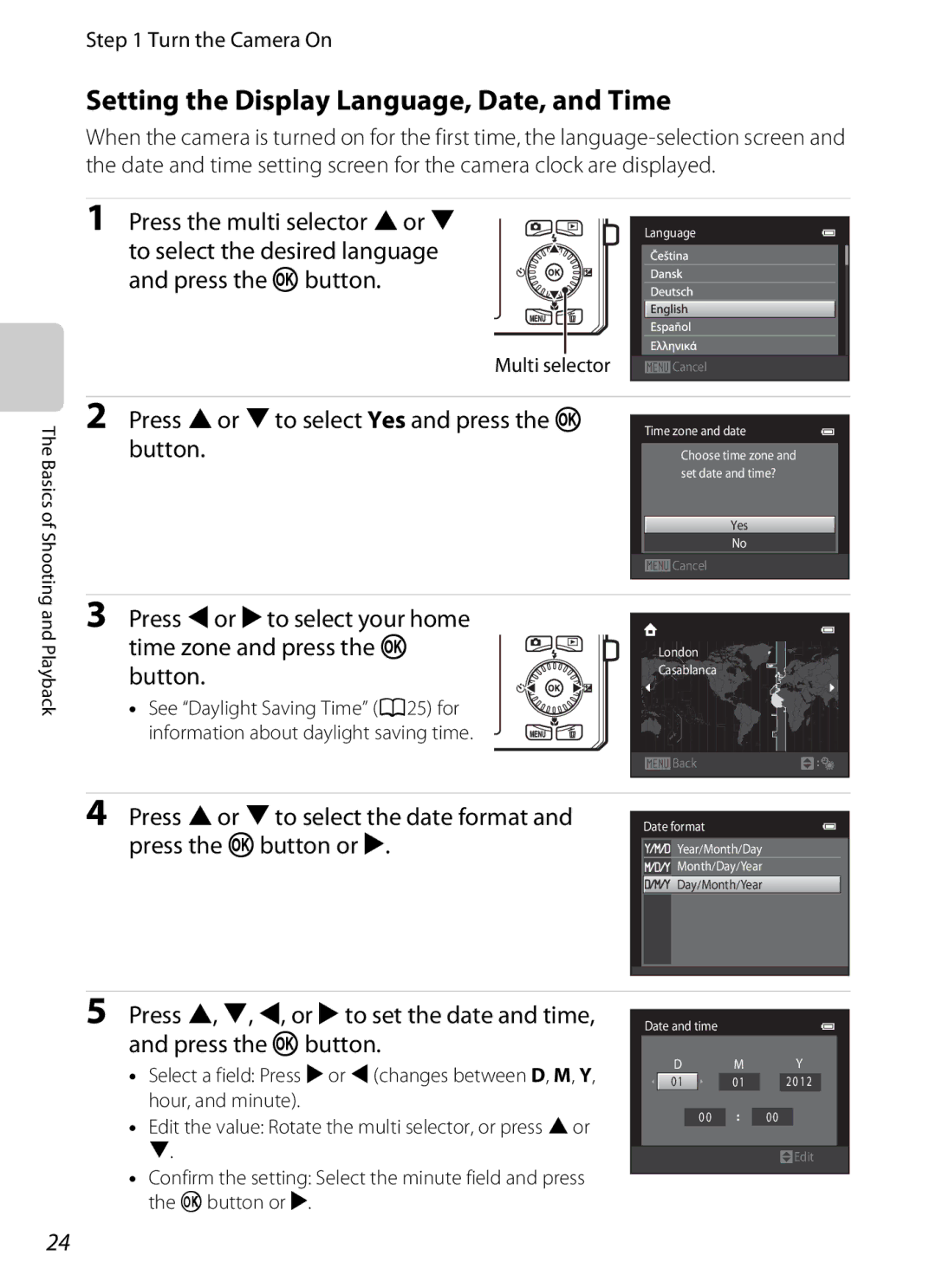Reference Manual
Trademark Information
AVC Patent Portfolio License
Page
Confirming the Package Contents
Read This First
Iii
Symbol
About This Manual
Other Information
Life-Long Learning
Information and Precautions
Use Only Nikon Brand Electronic Accessories
Before Taking Important Pictures
Disposing of Data Storage Devices
Items prohibited by law from being copied or reproduced
Handle the camera strap with care
Turn off in the event of malfunction
Do not disassemble
Never place the strap around the neck An infant or child
Vii
Do not expose the battery to flame or to excessive heat
Observe caution when handling the battery
Do not immerse in or expose to water
Viii
Modifications
Interface Cables
Nikon Inc Walt Whitman Road Melville, New York
Following apply only to users in European countries
Table of Contents
Table of Contents
Xii
Xiii
Xiv
E84
E80
E82
E85
Xvi
Camera features
Parts of the Camera
Basic Operations
Lens cover closed
Parts of the Camera
Camera Body
Lens Lens cover
Parts of the Camera
Controls Used in Shooting Mode
Controls Used in Playback Mode
Shooting Mode
Monitor
Date not set indicator
Focus area
48, E
Playback Mode
79, E Easy panorama playback guide
78, E
Shooting mode selection
Switching Between Shooting Mode and Playback Mode
Shooting mode
Basic Operations
Using the Rotary Multi Selector
When Displaying Menus
Basic Operations
Using Menus the dButton
If Tabs Are Not Displayed
Selecting Menu Items
Switching Between Tabs
When the Menu Contains Two or More Pages
Press the rotary multi selector Jto highlight the tab
Attaching the Camera Strap
Page
Basics of Shooting and Playback
Insert the included EN-EL12 battery
Preparation 1 Insert the Battery
Open the battery-chamber/memory card slot cover
Rechargeable Li-ion battery
Removing the Battery
Preparation 1 Insert the Battery
High Temperature Caution
Keep the camera turned off
Preparation 2 Charge the Battery
Prepare the included Charging AC Adapter EH-69P
Charge lamp
Charge Lamp
Charging Using a Computer or Battery Charger
Again, or change the battery
Lamp stops flashing green and turns off
Inserting the Memory Card Correctly
Preparation 3 Insert a Memory Card
Insert the memory card
Formatting Memory Cards
Removing Memory Cards
Internal Memory and Memory Cards
Approved Memory Cards
Preparation 3 Insert a Memory Card
Turn the Camera On
Press the power switch to turn on the camera
Battery level indicator
Number of Exposures Remaining
Power Saving Function Auto Off
Turning the Camera On and Off
Turn the Camera On
Press Hor Ito select Yes and press the k button
Setting the Display Language, Date, and Time
Press the multi selector Hor
To select the desired language and press the k button
Daylight Saving Time
Changing the Language Setting and the Date and Time Setting
Clock Battery
Imprinting the Shooting Date in Printed Images
Camera switches to a auto mode and the a icon is displayed
Select a Shooting Mode
To select a shooting mode
Press the Abutton
Select a Shooting Mode
Features That Are Available in Shooting Mode
Available Shooting Modes
Hold the camera steady
When Using a Tripod
Frame a Picture
Frame the picture
Frame a Picture
Using the Zoom
Digital Zoom
Digital Zoom and Interpolation
Focus and Shoot
Press the shutter-release button the rest of the way down
Subjects Not Suitable for Autofocus
When the Subject Is Close to the Camera
Focus and Shoot
AF-assist Illuminator and Flash
Use the multi selector to select an image to display
Play Back Images
Press the cplayback button
Viewing Images
Thumbnail Display, Calendar Display
Changing How Images Are Displayed
Playback Zoom
Play Back Images
Press Hor Ito select Yes and press the k Button
Deleting the Last Image Captured While in Shooting Mode
Delete Unwanted Images
Deleting Images in a Sequence
Operating the Erase Selected Images Screen
Delete Unwanted Images
Selecting Certain Types of Images for Deletion
Page
Shooting Features
AAuto Mode
Changing AAuto Mode Settings
Camera Settings That Cannot Be Applied Simultaneously
Auto Mode
When Continuous H, Continuous L, Pre-shooting
Options Available in the Auto Shooting Menu
AAuto Mode
Setting, Vivid color , Black-and-white , Sepia , Cyanotype
Scene Mode Shooting Suited to Scenes
Changing Scene Mode Settings
To View a Description Help Display of Each Scene
Characteristics of Each Scene
Scene Mode Shooting Suited to Scenes
Camera focuses on the area in the center of the frame
Hand-held
HSunset
IDusk/dawn
Night landscape Captures the atmosphere of night landscapes
Fireworks show
Scene Mode Shooting Suited to Scenes
Scene Mode Shooting Suited to Scenes
OPet portrait
See Using 3D Photography E5 for more information
Playing Back 3D Images
Movies cannot be recorded in 3D
Flash mode a Self-timer a
Effects can be applied to images during shooting
Following six effects are available
Changing Special Effects Mode Settings
Special Effects Mode Applying Effects When Shooting
Set Smile timer A56 to Off
Press the a button and select a different shooting mode
End shooting
When the Self-timer Lamp Flashes
Smart Portrait Mode Capturing Images of Smiling Faces
Auto Power Off in Smile Timer Mode
Releasing the Shutter Manually
Changing Smart Portrait Mode Settings
Options Available in the Smart Portrait Menu
When taking pictures of people
Register a subject
Press the shutter-release button to take a picture
Subject Tracking Mode Focusing on a Moving Subject
Changing Subject Tracking Mode Settings
Options Available in the Subject Tracking Menu
Subject Tracking Mode Focusing on a Moving Subject
Features That Can Be Set Using the Multi Selector
Available Features
Frame the subject and take a picture
Using the Flash Flash Modes
Press the multi selector Hmflash mode
Effective Range of the Flash
Flash Mode Setting
Available Flash Modes
Red-eye Reduction
Using the Self-timer
Frame the picture and press Shutter-release button halfway
Focus and exposure will be set
Macro mode icon F is displayed
Using Macro Mode
Macro Mode Setting
Autofocus
Adjusting Brightness Exposure Compensation
Press the kbutton to apply the compensation value
Exposure Compensation Value
Default Settings
Flash Self-timer Macro Exposure
A62 A64 A65 A66 A42 Off Off2 A43 A44
A44 Off Off2 A45 On2
A46 Off On2 Off2 A47 A48 A49 A50
Changing the Image Size Image Mode
Image Mode Settings Image Size and Quality
Changing the Image Size Image Mode
Number of Images That Can Be Saved
Features That Cannot Be Used Simultaneously
Some shooting settings cannot be used with other functions
Features That Cannot Be Used Simultaneously
Other than Auto , Motion detection is
Faces
Using Face Detection
Or Night portrait scene mode
Priority
Using Face Detection
Viewing Images That Were Captured Using Face Detection
Using Skin Softening
Focus Lock
Press the shutter-release button halfway
Playback Features
Some of the features available when playing back images
Switching Between Playback Modes
Selecting Certain Types of Images for Playback
Available Playback Modes
Features Available in Playback Mode Playback Menu
Screen, Fisheye, Miniature effect, and Painting
Features Available in Playback Mode Playback Menu
Connecting the Camera to a TV, Computer, or Printer
Connector cover Straight Viewing images on a TV E23
Compatible Operating Systems
Using ViewNX
Installing ViewNX
Windows
Using ViewNX
Start the installer
Remove the ViewNX 2 Installer CD-ROM from the CD-ROM drive
Follow the on-screen instructions to install the software
Import File using Nikon Transfer 2 and click OK
Connecting the USB Cable
When using Windows
Transferring Images to the Computer
Terminate the connection
Viewing Images
Transfer images to the computer
Start ViewNX
Page
Recording and Playing Back Movies
Playback mode, press the k button to play a movie
Press the bemovie-record button to start movie recording
Recording Movies
Display the shooting screen
Press the bemovie-record button again to end recording
Camera Temperature
Recording Movies
Movie Options and Maximum Movie Length
Functions Available with Movie Recording
Changing Movie Recording Settings the Movie Menu
Functions Available During Playback
Adjusting volume
Playing Back Movies
Rotate the zoom control to g or f A2 during playback
General Camera Setup
Setup Menu
When using Night portrait when Hand-held is
Continuous H 60 fps
Min
Setup Menu
Memory card is deleted during formatting
E13
E10
E12
E16
Choose Normal 180 or Wide 360 as
Using Easy Panorama Shooting and Playback
Shooting with Easy Panorama
Shooting range and press the kbutton
Example of camera movement
Hold down the k button to rewind
Using Easy Panorama Shooting and Playback
Viewing Images Captured with Easy Panorama
Resume automatic scrolling
Frame the subject
Using 3D Photography
To cancel shooting, press the k button
Press the shutter-release button to take the first picture
Using 3D Photography
Favorite Pictures Mode
Adding Images to Albums
Removing Images from Albums
Favorite Pictures Mode
Playing Back Images in Albums
Select Yes and press the k button
Changing the Favorites Album Icon
Press H, I, J, or Kto select an icon and press the kbutton
E10
Auto Sort Mode
Auto Sort Mode Categories
Use the multi selector to select a category and then
Auto Sort Mode
E11
List by Date Mode
E12
E13
When only the key picture is displayed for a sequence
Viewing Images in a Sequence
Press the k button to display each image in a
Viewing and Deleting Images Captured Continuously Sequence
Playback Menu Options Available When Using Sequence
E14
Sequence Display Options
Deleting Images in a Sequence
E15
Editing Features
Editing Still Images
E16
Restrictions on Image Editing
E17
Editing Still Images
Original and Edited Images
Use the multi selector to select OK and press Button
KQuick Retouch Enhancing Contrast and Saturation
Lighting Enhancing Brightness and Contrast
E18
Check the preview of the copy
When the kbutton is pressed, a new, edited copy is created
ESkin Softening Softening Skin Tones
E19
Adjust the effect and press the kbutton
PFilter Effects Applying Digital Filter Effects
E20
E21
GSmall Picture Reducing the Size of an Image
Confirm the effect and press the kbutton
Available sizes are 640×480, 320×240 and 160×120
Use the multi selector to select Yes and press the kbutton
ACrop Creating a Cropped Copy
Press the dbutton
E22
Turn off the camera Connect the camera to the TV
When using the included audio/video cable
When using a commercially available Hdmi cable
E23
Hold down the cbutton to turn on the camera
Using a TV Remote Control Hdmi Device Control
Set the TV’s input to external video input
E24
Printing Images
Connecting the Camera to a Printer Direct Print
E25
Take pictures
Turn on the printer
Connecting the Camera to a Printer
Turn off the camera
Camera is automatically turned on
Printing Individual Images
E27
Printing Multiple Images
E28
To exit the print menu, press the d button
E29
Print selection Print all images
Playback or
Printing begins
E30
Paper Size
See HS Movie E33 for more information
Select Open with HS footage and press kto
E31
See Movie Options E62 for more information
E32
Press the bemovie-record button to start recording
Press the bemovie-record button to end recording
Recording Movies in Slow Motion and Fast Motion HS Movie
Recording 10 s Playback 40 s Slow motion playback No sound
E33
HS Movie
Recording Min Playback Fast motion playback No sound
Press Hor Ito choose the Ncontrol choose end point
Editing Movies
Press Hor Ito choose the Mcontrol choose start point
E34
Choose Yes and press the kbutton
E35
Edited movie is saved
Select a auto mode Md button M White balance
Shooting Menu for AAuto Mode
White Balance Adjusting Hue
E36
Shooting Menu for a Auto Mode
Using Preset Manual
Press the kbutton to measure a value for preset manual
Select Measure
Change settings to continuous or BSS Best Shot Selector
Continuous Shooting
E38
Not be achieved
E39
Best Shot Selector Automatically selected and saved
WMulti-shot Single image
Pre-shooting Cache
Images Captured in Continuous Shooting Mode
E40
Press down halfway
ISO Sensitivity
E41
E42
Select a auto mode Md button M Color options
Color Options
Make colors more vivid or save images in monochrome
AF Area Mode
E43
E44
Center
Autofocus Mode for Movie Recording
Autofocus Mode
Autofocus Mode Setting
E45
Smart Portrait Menu
Smile Timer
Enable skin softening
Skin Softening
E47
Select smart portrait mode Md button MBlink proof
Blink Proof
Smart Portrait Menu
Subject Tracking Menu
Face Priority Tracking
E48
Select images up to 99 and the number
Playback Menu
APrint Order Creating a Dpof Print Order
Copies up to nine of each
E50
Playback Menu
Favorite pictures mode or auto sort mode
E51
Canceling Existing Print Order
E52
Print Date
Press the kbutton
BSlide Show
Use the multi selector to select Start
E53
Press the c button playback mode Md button M d Protect
Protect
E54
Press the kbutton to apply image selection
Image Selection Screen
Rotate the multi selector, or press Jor Kto select an image
E55
Press the c button playback mode Md button M fRotate image
FRotate Image
E56
Playing Voice Memos
EVoice Memo
Recording Voice Memos
Deleting Voice Memos
E58
E59
HCopy Copy Between Internal Memory and Memory Card
Select a copy option and press the k button
Copy images between the internal memory and a memory card
E60
If Memory contains no images. Is Displayed
CSequence Display Options
NChoose Key Picture
E61
Normal Speed Movie Options
Movie Menu
Movie Options
E62
E63
Open with HS Footage
HS Movie Options
Movie Menu
E64
Select how the camera focuses in movie mode
Wind Noise Reduction
Allows you to reduce wind noise during movie recording
E65
Smaller using the small picture E21 or crop E22
Welcome Screen
Press the d button Mztab MWelcome screen
Select xTravel destination and press the k button
Time Zone and Date
Selecting the Travel Destination Time Zone
E66
Daylight Saving Time
E67
WHome Time Zone
Imprinting Date on Images
E68
Time Zones
Monitor Settings
E69
Set the options below
Photo Info
E70
Print Date and Print Order
Print Date Imprinting Date and Time
E71
Press the d button Mztab MPrint date
Vibration Reduction
E72
Press the dbutton Mz tab MVibration reduction
Motion Detection
E73
Digital Zoom
Enable or disable digital zoom
AF Assist
E74
Sound Settings
Adjust the following sound settings
E75
E76
When the Monitor Has Turned Off to Save Power
Auto Off
Press the d button Mztab MAuto off
E77
Format Memory/Format Card
Formatting the Internal Memory
Important images to a computer before formatting
Language
E78
Press the d button Mztab MLanguage
E79
TV Settings
Adjust settings for connection to a TV
Hdmi and HDMI-CEC
Charge by Computer
E80
E81
Charge Lamp
Blink Warning
E82
Subject blinked, press J or Kto switch
Blink Warning Screen
E83
E84
Eye-Fi communication indicator
Eye-Fi Upload
Supported Eye-Fi Cards
Filmstrip
E85
Press the d button Mztab MFilmstrip
E86
Reset All
Scene Mode
Basic Shooting Functions
E87
E88
Others
Others Favorite album icon E9
View the current camera firmware version
Firmware Version
E89
Press the d button Mztab MFirmware version
File and Folder Names
E90
Dscn 0001 .JPG
Optional Accessories
E91
Error Messages
E92
E93
L4608×2592
Photography
Error Messages
E94
E95
Jam
Kbutton to resume printing Ink error
E96
Paper
Troubleshooting
Specifications
Cleaning and Storage
Index
Maximizing Camera Life and Performance
Camera
Battery
Maximizing Camera Life and Performance
Charging AC Adapter
Memory Cards
Storage
Cleaning and Storage
Cleaning
Do not use alcohol, thinner, or other volatile chemicals
Troubleshooting
Power, Display, Settings Issues
Hide info is selected for Photo info
Select Show info
Support Print date
Characteristics of Digital Cameras
Shooting Issues
Troubleshooting
Set to Multi-shot Image mode not
Off is selected for Sound settings Shutter
Pet portrait, or 3D photography is
When shooting in Night landscape, Night
F10
Playback Issues
TV settings setup menu
F11
F12
Nikon Coolpix S6300 Digital Camera
Specifications
F13
Focus-area selection Monitor
Specifications
F14
Charging AC Adapter EH-69P
Rechargeable Li-ion Battery EN-EL12
Specifications
F15
Supported Standards
F16
Numerics
Symbols
Index
F17
F18
F19
Internal memory ISO sensitivity 39, E41
Multi selector 4, 5 Multi-shot 16 E39 Museum l
F20
Sscn E90
Page
YP2E0311