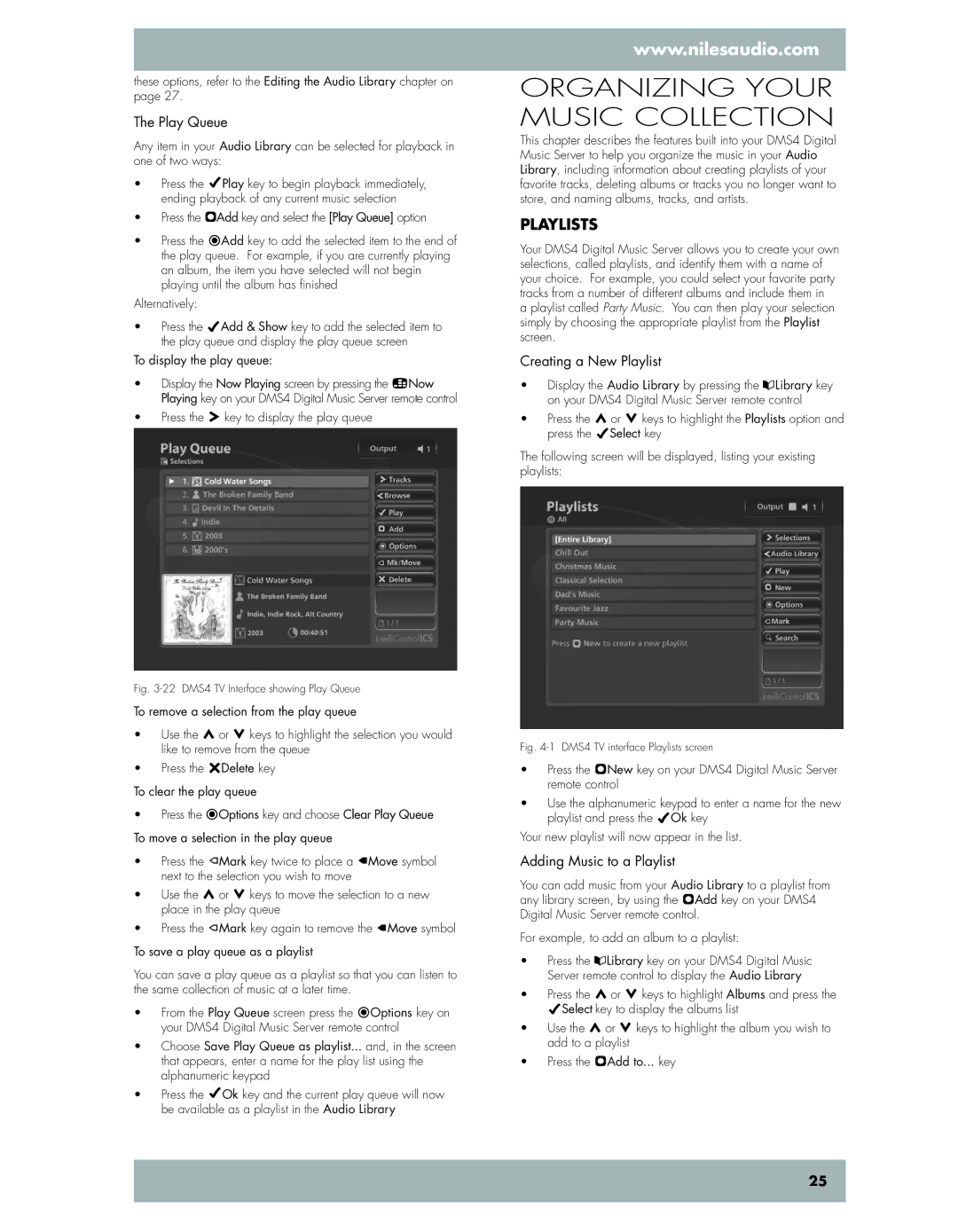DMS4 specifications
Niles Audio DMS4 is a sophisticated digital multi-source and multi-zone audio system designed for the modern home. This versatile system is perfect for audiophiles and casual listeners alike, offering unparalleled flexibility and control over audio distribution throughout a residence.One of the main features of the DMS4 is its ability to deliver high-quality audio across multiple zones. The system supports up to four different audio sources and can serve up to four distinct zones. This means that family members can enjoy different music in various rooms simultaneously, catering to diverse tastes and preferences without disturbance.
The DMS4 utilizes advanced digital audio processing technology to ensure that the sound quality remains top-notch, regardless of the volume. It supports various audio formats, offering compatibility with popular streaming services, local network streaming, and traditional sources like CDs and vinyl. Its flexible input options include digital, analog, and even streaming connections, providing users with an extensive selection of ways to deliver sound.
Integrated Wi-Fi and Ethernet connectivity is another highlight, allowing users to effortlessly connect their mobile devices, computers, or smart assistants to the system. The intuitive mobile app enhances user experience, enabling control of audio sources and volume levels from anywhere in the home. Additionally, the DMS4 is compatible with home automation systems, making it a seamless addition to smart home setups.
The DMS4 features a sleek and modern design, making it an attractive component in any home entertainment system. Its reliable performance ensures that audio is not only robust but also surprisingly clear, with minimal distortion even at higher volumes. This level of performance is achieved through sound optimization technologies that adjust EQ settings based on the specific acoustics of each zone.
Moreover, the DMS4 incorporates user-friendly controls, including customizable presets for quick access to favorite playlists or radio stations. This feature streamlines the user experience, making it easy for anyone to enjoy high-fidelity sound without a steep learning curve.
In summary, the Niles Audio DMS4 stands out for its exceptional multi-zone capabilities, high-quality digital processing, and seamless integration with various audio sources. Its advanced technology and flexibility make it an essential choice for anyone looking to create a cohesive and enjoyable audio environment in their home. Whether it’s for hosting gatherings, relaxing evenings, or personal enjoyment, the DMS4 is designed to elevate the listening experience to new heights.