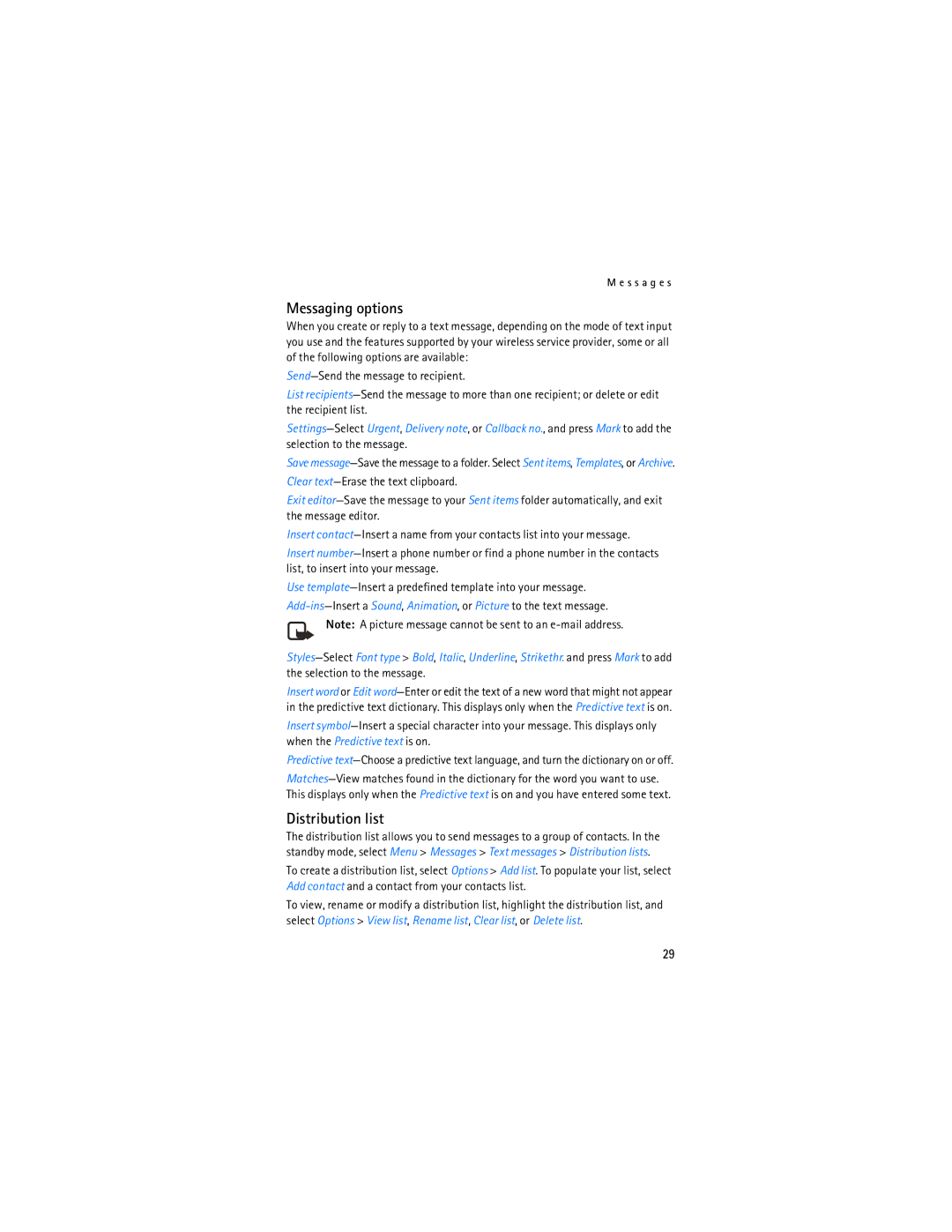M e s s a g e s
Messaging options
When you create or reply to a text message, depending on the mode of text input you use and the features supported by your wireless service provider, some or all of the following options are available:
Send—Send the message to recipient.
List recipients—Send the message to more than one recipient; or delete or edit the recipient list.
Settings—SelectUrgent, Delivery note, or Callback no., and press Mark to add the selection to the message.
Save message—Save the message to a folder. Select Sent items, Templates, or Archive.
Clear text—Erase the text clipboard.
Exit editor—Save the message to your Sent items folder automatically, and exit the message editor.
Insert contact—Insert a name from your contacts list into your message.
Insert number—Insert a phone number or find a phone number in the contacts list, to insert into your message.
Use template—Insert a predefined template into your message.
Add-ins—Insert a Sound, Animation, or Picture to the text message.
Note: A picture message cannot be sent to an e-mail address.
Styles—SelectFont type > Bold, Italic, Underline, Strikethr. and press Mark to add the selection to the message.
Insert word or Edit word—Enter or edit the text of a new word that might not appear in the predictive text dictionary. This displays only when the Predictive text is on.
Insert symbol—Insert a special character into your message. This displays only when the Predictive text is on.
Predictive text—Choose a predictive text language, and turn the dictionary on or off.
Matches—View matches found in the dictionary for the word you want to use. This displays only when the Predictive text is on and you have entered some text.
Distribution list
The distribution list allows you to send messages to a group of contacts. In the standby mode, select Menu > Messages > Text messages > Distribution lists.
To create a distribution list, select Options > Add list. To populate your list, select Add contact and a contact from your contacts list.
To view, rename or modify a distribution list, highlight the distribution list, and select Options > View list, Rename list, Clear list, or Delete list.