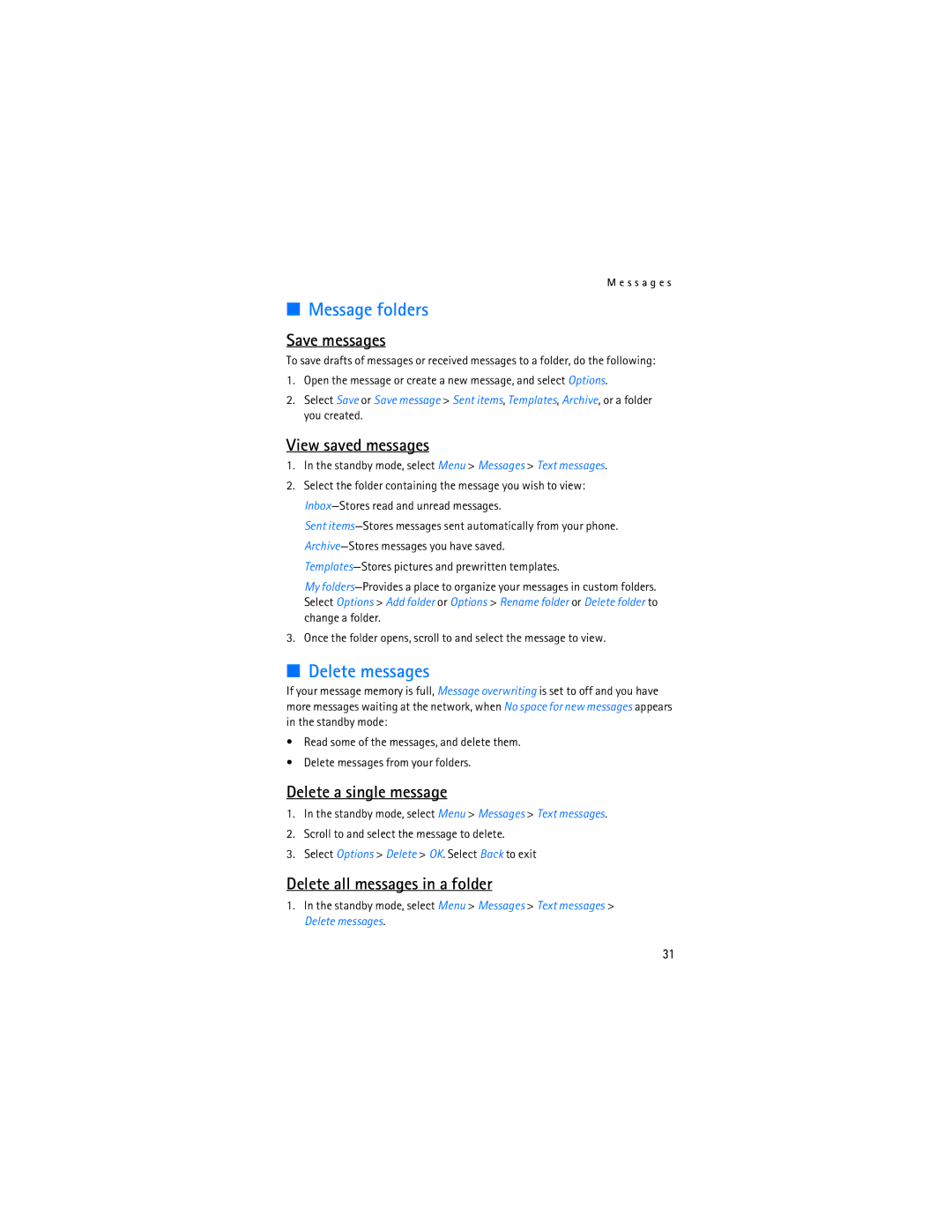M e s s a g e s
■Message folders
Save messages
To save drafts of messages or received messages to a folder, do the following:
1.Open the message or create a new message, and select Options.
2.Select Save or Save message > Sent items, Templates, Archive, or a folder you created.
View saved messages
1.In the standby mode, select Menu > Messages > Text messages.
2.Select the folder containing the message you wish to view:
Sent
My
3.Once the folder opens, scroll to and select the message to view.
■Delete messages
If your message memory is full, Message overwriting is set to off and you have more messages waiting at the network, when No space for new messages appears in the standby mode:
•Read some of the messages, and delete them.
•Delete messages from your folders.
Delete a single message
1.In the standby mode, select Menu > Messages > Text messages.
2.Scroll to and select the message to delete.
3.Select Options > Delete > OK. Select Back to exit
Delete all messages in a folder
1.In the standby mode, select Menu > Messages > Text messages > Delete messages.
31