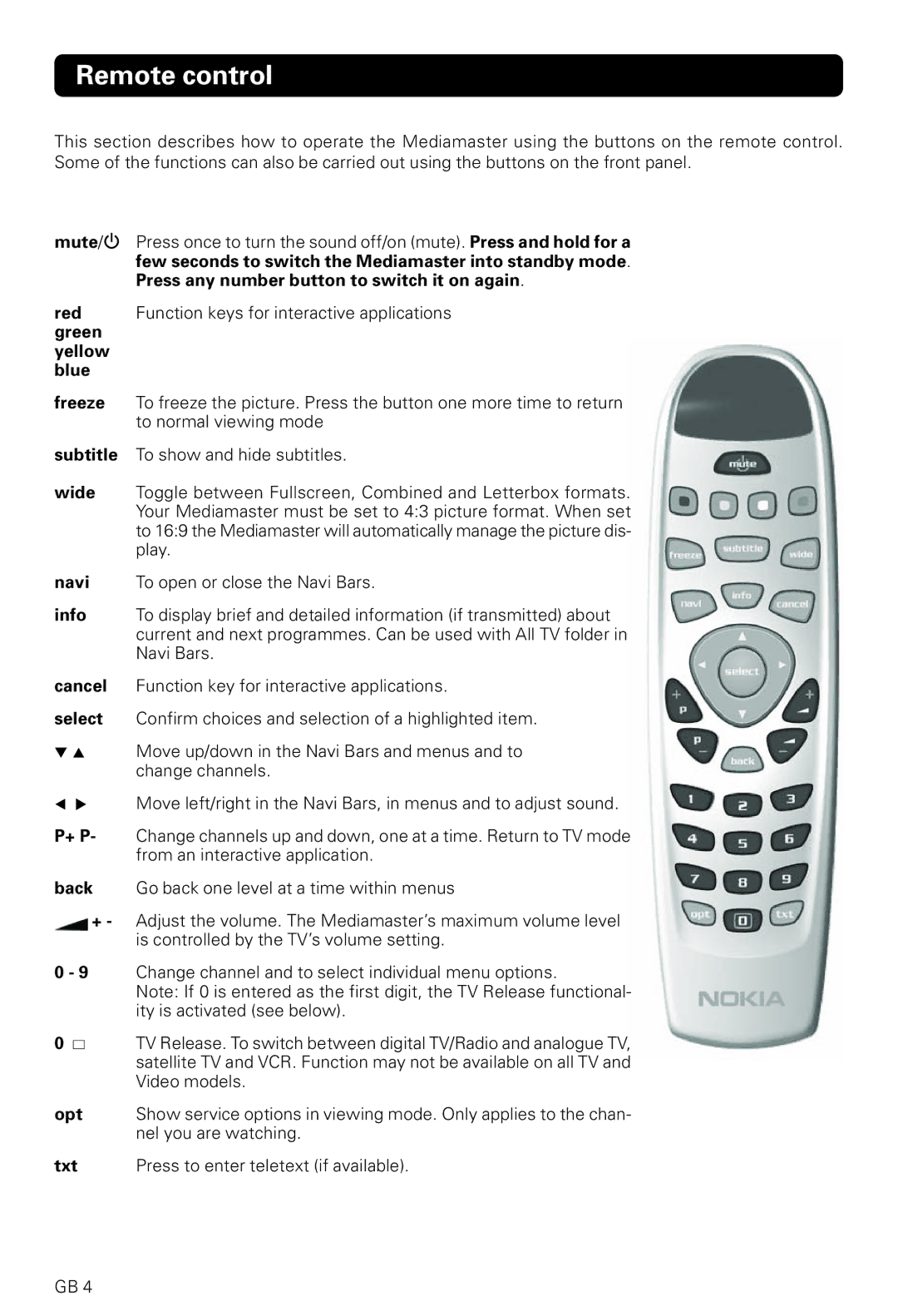Remote control
This section describes how to operate the Mediamaster using the buttons on the remote control. Some of the functions can also be carried out using the buttons on the front panel.
mute/![]() Press once to turn the sound off/on (mute). Press and hold for a few seconds to switch the Mediamaster into standby mode. Press any number button to switch it on again.
Press once to turn the sound off/on (mute). Press and hold for a few seconds to switch the Mediamaster into standby mode. Press any number button to switch it on again.
red Function keys for interactive applications green
yellow blue
freeze To freeze the picture. Press the button one more time to return to normal viewing mode
subtitle To show and hide subtitles.
wide Toggle between Fullscreen, Combined and Letterbox formats. Your Mediamaster must be set to 4:3 picture format. When set to 16:9 the Mediamaster will automatically manage the picture dis- play.
navi To open or close the Navi Bars.
info To display brief and detailed information (if transmitted) about current and next programmes. Can be used with All TV folder in Navi Bars.
cancel Function key for interactive applications.
select Confirm choices and selection of a highlighted item.
Move up/down in the Navi Bars and menus and to change channels.
Move left/right in the Navi Bars, in menus and to adjust sound.
P+ P- Change channels up and down, one at a time. Return to TV mode from an interactive application.
back Go back one level at a time within menus
![]() + - Adjust the volume. The Mediamaster’s maximum volume level is controlled by the TV’s volume setting.
+ - Adjust the volume. The Mediamaster’s maximum volume level is controlled by the TV’s volume setting.
0 - 9 Change channel and to select individual menu options.
Note: If 0 is entered as the first digit, the TV Release functional- ity is activated (see below).
0
TV Release. To switch between digital TV/Radio and analogue TV, satellite TV and VCR. Function may not be available on all TV and Video models.
opt Show service options in viewing mode. Only applies to the chan- nel you are watching.
txt | Press to enter teletext (if available). |
GB 4