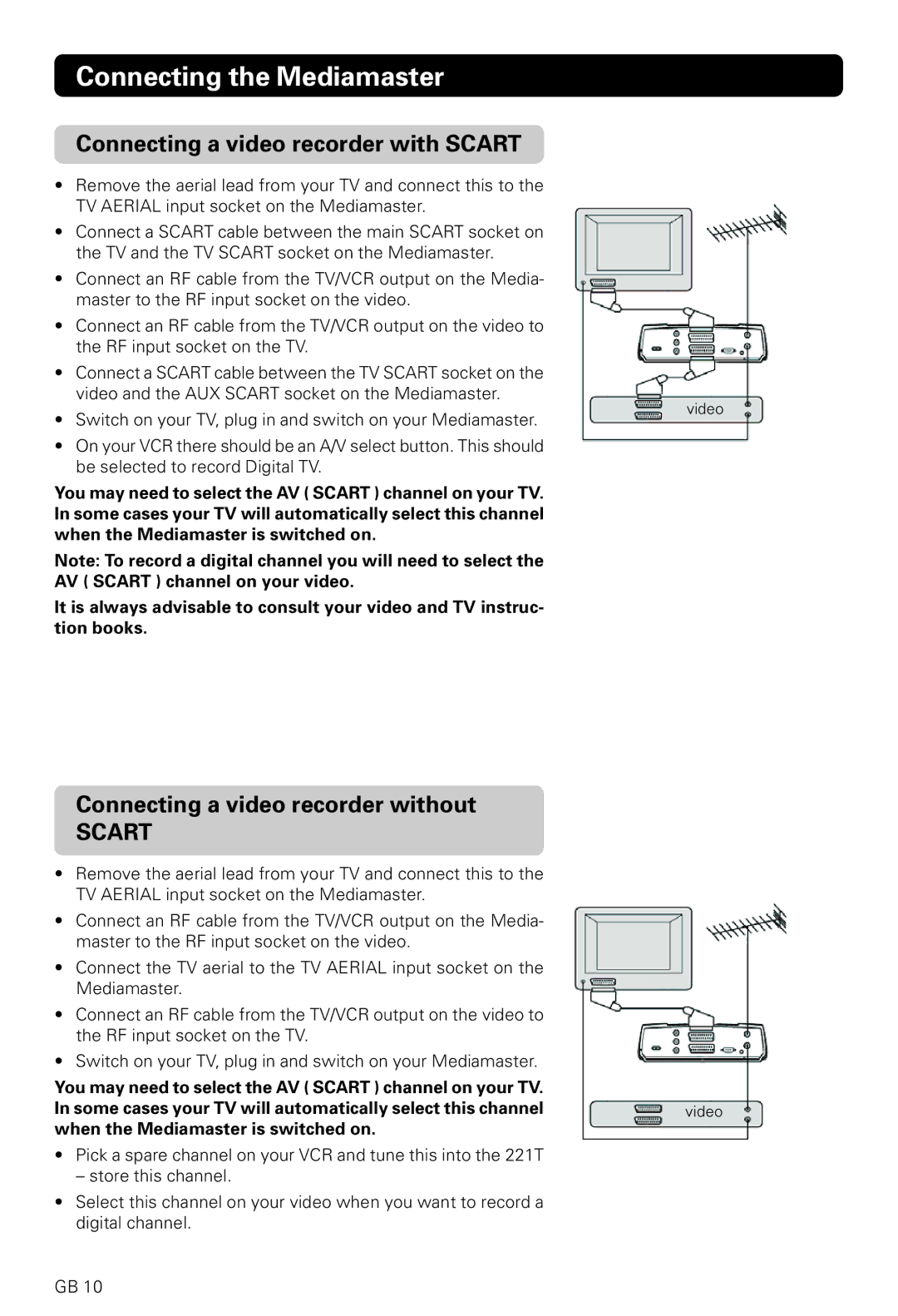Connecting the Mediamaster
Connecting a video recorder with SCART
•Remove the aerial lead from your TV and connect this to the TV AERIAL input socket on the Mediamaster.
•Connect a SCART cable between the main SCART socket on the TV and the TV SCART socket on the Mediamaster.
•Connect an RF cable from the TV/VCR output on the Media- master to the RF input socket on the video.
•Connect an RF cable from the TV/VCR output on the video to the RF input socket on the TV.
•Connect a SCART cable between the TV SCART socket on the video and the AUX SCART socket on the Mediamaster.
• Switch on your TV, plug in and switch on your Mediamaster.
video
• On your VCR there should be an A/V select button. This should be selected to record Digital TV.
You may need to select the AV ( SCART ) channel on your TV. In some cases your TV will automatically select this channel when the Mediamaster is switched on.
Note: To record a digital channel you will need to select the
AV ( SCART ) channel on your video.
It is always advisable to consult your video and TV instruc- tion books.
Connecting a video recorder without
SCART
•Remove the aerial lead from your TV and connect this to the TV AERIAL input socket on the Mediamaster.
•Connect an RF cable from the TV/VCR output on the Media- master to the RF input socket on the video.
•Connect the TV aerial to the TV AERIAL input socket on the Mediamaster.
•Connect an RF cable from the TV/VCR output on the video to the RF input socket on the TV.
•Switch on your TV, plug in and switch on your Mediamaster.
You may need to select the AV ( SCART ) channel on your TV.
In some cases your TV will automatically select this channelvideo when the Mediamaster is switched on.
•Pick a spare channel on your VCR and tune this into the 221T
– store this channel.
•Select this channel on your video when you want to record a digital channel.
GB 10