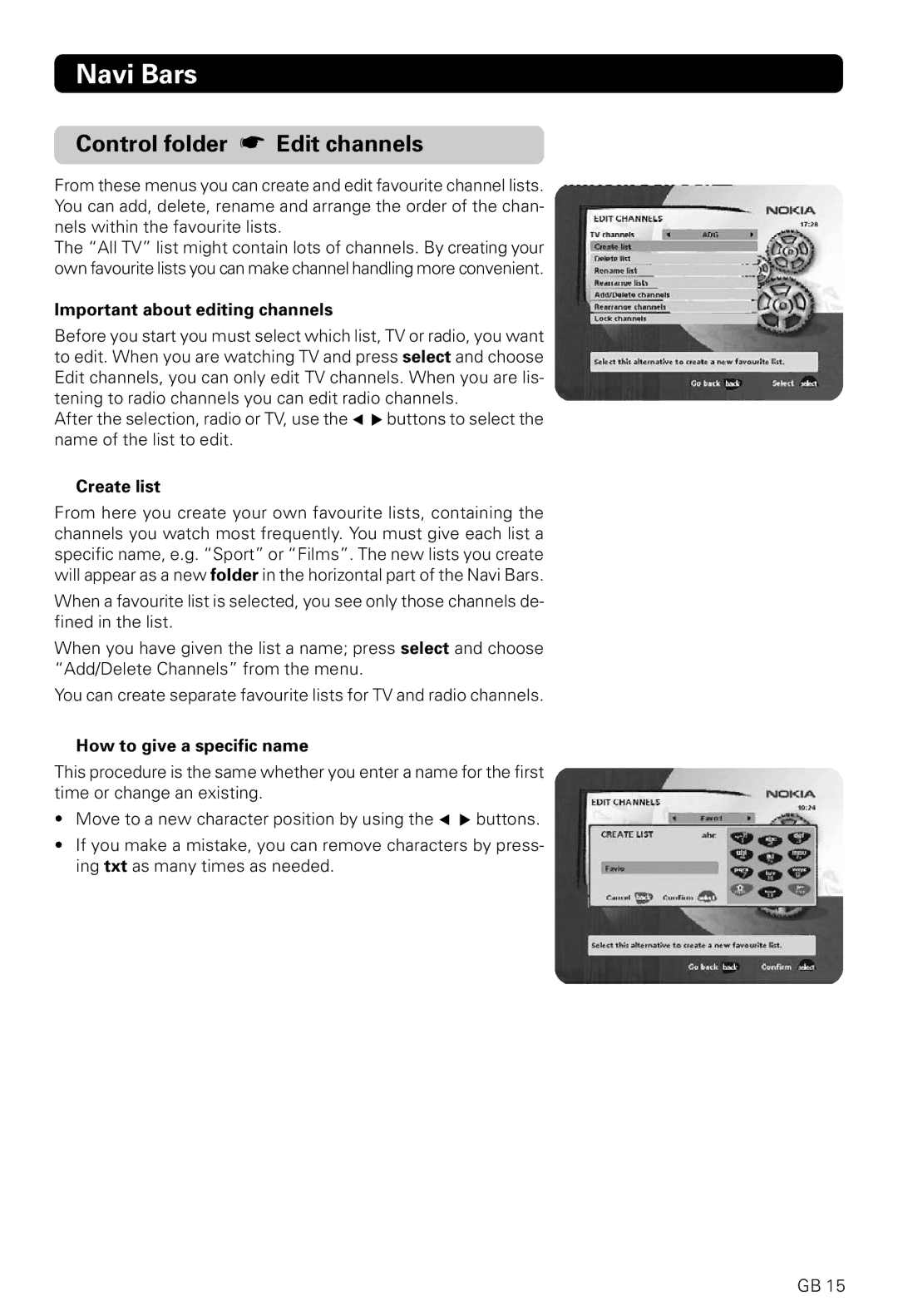Navi Bars
Control folder ☛ Edit channels
From these menus you can create and edit favourite channel lists. You can add, delete, rename and arrange the order of the chan- nels within the favourite lists.
The “All TV” list might contain lots of channels. By creating your own favourite lists you can make channel handling more convenient.
Important about editing channels
Before you start you must select which list, TV or radio, you want to edit. When you are watching TV and press select and choose Edit channels, you can only edit TV channels. When you are lis- tening to radio channels you can edit radio channels.
After the selection, radio or TV, use the ![]()
![]() buttons to select the name of the list to edit.
buttons to select the name of the list to edit.
Create list
From here you create your own favourite lists, containing the channels you watch most frequently. You must give each list a specific name, e.g. “Sport” or “Films”. The new lists you create will appear as a new folder in the horizontal part of the Navi Bars.
When a favourite list is selected, you see only those channels de- fined in the list.
When you have given the list a name; press select and choose “Add/Delete Channels” from the menu.
You can create separate favourite lists for TV and radio channels.
How to give a specific name
This procedure is the same whether you enter a name for the first time or change an existing.
•Move to a new character position by using the ![]()
![]() buttons.
buttons.
•If you make a mistake, you can remove characters by press- ing txt as many times as needed.
GB 15