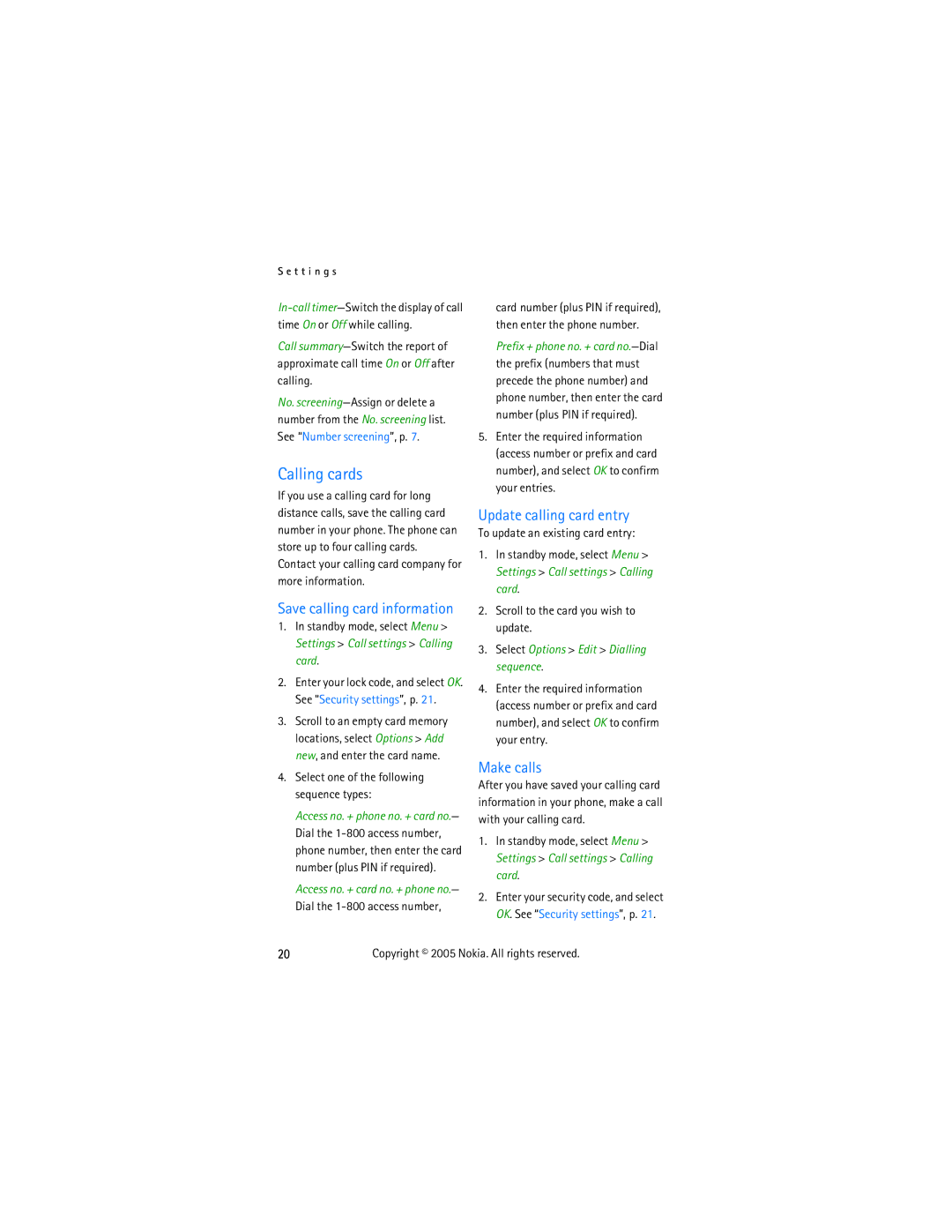S e t t i n g s
Call
No.
Calling cards
If you use a calling card for long distance calls, save the calling card number in your phone. The phone can store up to four calling cards.
Contact your calling card company for more information.
Save calling card information
1.In standby mode, select Menu > Settings > Call settings > Calling card.
2.Enter your lock code, and select OK. See “Security settings”, p. 21.
3.Scroll to an empty card memory locations, select Options > Add new, and enter the card name.
4.Select one of the following sequence types:
Access no. + phone no. + card no.— Dial the
Access no. + card no. + phone no.— Dial the
card number (plus PIN if required), then enter the phone number.
Prefix + phone no. + card
5.Enter the required information (access number or prefix and card number), and select OK to confirm your entries.
Update calling card entry
To update an existing card entry:
1.In standby mode, select Menu > Settings > Call settings > Calling card.
2.Scroll to the card you wish to update.
3.Select Options > Edit > Dialling sequence.
4.Enter the required information (access number or prefix and card number), and select OK to confirm your entry.
Make calls
After you have saved your calling card information in your phone, make a call with your calling card.
1.In standby mode, select Menu > Settings > Call settings > Calling card.
2.Enter your security code, and select OK. See “Security settings”, p. 21.
20Copyright © 2005 Nokia. All rights reserved.