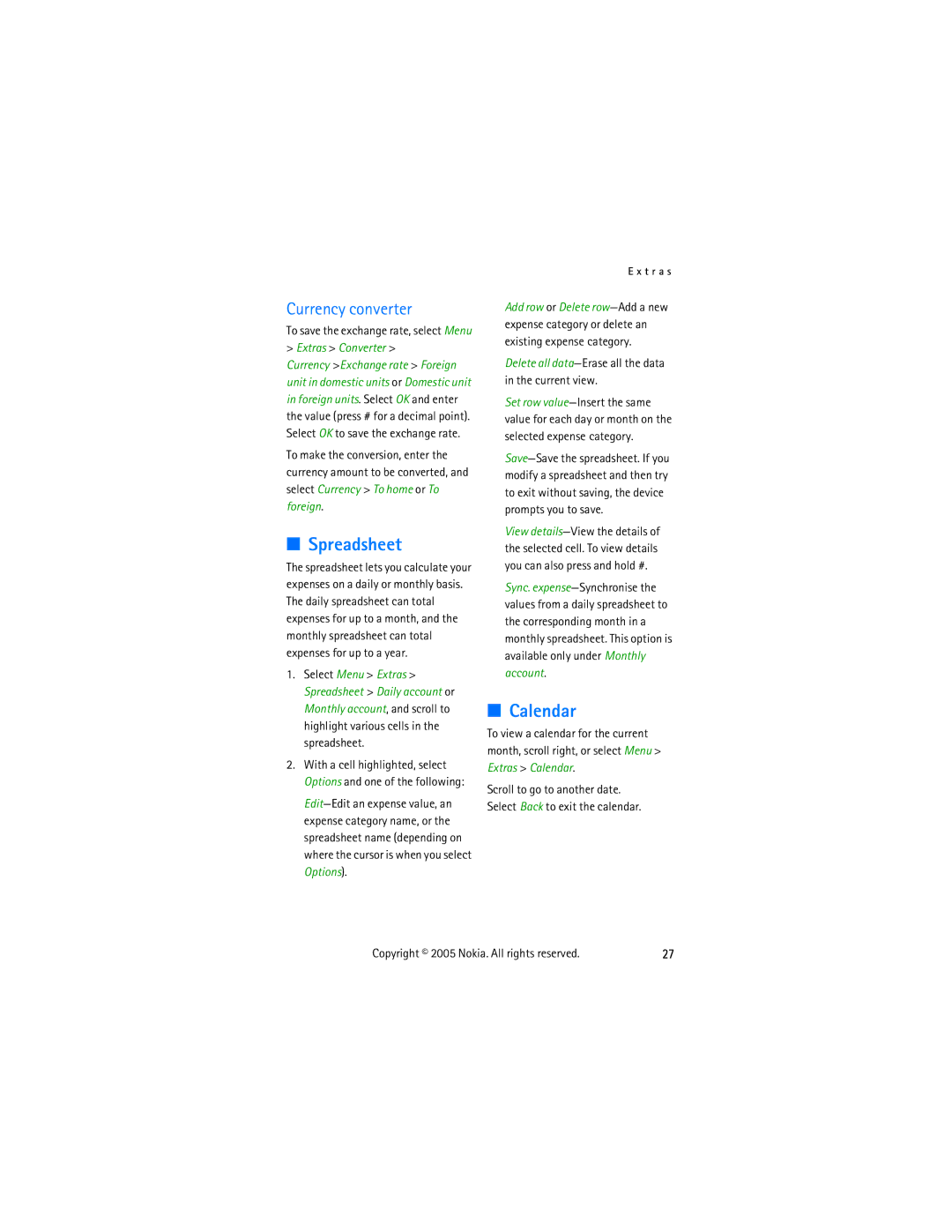Currency converter
To save the exchange rate, select Menu > Extras > Converter >
Currency >Exchange rate > Foreign unit in domestic units or Domestic unit in foreign units. Select OK and enter the value (press # for a decimal point). Select OK to save the exchange rate.
To make the conversion, enter the currency amount to be converted, and select Currency > To home or To foreign.
■Spreadsheet
The spreadsheet lets you calculate your expenses on a daily or monthly basis. The daily spreadsheet can total expenses for up to a month, and the monthly spreadsheet can total expenses for up to a year.
1.Select Menu > Extras > Spreadsheet > Daily account or Monthly account, and scroll to highlight various cells in the spreadsheet.
2.With a cell highlighted, select Options and one of the following:
E x t r a s
Add row or Delete
Delete all data—Erase all the data in the current view.
Set row
View
Sync.
■Calendar
To view a calendar for the current month, scroll right, or select Menu > Extras > Calendar.
Scroll to go to another date. Select Back to exit the calendar.
Copyright © 2005 Nokia. All rights reserved. | 27 |