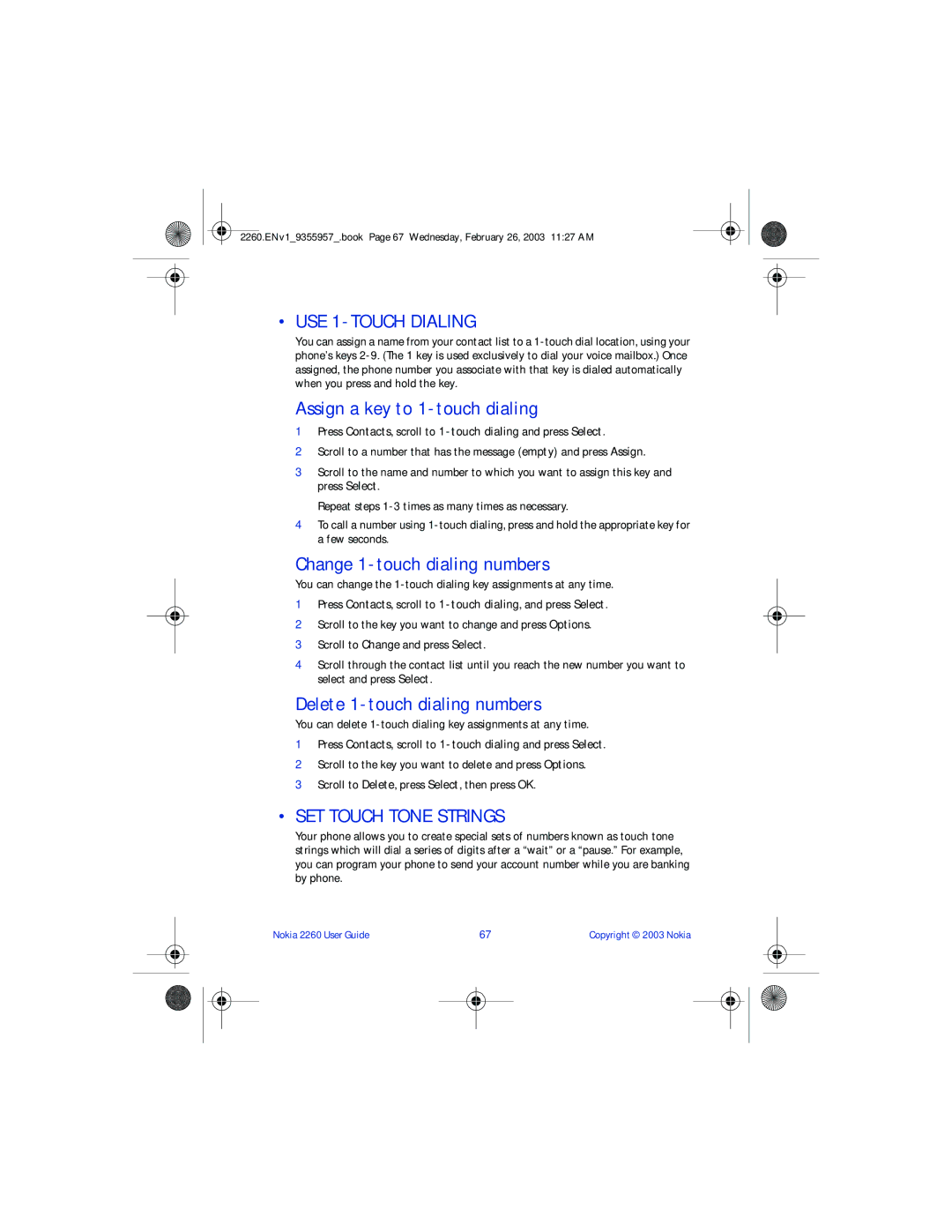2260 specifications
The Nokia 2260 is a resilient and practical mobile phone that embodies the essence of classic mobile design, prioritizing functionality and user convenience over complex modern features. Launched during a period when mobile devices were primarily used for texting and calling, this model is an excellent example of Nokia’s commitment to producing reliable communication tools.One of the standout features of the Nokia 2260 is its robust build quality. Constructed to withstand everyday wear and tear, the phone’s durable casing ensures it can handle the rigors of daily use, making it ideal for individuals who value reliability. The compact design allows for easy portability, fitting comfortably in a pocket or bag.
The user interface is straightforward, featuring a well-organized keypad with tactile buttons, which provides users with a satisfying typing experience for text messages and dialing. The large monochrome display, while not as advanced as contemporary smartphones, offers clear visibility for essential information and incoming calls.
In terms of connectivity, the Nokia 2260 supports basic GSM technology, providing dependable network access for voice calls and text messaging. It lacks the high-speed internet capabilities of modern smartphones, but its simplicity ensures users stay connected without distractions. The phone operates on a long-lasting battery, which is one of its most appreciated characteristics. Users can expect days of usage on a single charge, which is a significant advantage for those who often find themselves away from power sources.
Another notable aspect of the Nokia 2260 is its limited multimedia features, emphasizing voice calls and text messages. The device may come preloaded with a few simple ringtones and a basic contact management system, but it steers clear of the extensive apps and media functions found in today’s smartphones. This limitation is intentional, catering to users seeking a no-frills device.
In conclusion, the Nokia 2260 represents an era of mobile phones focused on essential communication without the distractions of advanced technology. Its sturdy construction, user-friendly interface, long battery life, and basic connectivity features make it an appealing choice for those who appreciate simplicity and reliability in their mobile devices. Whether for personal use or as a backup phone, the Nokia 2260 stands as a testament to Nokia’s legacy in the mobile industry.