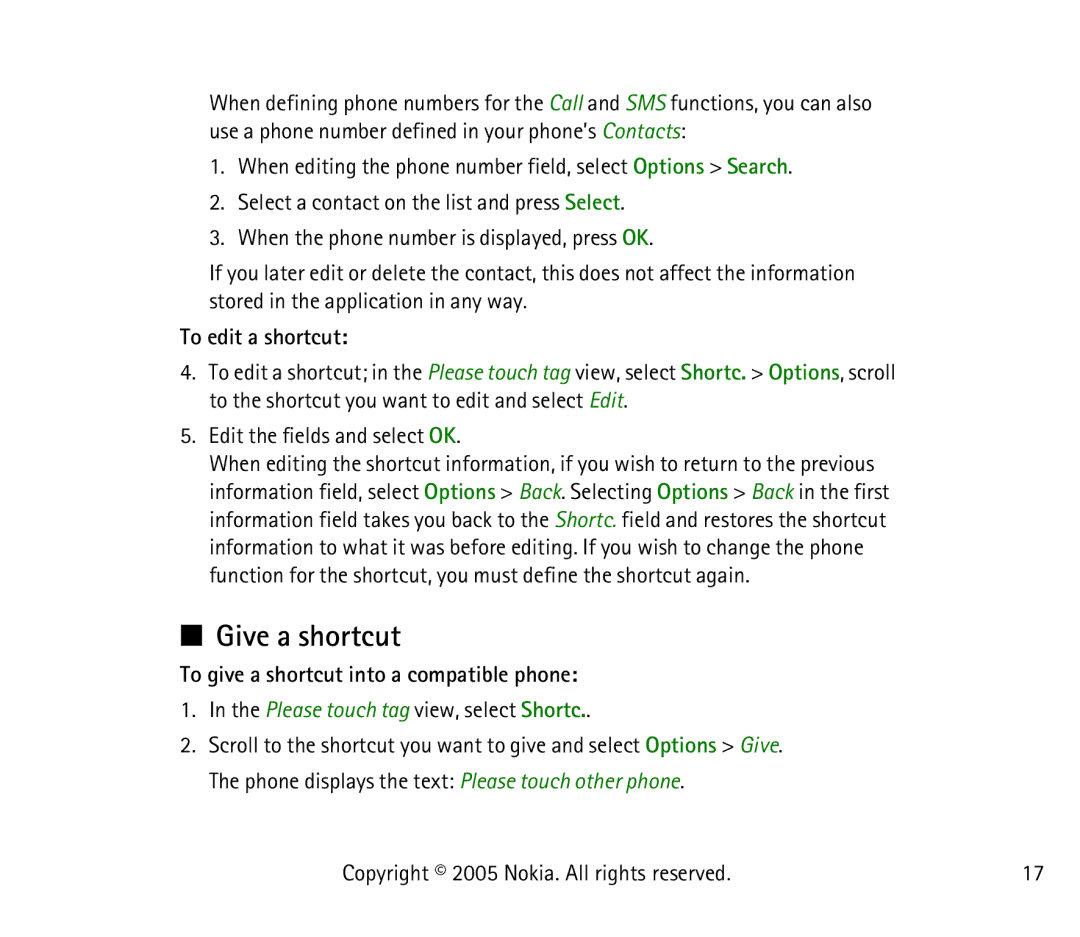When defining phone numbers for the Call and SMS functions, you can also use a phone number defined in your phone’s Contacts:
1.When editing the phone number field, select Options > Search.
2.Select a contact on the list and press Select.
3.When the phone number is displayed, press OK.
If you later edit or delete the contact, this does not affect the information stored in the application in any way.
To edit a shortcut:
4.To edit a shortcut; in the Please touch tag view, select Shortc. > Options, scroll to the shortcut you want to edit and select Edit.
5.Edit the fields and select OK.
When editing the shortcut information, if you wish to return to the previous information field, select Options > Back. Selecting Options > Back in the first information field takes you back to the Shortc. field and restores the shortcut information to what it was before editing. If you wish to change the phone function for the shortcut, you must define the shortcut again.
■Give a shortcut
To give a shortcut into a compatible phone:
1.In the Please touch tag view, select Shortc..
2.Scroll to the shortcut you want to give and select Options > Give. The phone displays the text: Please touch other phone.
Copyright © 2005 Nokia. All rights reserved. | 17 |