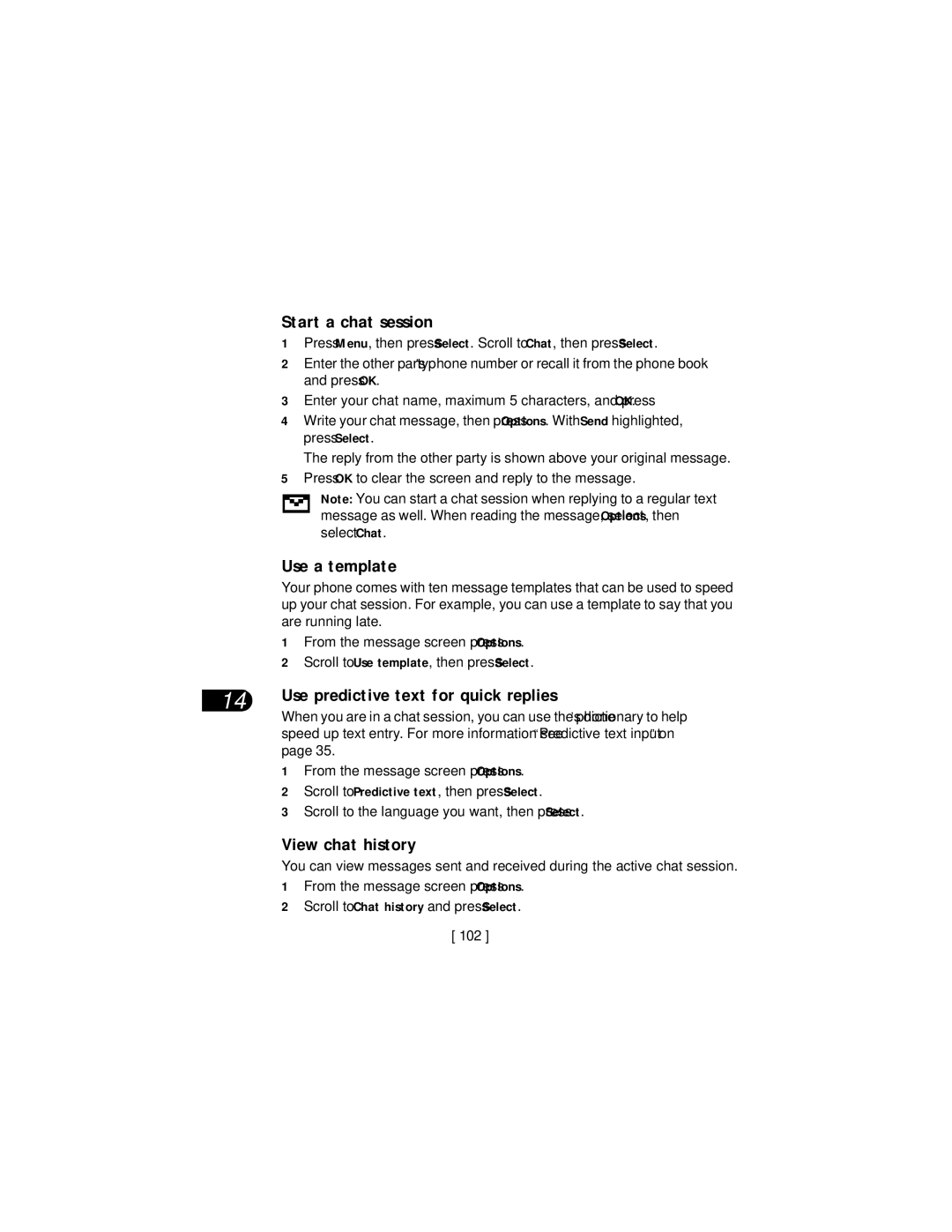User Guide
Voicemail number
My number
Customer Care Message Center
Number Model number
Legal Information
Fun and games
Technical information Troubleshooting
Your WAP browser
Page
Contents
Make and answer calls
ABC mode Predictive text input
Menu
Enter letters and numbers
Use voice features
Advanced calling features
Check call history
Personalize your phone
Communicate with mobile messages
Manage phone security
Reference information
Your WAP browser Your personal digital assistant
Fun and games
Page
For your safety
Accessories and Batteries
Qualified Service
WATER-RESISTANCE
Calling
GET the Most OUT of this Guide
Welcome
Bold
Information in italics
Follow graphic clues
Look for updates
Understand Wireless Network Services
Alternate format user guides
Learn about Accessibility Solutions
TTY/TDD Adapter HDA-9
LPS-3 Mobile Inductive Loopset
LPS-3 Mobile Loopset gives people with
What YOU’LL Need
Contact Nokia
Accessible features
Phone type Phone model
Important Do not remove or deface the label
Fax
Have the phone or accessory handy
Westney Rd. South Ajax, Ontario L1S 4N7
Corner
Install the SIM Card
Before you begin
Replace the back cover
Install the Battery
Slide the battery until it snaps into place Gold contacts
Battery Notes
Charge the Battery
Charger Battery bar
Disconnect the charger from the phone
Remove the Battery
Use the headset
SET UP Your Headset
Connect the headset
Remove the SIM Card
Power key
Keys and Features Front
About your phone
Earpiece Display Selection andscroll keys
Press and hold the power key for about 2 seconds
Switch on Your Phone
Back
Antenna area
About the Start Screen
About the Antenna
For details
About Indicators and Icons
Indicators
Icon
Icons
Icon What it means
Screen shows the strength of the network radio Signal
Check the signal strength
Make and answer calls
Make a Call
END a Call
Adjust the earpiece volume during a call
Answer a Call
Caller ID
Redial the LAST-DIALED Number
Silence AN Incoming Call
Dial any of the ten last-dialed numbers
Press twice
Selection Keys
Menu
Scroll Keys
Scroll BAR
List of Menu Shortcuts
About Menu Shortcuts
Call costs Depends on network availability
Tone services Appears one level higher for Normal
TTY/TDD
Keypad tones Alert for Start-up tone
Anykey answer
Game controls
Settings name
Services
Following menu items may vary contact your service provider
VIP
Phone Book Menu
Enter letters and numbers
ABC Mode
Add letters
Find the key that has the letter you want to enter
Change letter case
Enter spaces and punctuation
Erase mistakes
123 Mode
ABC Mode
Enter numbers
Use special characters
Press to enter p
Predictive Text Input
Select a language and turn on predictive text
Turn off predictive text
Write words using predictive text
About 1.5 seconds
For N
Use predictive text shortcuts
Add a new word to the dictionary
Spell
Clear
ABC mode
Insert symbols
Insert numbers
Write compound words
Enter the name Press OK
Use the phone book
Quick Save
Save a name and number while in a call
Save a number only
Save an E-mail address
Press Options
Edit Numbers
Edit Names
ADD Text Entries
Press Details, then press Options
Find Names in the Phone Book
Phone memory and SIM memory
Use scroll keys to find a name
Your PHONE’S Memory
Up to 3 text Not available Street Address Entries per Name
Switch between memory types
Yes
Numbers to another
If your phone book is full
Check memory status
Erase Names and Numbers
Erase a stored number
Erase your entire phone book
Check MISSED, Received or Dialed Calls
Check call history
Choose Options in Call Lists
View the Life timer
USE Call Timers
Clear Call Lists
If you have two phone lines
Show call timer during a call
Reset call timers to
Show call timer after call
Turn on Summary After Call
Check Data Calls
Manage Call Costs
Check the data counter
All data counters are displayed in bytes B
Clear the connection timer
Check the connection timer
Press Menu 2 8 Call log Gprs connection timer
Clear the data counter
USE IN-CALL Options
Advanced calling features
Press Menu 4 3 1 Settings Call settings Automatic redial
Switch Between TWO Calls in Progress
Make a new call
Make AN International Call
Assign a number to a 1-touch dialing key
USE 1-TOUCH Dialing
Activate 1-touch dialing
Call a 1-touch dial number
USE Anykey Answer
USE Network Services
Forward your calls
Send your own number in caller ID
Scroll to Line 1 or Line 2, then press Select
Equipped with caller ID
Activate Call Forwarding
Press Menu 4 5 1 Settings Network services Call forwarding
Select a system
Cancel Call Forwarding
Check Call Forwarding Status
Take calls
Use call waiting
Third Call Waiting
Make a conference call
Then press Call
Have a Private Conversation with a Participant
Drop a Participant from the Conference Call
Service provider for availability
Transfer a call
About Voice Mail
Use voice features
Save the voice mailbox number
Scroll to Voice mailbox number, then press Select
Work with two phone lines
Voice mail indicators
Listen to your voice messages
Which line the voice mail message is on
Names for different numbers
Tips for using voice tags
USE Voice Dialing
Add a voice tag to a phone book entry
Make a call using voice recognition
Listen to a voice tag
Saves the voice tag
Erase a voice tag
Change a voice tag
What are PROFILES?
Personalize your phone
Select a profile
Customize a profile
Beep once, Ascending and Personal Keypad tones
Beep once and Silent
Tones on or off
Specify a time-out of 10 seconds Seconds or other time
Profiles Silent , Meeting , or Outdoor
Set a timed profile
Profile name
Set automatic answer
Accessory Profile Settings
Set the default profile
Set up the loopset profile
Set up the car profile
Set up the TTY/TDD profile
Deactivate the loopset profile
Make a TTY/TDD Call
Download Ringing Tones
About Polyphonic Sound Midi
Receive a TTY/TDD Call
END a TTY/TDD Call
Listen to received ringing tones
Notification of received ringing tone
Save received ringing tones
Discard received ringing tones
ADD a Welcome Note
SET UP the Time and Date
Erase the welcome note
Activate Help Text
Set the date format
Set the time
Set the date
Display the clock
USE Caller Groups
Set automatic update of date and time
Add names to a caller group
Remove names from a caller group
Rename a caller group
Assign a ringing tone to a caller group
Assign group graphic
Scroll to Group ringing tone and press Select
For the default code, see Security code on
Restore Factory Settings
Change XPRESS-ON Colour Covers
View a Received Graphic
Remove the phone from the front cover
Remove the back cover
Replace the new front cover
Change the keypad
To replace the front cover
Top of the front cover
Replace the back cover
Manage phone security
Press Menu 4 4 2 Settings Phone settings Automatic keyguard
Lock the Keypad Keyguard
Automatic keyguard
About Security Codes
Password
Security
Code
Change your PIN or PIN2 code
PIN Codes
Set PIN code request
Security Code
PUK Codes
Change the security code
Scroll to Change security code and press Select
USE Fixed Dialing
About the restriction password
Turn fixed dialing on or off
Add numbers to the fixed dialing list
Scroll to one of the following options, then press Select
Change your restriction password
Turn on call restrictions
Turn closed user group on/off
SET UP a Closed User Group
Communicate with mobile messages
Message Settings
Save your message center number
Before you can send and receive messages you must
Scroll up to Message settings, then press Select
Set the message mode
Scroll to Message center number, then press Select
Enter your message center number, then press OK
Choose other message settings
Adjust font size
Default recipient
Number
Send and Receive Text Messages
Send to ONE
Send text messages
Press Menu 01 1 Messages Write message
Enter a message
Resend a message from the outbox
Save messages in the outbox
Read a new text message later
Read a new text message
Read linked messages
Choose text message options
You, I love you too
Reply
Use detail
Forward
Define an e-mail sending profile
Communicate with E-MAIL
Send an e-mail message
From the Messages Menu
From the Phone Book
E-mail server number box appears
Chat with Other Phone Users
Receive an e-mail message
About the chat screen
You’re reading a received message
View chat history
Start a chat session
Use a template
Store Messages
Templates folder
Archive folder
My folders
Move a message to a folder
Erase a single message
Erase Messages
Erase all messages in a folder
Send and Receive Picture Messages
There are two places you can find pictures
Send picture messages
Under Messages Templates Under Messages Pictures
You can also save new pictures in the Templates folder
Read a new picture message later
Attach a picture to a text message
Receive picture messages
Save picture messages with edited text
Save picture messages
Choose a picture for a screen saver
Receive Multimedia Messages MMS
Message receiving limitations
Define MMS settings
Allow Multimedia Reception
Scroll to Allow multimedia reception, then press Select
View a multimedia message
About Connection Settings
Block ALL Messages
Allow Advertisements
Choose multimedia message options
Discard a multimedia message
112
USE the Info Message Service
USE the Service Command Editor
Technology background
Your WAP browser
WAP
Gprs
SET UP for Browsing
Service provider’s role
Press Menu 9 Services
Sign on to the Mobile Internet
USE Browser Options
You find a WAP site quickly Service
Inbox Provider. Notifications may be about new e-mail
Cache
Navigate the Mobile Internet
General guidelines for using the phone keys
Examples of mobile Internet sites
Inactive link appears as an underlined word
USE Bookmarks
Security Issues
Set a bookmark
Set a bookmark while browsing
Clear the Cache While Browsing
About authority certificates
View the List of Authority Certificates
Scroll to Authority certificates, then press Select
119
Set up the Gprs connection
Shows up in the left upper corner of the screen
Make a call while online
Receive a call while online
Make an emergency call while online
USE the Calendar
Your personal digital assistant
View the calendar
Select a day
Make a note
No alarm Silent With tone
Enter a Reminder
Enter a Call Note
View calendar notes
USE the Alarm Clock
Enter a Birthday Note
Scroll to View day, then press Select
Manage the alarm
Set the alarm clock
Turn off the alarm clock
Phone on
Receive a business card
Share Business Cards
Send a business card as a short text message
Add, subtract, multiply and divide
USE the Calculator
Press Menu 6 Calculator
Enter the first number in the calculation
Convert currency
Use the square and square root functions
Press Options. Equals is selected Press Select
SET the Exchange Rate
Fun and games
Adjust game settings
Game Rules
Start a new game
Bumper
Space Impact
Nokia Sugar Bowl
USE the Gaming Cover
Launch an application
Customize Your Phone with Javatm Applications
Check available memory
Download an application
Choose other application options
Your phone is powered by a rechargeable battery
BATTERIES, CHARGERS, and Accessories
Reference information
Charging and Discharging
Important Safety Information
Operating environment
Traffic Safety
Electronic devices
Pacemakers
Vehicles
Other medical devices
Potentially explosive atmospheres
Hearing Aids
137
Aircraft
138
To make an emergency call
139
Certification Information SAR
140
Care and Maintenance
Battery Information
Accessories
FEW Practical Rules for Accessory Operation
Dispose of as household waste
Standby and Talk Times
Chargers and Other Accessories
Charging Times
Charging Times on 143
Standard Travel Charger ACP-7U
Rapid Travel Charger ACP-8U
Rapid Cigarette Lighter Charger LCH-9
Travel Charger ACP-12U
Compact Desktop Charging Stand DCV-10
144
145
Battery Charging Stand DDC-1
Headset Kit HDC-5
146
Headset Kit HDE-2
Mobile Holder MBC-6
Boom Headset HDB-5
See Set up your headset on page 13 for more details
Full Car Kit CARK-134
GSM
Technical information
Troubleshooting
This warranty is subject to the following exceptions
Nokia One-Year Limited Warranty
Exceptions
To acts of God 151
Extension of Warranty Period
Fuses are not covered by the warranty
Claim Procedure
153
Delay time 154
Block reception Receive multimedia message 110 alarm clock
Index
End the active call
Check volume 18 clock Hour
Call timers Call waiting 28, 60 caller group
Calendar Make a note 122, 124 call forwarding
155
Erase
Mail
Receive a call while online 120 graphics
Make and answer calls 13 set up
Icons
Keypad Avoid accidental keypresses 84 lock
Launch application 131 MMS
Messages
Mobile Internet
Phone Check signal
Erase names and numbers 45 features
160
How to enter
Selection keys Service command editor 112 settings
Speed-dial Standard Travel Charger 143 start screen
Time Receive network update 78 time format
Track Online usage
Connection between phone and TTY Device
WAP WAP browser Use phone keys 162
Adjust Write messages Check level on screen
Decrease Earpiece Increase Keypad tones
163
164
165
166