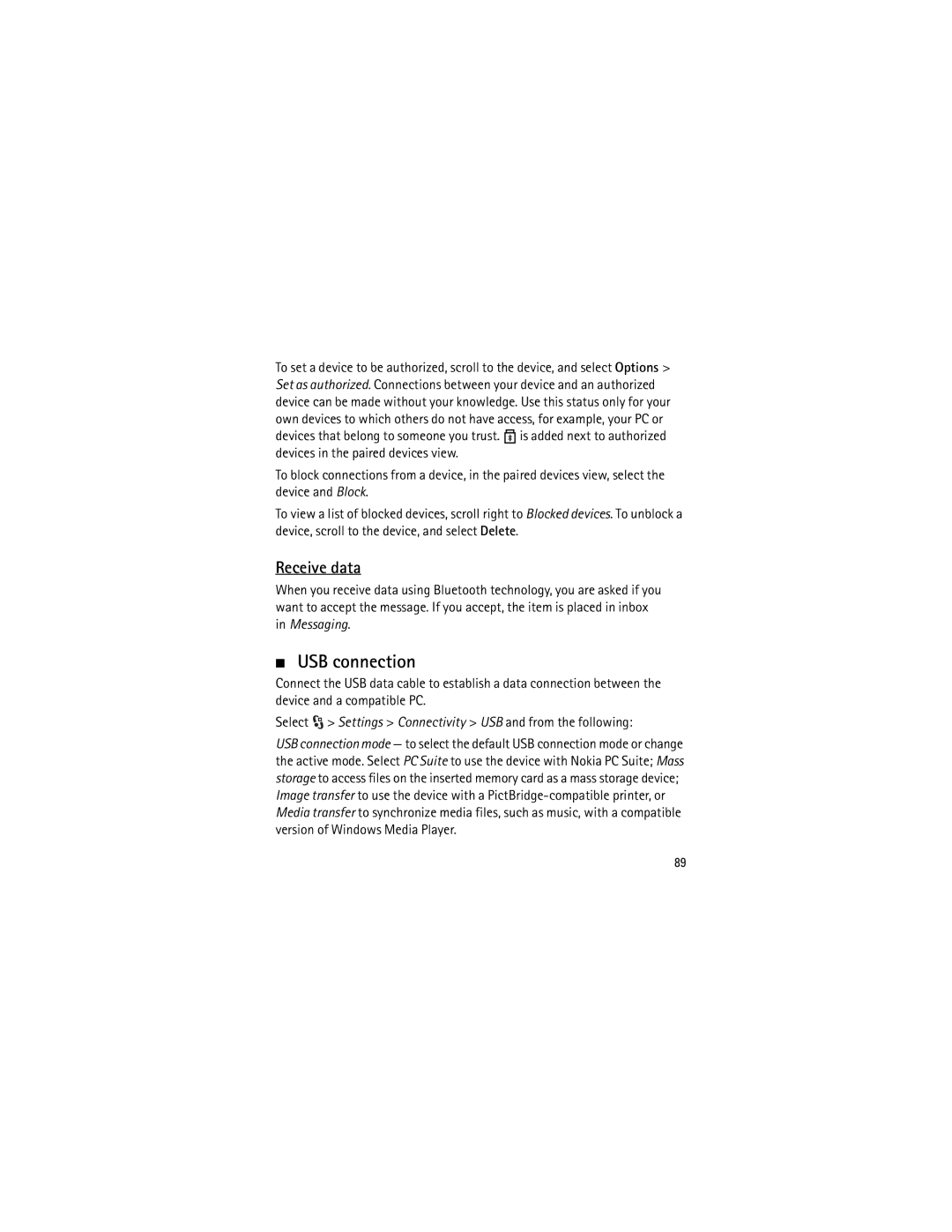User Guide Manual del Usuario
Nokia 5320 XpressMusic User Guide
Declaration of Conformity
Page
FCC Notice
Contents
Save and manage
Battery and charger
Connectivity
Safety
About your device
Network services
Battery removing
Help
Software updates
Support
Nokia support and contact information
Insert a Usim card and battery
Get started
This device uses BL-5B batteries
MicroSDHC card
Lift it
Charge the battery
Insert a memory card
Remove a memory card
Switch the device on and off
Charging time depends on the charger and the battery used
Welcome application
Cellular antenna Bluetooth antenna
My Nokia
Antenna locations
Select Settings Sett. wizard
Configuration settings
Settings wizard
Transfer data
Your device
Keys and parts
Standby mode
Nokia AV Connector 2.5 mm Micro USB connector
Indicators
Offline profile
Icons
USB connection is active Other indicators may also be shown
Bluetooth connectivity is switched on data is being
Transmitted using Bluetooth technology
Hold, or a connection is available
Volume control
Screen saver
Menu
Keypad lock keyguard
Access codes
Own key
Phone sett. Phone and SIM card
Lock code
PIN codes
PUK codes
Download
Restriction password
Remote lock
Select Applications Download
Connect a compatible headset
Connect a compatible USB data cable to the USB connector
My own
Connect a USB data cable
Make a voice call
To adjust the volume during a call, press the volume keys
Call functions
Touch dialing
Call mailbox
Voice dialing
Make a voice dialing call
Answer or reject a call
Make a conference call
Video calls
Call waiting
Make a video call
Answer a video call
Call settings
When a video call arrives, is displayed
Call
Call forwarding
Touch dialing See 1-touch dialing, p
Video sharing
Call restriction
Network
Video sharing settings
Video sharing requirements
Log
Share live video or video clip
Accept an invitation
Music keys
Music
Music player
Select Music player
Listen to music or a podcast
Search for music by voice
Podcast
Music menu
Playlists
Create a playlist
Nokia Music Store
Transfer music
Transfer music from PC
Settings
Nokia Podcasting
Search
Directories
Downloads
Play and manage podcasts
Radio
Tune and save a radio station
Radio functions
View visual content
Station directory
Games
To view and start games, select Games
Rewind key functions as a gaming key
Write with traditional text input
Write text
Traditional and predictive text input
Write with predictive text input
Copy and delete text
Common functions in traditional and predictive text input
Changes automatically based on the content
Messaging
Write and send messages
Inbox
Service messages
Mail
IMAP4 and POP3 mailboxes
Retrieve and read e-mail messages
Outbox
Sync mailboxes
Delete e-mail messages
Message reader
View messages on the SIM card
Cell broadcast
Text message settings
Service commands
Messaging settings
Multimedia messaging settings
Other settings
Contacts
Save and manage contact information
Add a ringing tone
Gallery
Contact groups
Main view
Download files
Edit images
Shortcuts in the image editor
Edit video clips
Print images
Share online
Open online service
Upload files
Capture images
Share online settings
Camera
Main camera
Secondary camera
To zoom in or out, press the volume key
To close the main camera, select Options Exit
To zoom in or out, scroll up or down
Record video clips
Camera settings
Media
RealPlayer
Internet
Recorder
Browse the web
Bookmarks
Connection security
Keys and commands for browsing
Widgets
To update a web feed, select it, and Options Refresh
Web feeds
Mini map
Clear privacy data
Search
Saved pages
Select Internet Search
Themes
Select Settings Profiles
Personalization
Profiles
Clock
Alarm clock
Time management
Calendar
Positioning
Maps
About Maps
Open maps
Browse maps
Select Applications Maps
Edit the map view
Download maps
To zoom in or out, press * or #
Office applications
Active notes
Nokia Map Loader
Calculator
Converter
Select Office Active notes
Mobile dictionary
Adobe Reader
To save a copy of the document, select Options Save
Quickoffice
View a document
To open a file in its respective application, select it
Phone settings
Settings
Voice commands
Quickmanager
See Call settings, p
Phone
Connection
Speech
Applications
Install or remove applications
You can install two types of applications to your device
Data management
Install an application
Remove an application
Back up and restore device memory
File manager
Format a memory card
Licenses
Lock or unlock a memory card
Select Options Memory card options Format
Page
Update software
Device manager
Configure your device
Connectivity
Data transfer
Bluetooth connectivity
PC Suite
Bluetooth to switch Bluetooth connectivity on or off
Bluetooth connection settings
Select Settings Connectivity Bluetooth
My phones name to define a name for your device
Send data
Pair and block devices
Select the device with which you want to connect
USB connection
Receive data
Remote synchronization
Select Settings Connectivity Sync
Select Settings Conn. mgr
Connection manager
Battery and charger information
Nokia battery authentication guidelines
Authenticate hologram
What if your battery is not authentic?
Care and maintenance
Disposal
Operating environment
Additional safety information
Small children
Medical devices
Vehicles
Implanted medical devices
Hearing aids
Potentially explosive environments
Emergency calls
To make an emergency call
Certification information SAR
100
Index
101
102
GPS
103
104
Manual del usuario de Nokia 5320 XpressMusic
105
106
Declaración DE Conformidad
107
108
Controles de exportación
Asistencia técnica
115
Administración del tiempo
110
Información adicional
111
Seguridad
112
Acerca de su dispositivo
113
Servicios de red
Retirar la batería
114
Información de soporte y contacto de Nokia
Asistencia técnica
Ayuda
115
Actualizaciones de software
116
Este dispositivo usa baterías BL-5B
Inicio
Insertar una tarjeta Usim y la batería
117
Tarjeta microSDHC
Vuelva a colocar la batería La cubierta posterior
118
Retirar una tarjeta de memoria
Cargar la batería
Insertar una tarjeta de memoria
119
Encender y apagar el dispositivo
Aplicación Bienvenido
120
Antena celular Antena Bluetooth
Ubicaciones de la antena
121
Seleccione Config. Asist. config
Ajustes de configuración
Asistente de configuración
Transferir datos
Teclas numéricas
Su dispositivo
Teclas y partes
123
Modo en espera
124
Perfil desconectado
125
Indicadores
Iconos
126
Menú
Transmitiendo mediante tecnología Bluetooth
Protector de pantalla
127
Control de volumen
Tecla Propia
128
Código de bloqueo
Bloqueo del teclado protección del teclado
Códigos de acceso
129
Contraseña de restricción
Códigos PIN
Códigos PUK
130
Personal
Bloqueo remoto
Descargue
Seleccione Aplicaciones Descargue
Conectar un auricular compatible
Conectar un cable de datos USB
132
Funciones de llamada
Realizar una llamada de voz
133
Seleccione Opciones Cambiar
Marcación rápida
Llamar al buzón
134
Realizar una llamada de marcación por voz
Marcación por voz
Realizar una llamada de multiconferencia
Llame al primer participante
Llamada en espera
Contestar o rechazar una llamada
Llamadas de video
Realizar una llamada de video
Cuando recibe una llamada de video, aparece en pantalla
Contestar una llamada de video
Para finalizar una llamada, pulse la tecla Finalizar
137
Marcación rápida consulte Marcación rápida, pág
Configuraciones de llamadas
Llamada
138
Red
Desvío de llamadas
Restricción de llamadas
Siguientes opciones
Video compartido
Requisitos para video compartido
140
Configuración de Video compartido
141
Aceptar una invitación
Registro
Compartir video en vivo o videoclip
142
Teclas de música
Música
Reproductor de música
Seleccione Repr. mús
Buscar música por voz
Para ajustar el volumen, utilice la tecla de volumen
Escuchar música o un podcast
Para abrir el menú de música, seleccione Repr. mús
Crear una lista de reproducción
Menú Música
Listas de reproducción
Seleccione Opciones Crear lista reproducción
Transferir música desde la PC
Tienda de música Nokia
Transferir música
146
Configuraciones
147
Buscar
Directorios
148
Descargas
149
Reproducir y administrar podcasts
150
Editar
Sintonizar y guardar una estación
Funciones de la radio
151
Directorio de estaciones
Juegos
Ver contenido visual
Para ver e iniciar juegos, seleccione Juegos
Escribir texto
Ingreso de texto tradicional y predictivo
153
Escribir con el ingreso de texto tradicional
Escribir con el ingreso de texto predictivo
154
Mensajería
Copiar y eliminar texto
155
Escribir y enviar mensajes
De mensaje cambia automáticamente según el contenido
156
Buzón de entrada
Para enviar el mensaje, seleccione Opciones Enviar
157
Recuperar y leer mensaje de e-mail
Mensajes de servicio
Buzones de correo IMAP4 y POP3
158
Eliminar mensajes de e-mail
Buzón de salida
Buzones correo de sincronización
159
Difusión celular
Lector de mensaje
Ver mensajes en la tarjeta SIM
160
Configuraciones de mensajes multimedia
Configuraciones de mensajes
Configuraciones de mensajes de texto
Configuraciones de e-mail
Contactos
Guardar y administrar la información de contacto
Otras configuraciones
162
Grupos de contacto
Agregar un tono de timbre
163
Galería
Vista principal
164
Editar videoclips
Descarga de archivos
Editar imágenes
Opciones Editar Accesos directos en el editor de imagen
Imprimir imágenes
Compartir en línea
166
Cargar archivos
Abrir servicio en línea
167
Configuraciones de Compartir en línea
10. Cámara
168
Cámara secundaria
Capturar imágenes
Cámara principal
169
Grabar videoclips
170
Configuraciones cámara
Multimedia
171
Grabadora
Explorar la Web
172
Teclas y comandos para la exploración
Favoritos
Seguridad de conexión
173
174
Descripción de página
Vínculos Web
Mini mapa
175
Páginas guardadas
Borrar datos de privacidad
176
Temas
Personalización
Buscar
Seleccione Internet Búsqueda
Reloj
Administración del tiempo
Modos
Consulte también Perfil desconectado, pág
Alarma
Agenda
179
Acerca de Mapas
Posicionamiento
Mapas
180
Seleccione Aplicaciones Mapas
Abrir mapas
Explorar mapas
181
Editar la vista del mapa
182
Descargar mapas
183
Calculadora
Aplicaciones de oficina
Notas activas
Convertidor
Diccionario móvil
Use Diccionario para traducir palabras de un idioma a otro
185
Ver un documento
186
Están en la carpeta Perfiles
Configuraciones
Comandos de voz
187
Teléfono
Configuraciones del teléfono
Consulte Configuraciones de llamadas, pág
188
Conexión
189
Voz
Aplicaciones
190
Administración de datos
Instalar o eliminar aplicaciones
191
Instalar una aplicación
192
Administrador de archivos
Eliminar una aplicación
193
Bloquear y desbloquear una tarjeta de memoria
Licencias
Formatear una tarjeta de memoria
Seleccione Opciones Opciones tarj. memoria Formato
195
Administración de dispositivos
Actualizar software
196
Configurar su dispositivo
197
Conectividad
Transferencia de datos
198
Conectividad Bluetooth
199
Enviar datos
Configuraciones de conexión Bluetooth
Seleccione Config. Conect. Bluetooth
200
Vincular y bloquear dispositivos
201
Conexión USB
Recibir datos
202
Sincronización remota
Administrador de conexiones
Seleccione Config. Conect. Sinc
203
Información sobre baterías y cargadores
204
205
Normas de autenticación de baterías Nokia
Autenticación del holograma
206
Cuidado y mantenimiento
207
208
Eliminación
Entorno operativo
Información adicional de seguridad
Niños pequeños
Dispositivos médicos
Auxiliares auditivos
Vehículos
Dispositivos médicos implantados
210
Zonas potencialmente explosivas
211
Llamadas de emergencia
Para hacer una llamada de emergencia
212
Información de certificación SAR
213
Índice
214
215
Grabadora
216
![]() is added next to authorized devices in the paired devices view.
is added next to authorized devices in the paired devices view.![]() > Settings > Connectivity > USB and from the following:
> Settings > Connectivity > USB and from the following: