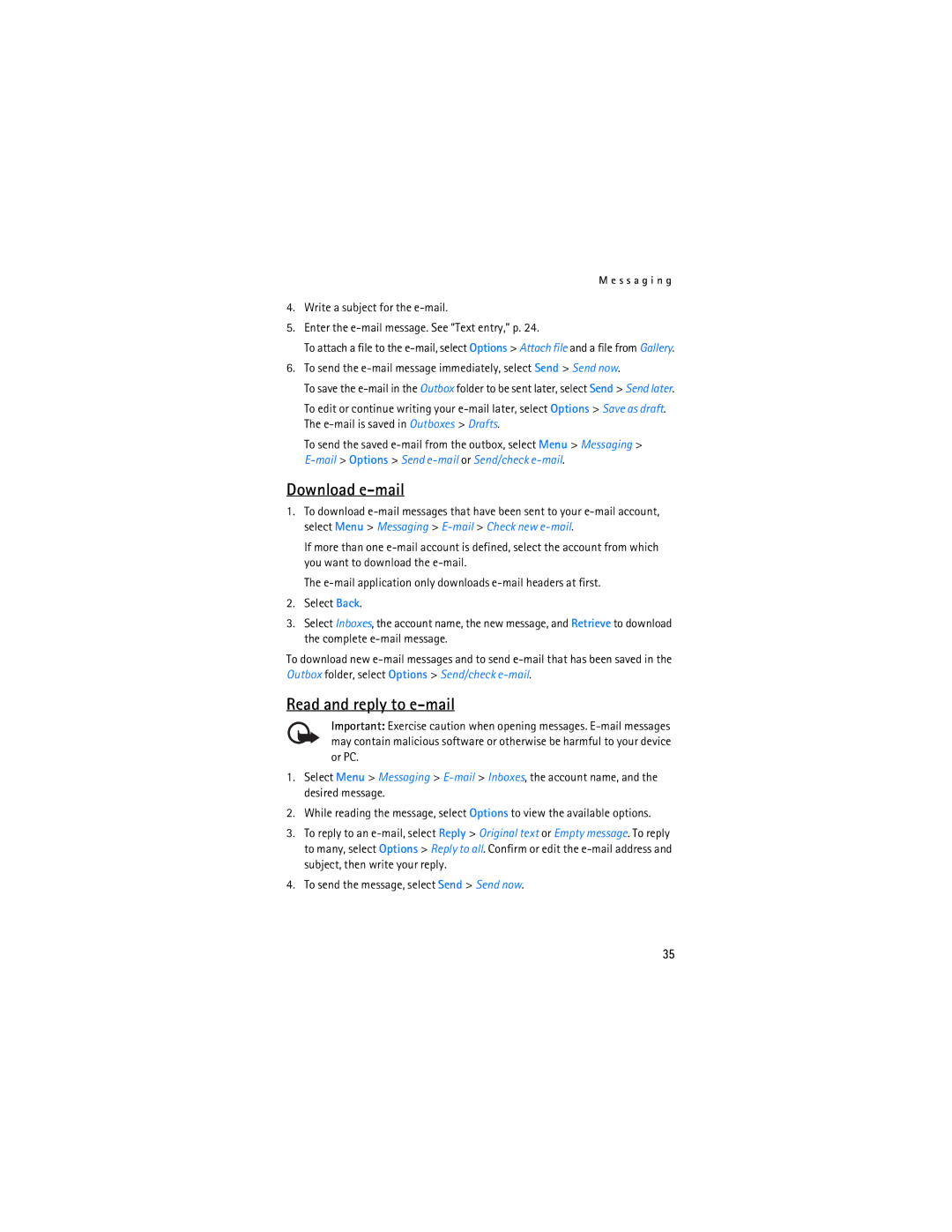User Guide Manual del Usuario
Nokia 6086 User Guide
Legal Information
Export controls
Contents
Nokia battery
Web
For your safety
Only qualified personnel may install or repair this product
Connecting to Other Devices
Your phone is not water-resistant. Keep it dry
Shared memory
Access codes
General information
Security code
PIN codes
Configuration settings service
Download content and applications
Restriction password
Copyright protection
Install the SIM card and battery
To install the SIM card
Get started
Card holder into the phone until it clicks into place
Charge the battery
Memory card installation
Slide the back cover until it locks into place
Connect the charger to a standard wall outlet
Switch the phone on and off
Plug and play service
Insert a microSD card
Remove the microSD card
Open the fold
Normal operating position
Antenna
Use the phone only in its normal operating position
Wrist strap
Your phone
Keys and parts
Standby mode
Display
Active standby mode
Content items in navigation mode
Indicators and icons
Standby mode shortcuts
Indicators
See Standby mode, p for information on indicators
Keys lock keyguard
Call functions
Make a call
Touch dialing
Enhanced voice dialing
Answer or decline a call
Options during a call
Call waiting
To activate the Call waiting function, see Call, p
Access a menu function
Phone menus
Menu views
Your phone may have two types of menu views List and Grid
Messaging
Text messages
Text entry
Settings
When you finish writing the word and it is correct, press
Write and send
Predictive text input
SIM messages
Read and reply
Multimedia messages
Write and send a multimedia message
Select Menu Messaging Create message Multimedia
Enter a message. See Text entry, p
Message sending
Nokia Xpress audio messaging
Memory full
Folders
Create an audio message
Instant messaging
Receive an audio message
Register with an instant messaging service
Access
Connect
Sessions
Accept or decline an invitation
Read an instant message
Add IM contacts
Block or unblock messages
Groups
Participate in a conversation
Settings wizard
Mail application
Write and send an e-mail
Select Menu Messaging E-mail Write new e-mail
Download e-mail
Read and reply to e-mail
To send the message, select Send Send now
Service commands
Voice messages
Info messages
Mail folders
Message settings
General settings
Delete messages
Text messages
Multimedia
Mail messages
Contacts
Search
Save names and phone numbers
Save numbers, items, or an image
Copy a contact
Edit contact details
Delete contacts or details
Business cards
Settings
Service and my numbers
Groups
Select Menu Contacts and one of the following options
Call log
Positioning information
Settings
You can change the settings of the selected active profile
Profiles
Themes
Standby mode settings
Display
Main display
Screen saver
Time and date
My shortcuts
Mini display
Left selection key
Voice commands
Right selection key
Navigation key
Enabling active standby
WLAN/Wi-Fi
Connectivity
Turn on WLAN/Wi-Fi
Tutorial
Quick connection
Available networks
Select Menu Settings Connectivity Wi-Fi Saved networks
Saved networks
Scroll to the network you want, and select Connect
Bluetooth wireless technology
To set up a Bluetooth connection, do the following
Select Menu Settings Connectivity Bluetooth
Packet data settings
Packet data
Connection
Data transfer and synchronization
Data transfer with a compatible device
Select Menu Settings Call and one of following options
Call
USB data cable
Synchronize from a compatible PC
Select Menu Settings Phone and one of the following options
Phone
To select the Usim card language, select SIM language
Enhancements
Configuration
Security
Restore factory settings
Phone software updates
Install
Download
Operator menu
Gallery
Format memory card
Media
Camera
Set for streaming service
Media player
Music player
Play music tracks
Settings
Radio
Save channels
Listen
Recorder
Equalizer
Stereo widening
Alarm clock
Organizer
Calendar
Alert tone and message
To-do list
Make a note
To-do notes
Timer
Calculator
Stopwatch
Applications
Games
Collection
Download applications
You can download new Java applications in different ways
Service provider
Access service
Web
Technology background
Connect to a service
Browse
Phone keys
Options
Security settings
Appearance settings
Direct calling
Cookies
Download settings
Service inbox
Bookmarks
Scripts over secure connection
Select Menu Web Settings Service inbox settings
Cache memory
Browser security
Security module
Certificates
Digital signature
SIM services
Your SIM card may provide additional services that you can
Computer connectivity
USB data storage
Nokia PC Suite EGPRS, GPRS, HSCSD, and CSD
Data communication applications
Bluetooth
See Bluetooth wireless technology, p
Few practical rules about accessories and enhancements
Enhancements
Battery information
Charging and discharging
Nokia battery authentication guidelines
Authenticate hologram
What if your battery is not authentic?
Care and maintenance
Use chargers indoors
Additional safety information
Pacemakers
Not carry the device in a breast pocket
Vehicles
Hearing aids
Emergency calls
To make an emergency call
Certification information SAR
Ounces 83.5 grams without battery
Volume 5.13 cubic inches 84 ccm
Ounces 104.5 grams
Length 3.6 in .5 mm
Index
Numerics
Touch dialing 21, 42
Charge the battery
Font size
Gallery Game settings 71 games
High-speed circuit switched data Hscsd
Language options 24 writing
Media player 64 memory
Packet data 53, 82 packet data settings 53 parts
PC Suite Personalize the phone 44 phone keys Phone settings
Photos
Writing language 25 settings wizard 34 shared memory
Saved networks 50, 51 screen saver
Card installation 11 services SMS e-mail
Unlicensed mobile access UMA 48 unlock the keys Upin code 9
Wireless fidelity Wi-Fi
Sound quality control 67 spam filter
Nokia 6086 Manual del Usuario
100
Información Legal
101
Control de Exportaciones
Contenido
102
103
Para su seguridad
104
Acerca de su dispositivo
105
Su teléfono no es resistente al agua. Manténgalo seco
Servicios de red
Memoria compartida
106
Información general
Códigos de acceso
Código de seguridad
Códigos PIN
Servicio de ajustes de configuración
Contraseña de restricción
108
Descargar contenido y aplicaciones
109
Introducción
Instalar la tarjeta SIM y la batería
110
Para instalar la tarjeta SIM
Cargar la batería
Instalación de la tarjeta de memoria
111
Deslíce la cubierta posterior hasta que encaje en su sitio
Encender y apagar el teléfono
Insertar una tarjeta microSD
Retirar la tarjeta microSD
Formatear la tarjeta de memoria
Abrir la tapa
Servicio Plug and play
113
Antena
Correa para muñeca
114
Su dispositivo tiene una antena interior
Su teléfono
Teclas y partes
115
Modo standby
Pantalla
116
Standby activo 6 consulte Modo standby activo, en pág
Modo standby activo
Elementos de contenido en modo de navegación
117
Es Menú, sólo puede ver contenido
Indicadores e iconos
Accesos directos en el modo standby
Indicadores
Iconos
Bloquear teclas bloqueo de teclas
119
Funciones de llamada
Realizar una llamada
Marcación rápida
Marcación por voz mejorada
Contestar o rechazar una llamada
Opciones durante una llamada
Llamada en espera
121
122
Menús del teléfono
Vistas de menú
Acceso a una función de menú
123
Mensajería
Mensajes de texto
Ingreso de texto
124
Configuraciones
Ingreso de texto predictivo
Ingreso de texto tradicional
125
Escribir y enviar
Leer y contestar
126
Mensajes SIM
Mensajes multimedia
Escribir y enviar un mensaje multimedia
127
Envío de mensajes
128
Memoria llena
Carpetas
129
Mensajería de voz Nokia Xpress
Mensajería instantánea
Crear un mensaje de voz
Recibir un mensaje de voz
Registrarse con un servicio de mensajería instantánea
Acceso
131
Las siguientes opciones aparecen en la pantalla
Conectarse
Sesiones
132
Agregar contactos de MI
Aceptar o rechazar una invitación
Leer un mensaje instantáneo
Participar en una conversación
Aplicación de e-mail
Bloquear o desbloquear mensajes
Grupos
134
Asistente de configuración
Escribir y enviar un e-mail
135
Seleccione Menú Mensajería E-mail Escribir nvo. e-mail
Descargar e-mail
Leer y contestar un e-mail
136
Para enviar el mensaje, seleccione Enviar Enviar ahora
Mensajes de voz
Mensajes de información
Carpetas de e-mail
Filtro de spam
Configuraciones de mensajes
Configuraciones generales
Comandos de servicio
Eliminar mensajes
Mensajes de texto
139
Mensajes de e-mail
140
141
Contactos
Buscar
Guardar nombres y números telefónicos
Guardar números, elementos o una imagen
Copiar un contacto
Editar detalles de contactos
Eliminar contactos o detalles
Tarjetas de negocios
Configuraciones
Grupos
Números de servicio y mis números
144
Registro de llamadas
Información de ubicación
145
Configuraciones
Perfiles
Temas
Tonos
Configuraciones modo standby
Pantalla
Pantalla principal
147
Hora y fecha
Mini pantalla
Protector de pantalla
Tamaño de letra
Mis accesos directos
Tecla de selección izquierda
Tecla de selección derecha
Tecla de navegación
Conectividad
Comandos de voz
150
Activar WLAN/Wi-Fi
Guía
Conexión rápida
151
Redes disponibles
152
Para desconectarse de la red, seleccione Descon
Seleccione Menú Config. Conectividad Wi-Fi Redes guardadas
Redes guardadas
Agregar a redes guardadas
153
Tecnología inalámbrica Bluetooth
Desactivar WLAN/Wi-Fi mientras está conectado
Configuraciones de llamadas Wi-Fi
Fallo de conexión
Para configurar una conexión Bluetooth, haga lo siguiente
Seleccione Menú Config. Conectividad Bluetooth
Conexión
155
Configuraciones de paquete de datos
Paquete de datos
156
Transferencia de datos y sincronización
Transferencia de datos con un dispositivo compatible
157
Cable de datos USB
Sincronizar desde una PC compatible
Sincronizar desde un servidor
158
Llamada
Teléfono
159
Accesorios
160
Configuración
161
Seguridad
162
Restaurar configuraciones de fábrica
Actualizaciones de software del teléfono
Descargar
Instalación
El menú Operador
164
Galería
Formatear la tarjeta de memoria
165
Multimedia
Cámara
Tomar una foto
Grabar un videoclip
Reproductor multimedia
Reproductor de música
Configuraciones
168
Para hacer una pausa en la grabación, seleccione
Guardar canales
Escuchar
169
Ingrese el nombre del canal y seleccione OK
Grabadora
Grabar sonido
170
Seleccione Menú Multimedia Grabad. voz
Ecualizador
Ampliación estéreo
Lista de grabaciones
Definir una carpeta de almacenamiento
Alarma
Organizador
Agenda
Tono de aviso y mensaje
Alarma de nota
Lista de tareas
Crear una nota
Notas de tareas
Notas
Calculadora
Temporizador
174
Cronómetro
175
Aplicaciones
Juegos
Colección
Aplicaciones de descarga
177
Configurar el servicio
Antecedentes de la tecnología
Proveedor de servicios
Acceder al servicio
Activar las configuraciones
Explorar
Conectarse a un servicio
179
Configuraciones de apariencia
Teclas del teléfono
Opciones
Llamada directa
Configuraciones de seguridad
Favoritos
Scripts sobre conexión segura
Recibir
Configuraciones de descarga
Buzón de servicio
Memoria caché
182
Seguridad del explorador
Módulo de seguridad
Certificados
183
Firma digital
184
Servicios SIM
185
Conectividad con la computadora
Almacenamiento de datos USB
Nokia PC Suite EGPRS, GPRS, Hscsd y CSD
186
Consulte Tecnología inalámbrica Bluetooth, pág
Aplicaciones para la comunicación de datos
187
Accesorios
Normas prácticas acerca de los accesorios
188
Información sobre las baterías
Carga y descarga
189
Normas de autenticación de baterías Nokia
Autenticación del holograma
190
191
¿Qué ocurre si la batería no es auténtica?
Cuidado y mantenimiento
192
Información adicional de seguridad
Marcapasos
193
Auxiliares auditivos
194
Para hacer una llamada de emergencia
195
Pulse la tecla Llamar
Información de certificado SAR
196
197
Índice
198
PIN
199
Ecualizador Editar detalles de contacto 143 Egprs 156
200
201
Juegos
Marcación rápida 120, 144, 159 marcar 120, 144, 159 memoria
Mini pantalla Mis accesos directos 149 mis números 144 MMS
Configuraciones 156 partes
202
Organizador
Registro de llamada 145 reloj
203
204
Notas
205
206
207
208