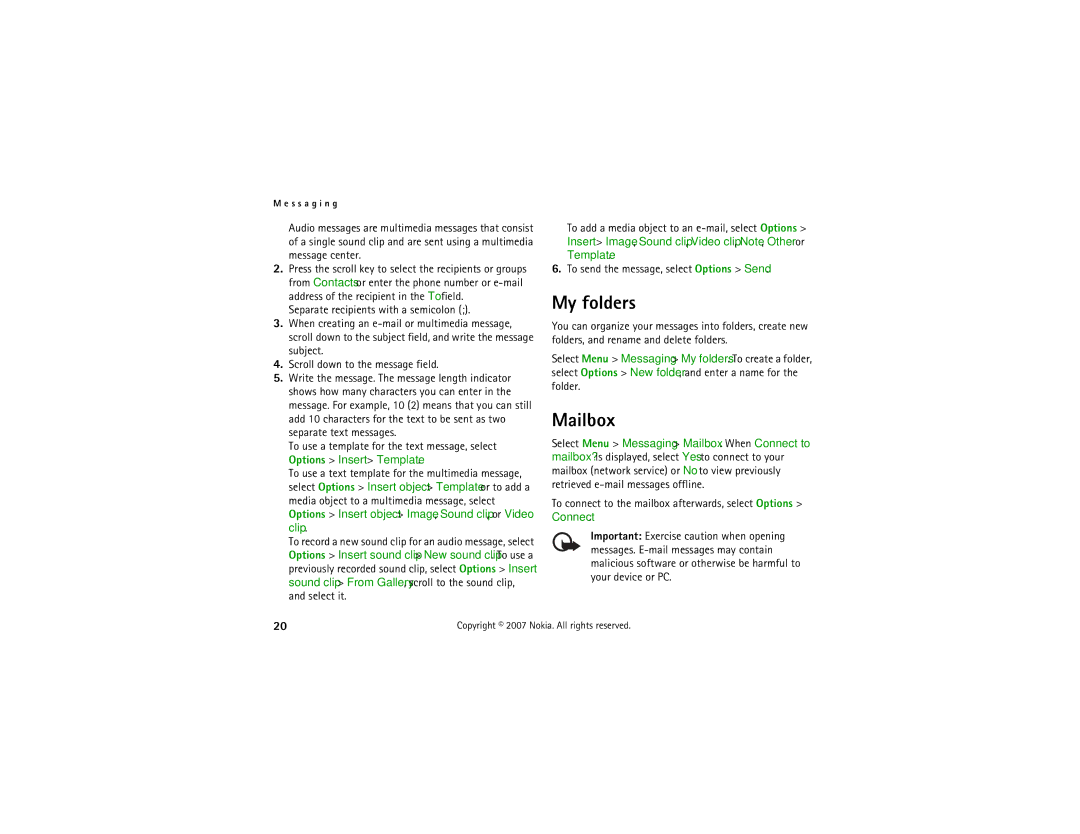M e s s a g i n g
Audio messages are multimedia messages that consist of a single sound clip and are sent using a multimedia message center.
2.Press the scroll key to select the recipients or groups from Contacts or enter the phone number or
Separate recipients with a semicolon (;).
3.When creating an
4.Scroll down to the message field.
5.Write the message. The message length indicator shows how many characters you can enter in the message. For example, 10 (2) means that you can still add 10 characters for the text to be sent as two separate text messages.
To use a template for the text message, select Options > Insert > Template.
To use a text template for the multimedia message, select Options > Insert object > Template or to add a media object to a multimedia message, select Options > Insert object > Image, Sound clip, or Video clip.
To record a new sound clip for an audio message, select Options > Insert sound clip > New sound clip. To use a previously recorded sound clip, select Options > Insert sound clip > From Gallery, scroll to the sound clip, and select it.
To add a media object to an
6.To send the message, select Options > Send.
My folders
You can organize your messages into folders, create new folders, and rename and delete folders.
Select Menu > Messaging > My folders. To create a folder, select Options > New folder, and enter a name for the folder.
Mailbox
Select Menu > Messaging > Mailbox. When Connect to mailbox? is displayed, select Yes to connect to your mailbox (network service) or No to view previously retrieved
To connect to the mailbox afterwards, select Options > Connect.
Important: Exercise caution when opening messages.
20 | Copyright © 2007 Nokia. All rights reserved. |