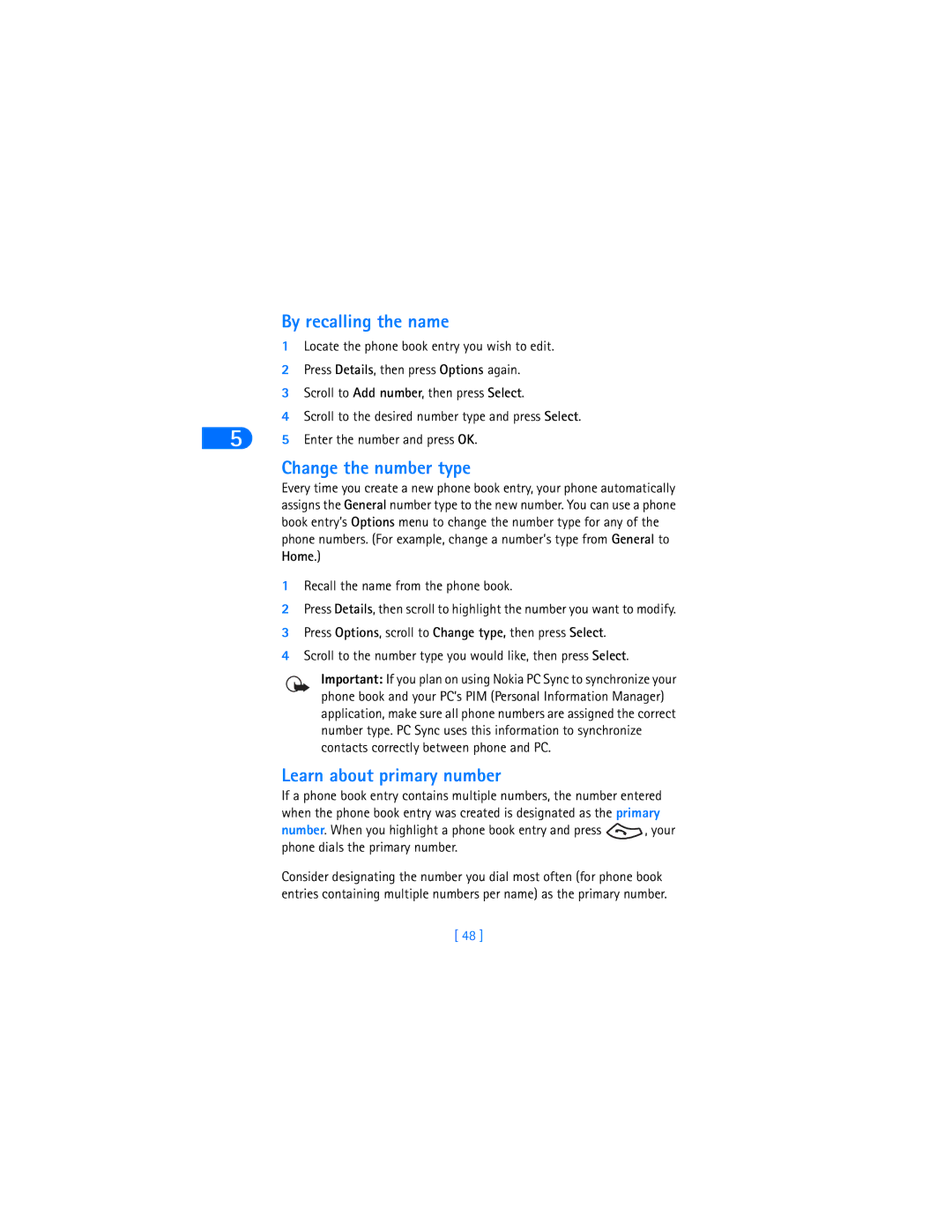User Guide
ESN
Question Answer Where to get info
Legal Information
Part No Issue No Copyright 2002 Nokia. All rights reserved
Table of contents
Call log
Phone book
Text messages
Organizer
Advanced features
Security and System settings
Personalization
Reference information
Nokia One Year Limited Warranty
Games 14 Your phone and other devices
Minibrowser
For your safety
Connecting to Other Devices
Qualified Service
Accessories and Batteries
Backup Copies
Quick guide
Normal Silent Meeting Outdoor Pager
Settings
Menu Shortcuts
Full list of shortcuts on
GET the Most OUT of this Guide
Welcome
Understand the terms
Convention What it means
Follow graphic clues
Bold
Understand Wireless Network Services
Look for updates
Sign up with a service provider
Accessible features
Learn about Accessibility Solutions
Alternate format user guides
LPS-1 mobile inductive loopset
Deaf TDD device compatibility
Contact Nokia
Westney Road South
Your phone’s label
Have the right information available
Nokia Mobile Phones
Newsletters
Have the phone or accessory available
Contact Your Service Provider
Register Your Phone
Your Nokia Phone
About your phone
Install the battery
About the Battery
About the Antennas
To the battery
Charge the battery
Remove the back cover of the phone as shown in on
Remove the battery
Important battery information
Shorten its lifetime
Check the Start Screen
Prolong battery life
Switch Your Phone on or OFF
Top of the phone for two seconds Power key
Element Description
Learn about the Keys
Key Description
Volume Use to increase or decrease volume
Through
Task Instructions
Make and Answer Calls
Symbol Description
Review Phone Symbols
Selection
USE the Selection Keys
Appear as lowercase letters
Left
View Your PHONE’S Help System
ENABLE/DISABLE Help System
Menu items
Scrolling Tips
Leave a menu by pressing , you cancel any changes you made
Scroll through menus
Key to return to the Start screen
Menu and Menu Shortcuts
Learn about menu shortcuts
USE a Shortcut
01-1-6
Sending options 01-1-7-1 Other settings 01-1-7-2
01-1-4
01-1-5
Normal
Profiles
No card 6-1 Card a 6-2 Card B 6-3 Card C 6-4 Card D 6-5
2-7
Accepted caller groups 2-8 Profile name 2-9
Automatic redial Touch dialing
Lights1 -2-5 On
Bumper
Snake
Voice
Organizer
Text 2-1 Graphic 2-2 Off 2-3
Phone Book Menu
Menu Menu cont’d
Use the headset
Phone setup
Learn about Your Headset
Connect the headset
Lock Keypad Keyguard
Adjust the Volume
Adjust Screen Contrast
Volume keys
Text entry
Mode Phone shows Use for
Enter Letters and Numbers
Enter letters
Write Using ABC Modes
Key Characters
For example to enter the name Albert Press
Enter numbers
Other Options
Enter Punctuation or Special Characters
Enter punctuation/other characters
Use special characters in phone numbers
To the right shows a sample of the available4 characters
Onli
Write with Predictive Text
What you press
Onl
Spell
Keys and Tools for Predictive Text
Clear
Turn off predictive text input
Turn on predictive text input
Tips for predictive text
Repeatedly until the word you want appears, then
Insert Numbers and Symbols
ADD a Word to the Dictionary
Write Compound Words
Save a Number and Name Quick Save
Save a Number and Name Using Phone Book Menu
Phone book
Saving Names and Numbers
USE Phone Book Menus
Recall Names and Numbers
Option Description of function
Change phone book view
Displaying the phone book
From the Start screen
Edit a Name or Number
ADD a Number to a Phone Book Entry
From the phone book
Enter the number and press OK
By recalling the name
Change the number type
Learn about primary number
Erase Entire Phone Book Entry
Erase Stored Names and Numbers
Change Primary Number
Erase a Number
USE Caller Groups
ADD Other Information to a Phone Book Entry
Assign phone number to a caller group
You can edit various aspects of a caller group
Setting a Ringing Tone and Graphic for a Caller Group
Edit caller group options
Check Memory Status
Requirements
Call log
Missed calls
View call log options
Check MISSED, RECEIVED, or Dialed Calls
Option Description
Dialed Numbers
Use call log shortcuts
Clear Call Lists
Missed Calls
Press Menu 2-4 Call log Clear call lists
USE Call Timers
Access the Various Call Timers
Press Menu 2-5 Call log Call timers
Phone. This option cannot be reset
Turn on a Current Call Timer
Clear Call Timers
All calls Life timer
Minibrowser timer options
Data Timers DATA/FAX and Minibrowser
Access data-related call timers
Data-related call timer options
Time
Voice mailbox
Store Your Voice Mailbox Number
SET Greetings
From the Start screen, press and hold For two seconds
Listen to Messages When Notified
Listen to Your Voice Messages
Listen to Messages Later
Create and send a text message
Service provider
Text messages
Write a Text Message
Select Text messages, then select Write message
From the Start screen, press Menu, then press Select
USE Other Options
View message options
Complete the process described earlier to send your message
USE Message Templates
Sorry, I can’t help you on this
’m in a meeting, call me later at
Create and send an e-mail message
Learn about E-MAIL Text Messages
Messages to phones in other networks
Use the scroll keys to view the whole message if necessary
When you receive a picture message
Picture Messages
Download pictures
To Save the Picture
Compose and send a picture message
Scroll to a picture and press View
PREVIEW, CHANGE, or Erase a Picture Message
Receive Text Messages
Read Messages Later
Respond to a Text Message
Replying via SMS
Reply to a Message
Replying to an e-mail message
Erasing individual text messages
Erase Messages
Learn about erase options
Erasing messages in the message folders
Learn about message memory
View a message’s settings
Assign Message Options
Organize Text Messages Using Folders
Message Settings
Work with Messages Saved in the Outbox
Archive
Quick Method
Personalization
Learn about Profiles
Select a Different Profile
Customize a Profile
USE a Timed Profile
Set ringing options
Set a ringing tone
Set ringing volume
Placed in any charging device
Set a vibrating alert
Set message alert tone
Set keypad tones
Rename Profiles
Select and customize an accessory profile
Press Menu 4-4 Settings Accessory settings
Set warning and game tones
If YOU Selected Loopset
Handsfree Headset Loopset TTY
If YOU Selected Handsfree
If YOU Selected Headset
Receive ringing tones from Minibrowser
Download a Ringing Tone
Play, save, or erase a ringing tone
Use PC Composer
SET the Clock
Manually setting the clock
Press Menu 4-2-1 Settings Phone settings Language
Press Menu 4-3-1 Settings Time settings Clock
Scroll to On or Confirm first, then press Select
Allowing the network to set the clock
Displaying or hiding the clock
Customize the Welcome Screen
Create a startup message
Learn about Voice Commands
Press Menu 4-2-3 Settings Phone settings Welcome note
Press Menu 7-2 Voice Voice commands
Work with voice tags
Use a voice command
Mute
Advanced features
View IN-CALL Options
Mute/End
Menu
Learn about call forwarding feature codes
USE Call Forwarding
Names
Store a feature code
Answering a waiting call
Activate/cancel call forwarding
Switch between the two calls
USE Call Waiting
Disconnect first party
Make a Conference Call
End calls
Disconnect second party
Select this option from your phone’s menu
Store the feature codes
Send OWN Caller ID with Next Call
Place a call without sending your number
Activate Automatic Redial
USE Automatic Redial
Calling Card
Saving calling card information
Making calling card calls
Choosing a calling card to use
Described in the following table, then press Select
First assign a voice tag to the number
Voice Dialing
ADD a Voice TAG to a Phone Book Entry
Assign a voice tag to a phone number
Important Notes about Voice Tags
Dialing a number using voice dialing
Touch Dialing
Set up 1-touch dialing
Scroll to 1-touch dialing and press Select
Learn about Caller Groups
Touch dialing options
ADD a Number to a Caller Group
Select a Ringing Tone and Graphic for a Caller Group
USE Touch Tones
SET Fixed Touch Tone Length
Set manual touch tone options
Send touch tone string manually
SET Touch Tone Type
Recall Touch Tone String from the Phone Book
Send touch tone string from phone book
Store touch tone string with phone number
Save Touch Tones AS a Phone Book Entry
USE Linking Options
Link Phone Book Entries
101
Press Menu 7-3-1 Voice Voice recorder Record
Learn about Voice Recorder
Record a memo
Work with recorded memos
103
Unlock Keypad
Security and System settings
Example, when the phone is in your pocket or in your purse
Activate/deactivate Keyguard
105
Correct entry errors
Security Code
Change your security code
Change Your Lock Code
Phone Lock
Learn about the lock code
Call while phone is locked
Store the unlocked phone number
Allowed number when phone locked
Activating and deactivating phone lock
Answer a call with phone lock on
108
Calling the allowed phone number
Call Restrictions
Learn about restriction options
109
Press Menu 4-5-1 Settings Security settings Restrict calls
Adding a call restrictions
Edit call restrictions
110
Automatic Update of Service
Press Menu 4-5-2 Settings Security settings Restrict calls
Erasing call restrictions
View Roaming options
Learn about System Selection
111
Press Menu 10-1 Organizer Alarm clock, then press Select
USE the Alarm Clock
Set the alarm
Respond to an alarm
Snoozing
Alarm when phone power is off
Alarm clock notes
Calendar
Week List
When you view the calendar, notice that
Calendar Options menu
Learn about Calendar views
115
Add a calendar note
ADD a Task
When the Alarm Sounds for a Note
USE the TO-DO List
Select Make a note
Use the calculator
View task details
Work with a to-do note
Calculator
118
Setting the Exchange Rate
Use calculator for currency conversion
Currency Conversion
Stopwatch
Time an event using split timing
119
120
Time an event using lap timing
View timing options
Following
Press Menu 10-5-1 Organizer Stopwatch Continue
Choose other stopwatch options
121
122
When it may cause interference or danger
Game control
Start a new game
USE 2-PLAYER Option
Game settings
Select New game or 1-player and press Select
Learn about Game Options
Press Menu 9-1 Mobile link Infrared, then press Select
Enable IR communications
Your phone and other devices
IR Basics
125
Send and receive information using IR
Check the status of an IR connection
Send a business card to another device
Compatible phone or handheld device
Send calendar notes
Receive business cards or calendar notes from other devices
Send a Calendar Note to Another Device
Nokia PC Suite
PC Connectivity Cable and IR
127
Download software
Modem setup
128
129
Understand Browsing Sessions and Indicators
Minibrowser
Active call icon you are being billed accordingly
Home News Yahoo Weather Finance
Launching the Minibrowser
Minibrowser Menu
END a Browsing Session
Scroll Through the Menus and Contents of a
About WEB page Content
Navigate in the Minibrowser
Select or Open AN Item for EXAMPLE, a Link
Links
GO Back Previous
GO to the Home
GO to a Bookmarked
Bookmarks
ACTIVATE/SELECT a Link
Bookmark a
END the Minibrowser Session
Receive Messages VIA the Minibrowser
Notification of new minibrowser messages
Web links in minibrowser messages
135
Disable Minibrowser Confirmations
Reference information
USE Accessories Safely
136
Electronic devices
Important Safety Information
Traffic Safety
Operating environment
Hearing Aids
Other medical devices
Vehicles
Pacemakers
139
Invalidate any warranty which may apply to the unit
Potentially explosive atmospheres
Posted Facilities
Make an Emergency Call
Emergency calls
140
141
Certification Information SAR
142
143
Care and Maintenance
144
Accessories
Battery Information
FEW Practical Rules for Accessory Operation
Standby and Talk Times
Charging Times
Charging and Discharging
146
Chargers and Other Accessories
Learn about chargers and other accessories
Plug, not the cord
147
This is a lightweight 187 g and durable AC charger
Standard Travel Charger ACP-7U
Rapid Travel Charger ACP-8U
Headset HDE-1
Rapid Cigarette Lighter Charger LCH-9
Compact Desktop Charging Stand DCH-8
Headset HDC-9P
Complete CAR KIT CARK- 91H
Spare battery charger DDC-1
Data Cable DLR-3P
Loopset LPS-1
How do I lock my phone?
Frequently Asked Questions FAQ
What is my security code?
Mobile Holder MBC-1
How do I change the ringing tone?
How do I lock the keypad?
How do I unlock the keypad?
How do I make the phone ring louder?
152
How do I find my phone’s model number?
How do I redial the last-dialed number
How do I assign a key to 1-touch dialing?
How can I change the contrast of my phone’s display?
How do I clear my call timers?
How do I find out how many memory locations the phone has?
How do I find my phone’s ESN electronic serial number?
Term Definition
Glossary
154
155
156
157
158
159
Technical Information
Problem Possible cause Possible solution
Troubleshooting
Delivered
Command
Voice command
Are not being
162
Nokia One Year Limited Warranty
163
164
Melbourne, FL
Nokia Inc., Attn Repair Department 795 West Nasa Blvd
165
166
167
Appendix a a message from the Ctia
168
Wireless Phone Safety Tips
For more information, please call 1-888-901-SAFE
169
170
171
Appendix B a message from the FDA1
172
What is FDAs role concerning the safety of wireless phones?
Environmental Protection Agency
What are the results of the research done already?
What kinds of phones are the subject of this update?
173
174
175
What about children using wireless phones?
176
Where can I find additional information?
Headset kit
Touch dialing 96 setup Way conference calls
Accessory Cigarette lighter charger
Index
178
Call timers
Call waiting 88 answer a new call 88 switch between calls
Calls Touch dialing
179
FAQ Fax call timers
Currency conversion
Enter letters Entering letters and numbers 37 Entering text
Menu tips 23 menus, phone
Message alert tone, setting 77 messages
Icons
180
181
182
183
184
185

![]() , your phone dials the primary number.
, your phone dials the primary number.