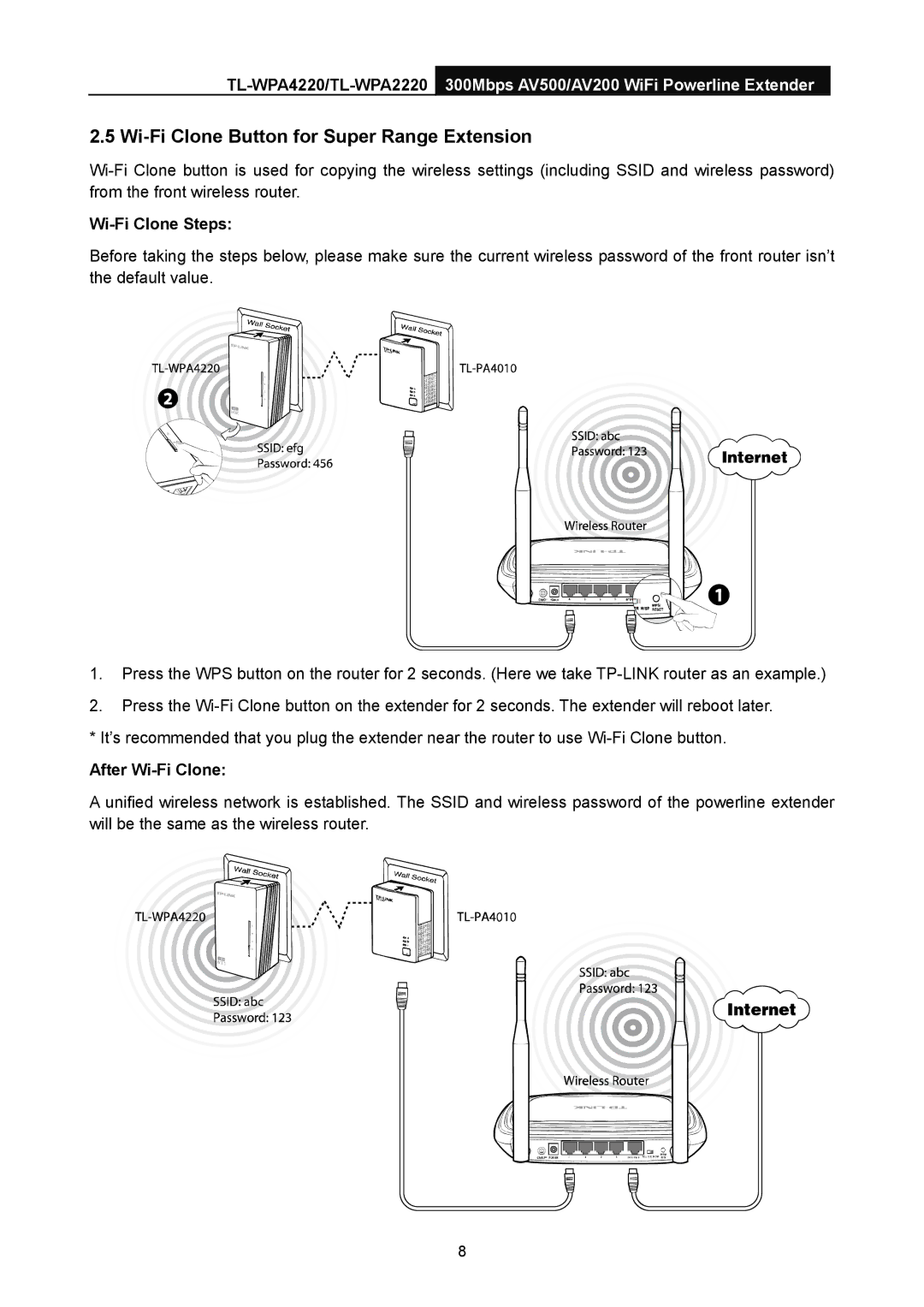2.5 Wi-Fi Clone Button for Super Range Extension
Wi-Fi Clone Steps:
Before taking the steps below, please make sure the current wireless password of the front router isn’t the default value.
1.Press the WPS button on the router for 2 seconds. (Here we take
2.Press the
* It’s recommended that you plug the extender near the router to use
After Wi-Fi Clone:
A unified wireless network is established. The SSID and wireless password of the powerline extender will be the same as the wireless router.
8