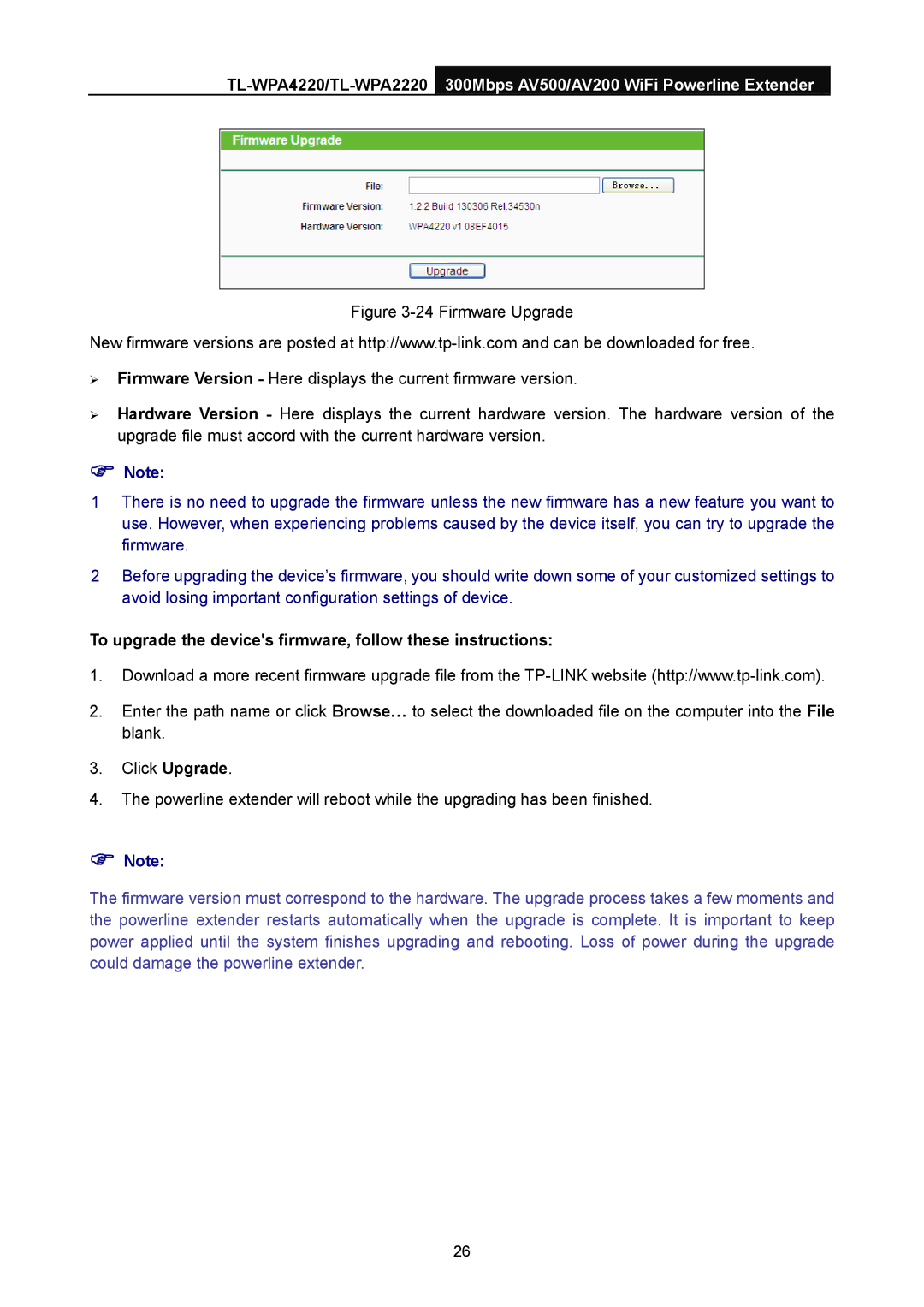Figure 3-24 Firmware Upgrade
New firmware versions are posted at
¾Firmware Version - Here displays the current firmware version.
¾Hardware Version - Here displays the current hardware version. The hardware version of the upgrade file must accord with the current hardware version.
)Note:
1There is no need to upgrade the firmware unless the new firmware has a new feature you want to use. However, when experiencing problems caused by the device itself, you can try to upgrade the firmware.
2Before upgrading the device’s firmware, you should write down some of your customized settings to avoid losing important configuration settings of device.
To upgrade the device's firmware, follow these instructions:
1.Download a more recent firmware upgrade file from the
2.Enter the path name or click Browse… to select the downloaded file on the computer into the File blank.
3.Click Upgrade.
4.The powerline extender will reboot while the upgrading has been finished.
)Note:
The firmware version must correspond to the hardware. The upgrade process takes a few moments and the powerline extender restarts automatically when the upgrade is complete. It is important to keep power applied until the system finishes upgrading and rebooting. Loss of power during the upgrade could damage the powerline extender.
26