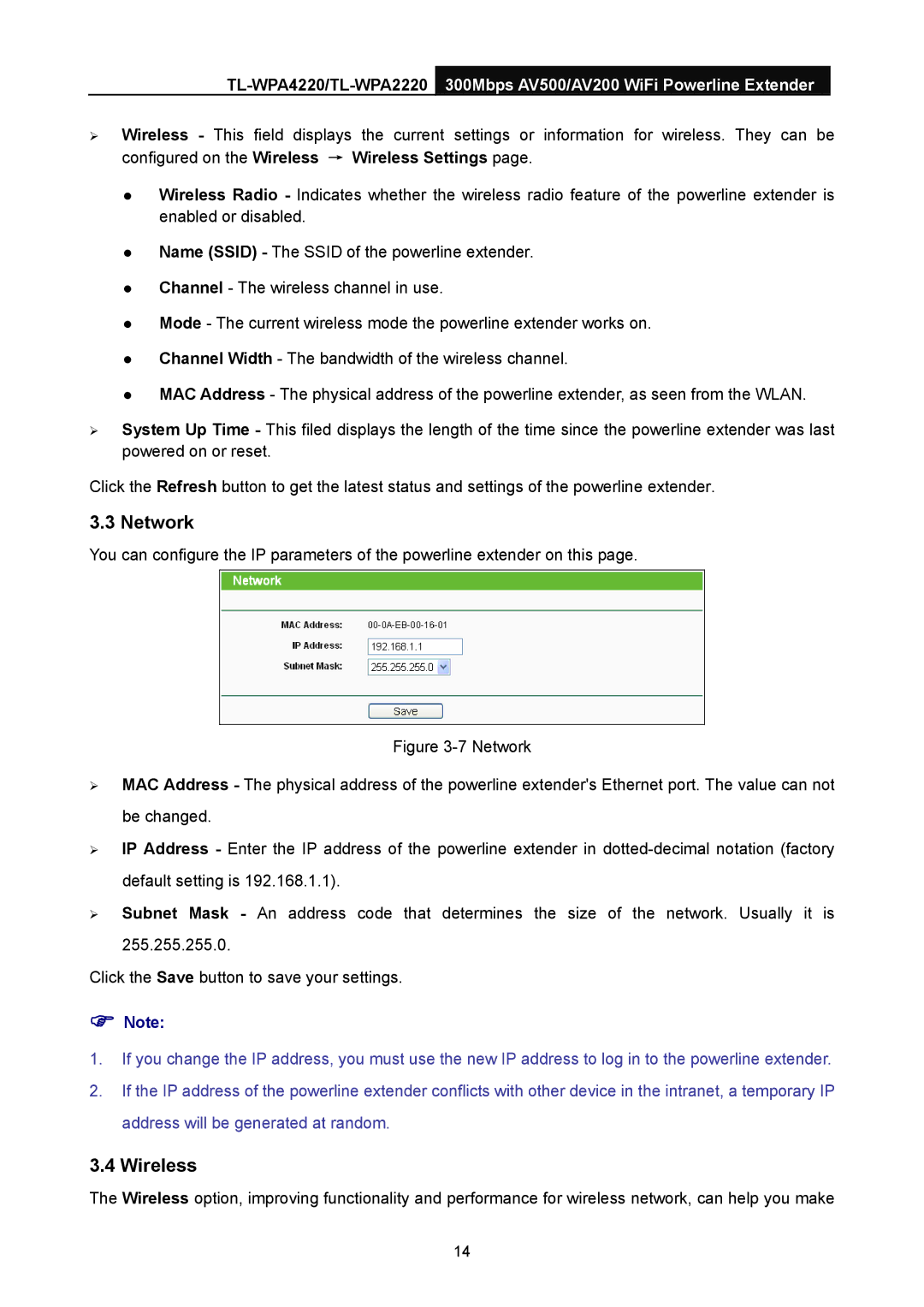¾Wireless - This field displays the current settings or information for wireless. They can be configured on the Wireless → Wireless Settings page.
z Wireless Radio - Indicates whether the wireless radio feature of the powerline extender is enabled or disabled.
z Name (SSID) - The SSID of the powerline extender. z Channel - The wireless channel in use.
z Mode - The current wireless mode the powerline extender works on. z Channel Width - The bandwidth of the wireless channel.
z MAC Address - The physical address of the powerline extender, as seen from the WLAN.
¾System Up Time - This filed displays the length of the time since the powerline extender was last powered on or reset.
Click the Refresh button to get the latest status and settings of the powerline extender.
3.3 Network
You can configure the IP parameters of the powerline extender on this page.
Figure 3-7 Network
¾MAC Address - The physical address of the powerline extender's Ethernet port. The value can not be changed.
¾IP Address - Enter the IP address of the powerline extender in dotted-decimal notation (factory default setting is 192.168.1.1).
¾Subnet Mask - An address code that determines the size of the network. Usually it is 255.255.255.0.
Click the Save button to save your settings.
)Note:
1.If you change the IP address, you must use the new IP address to log in to the powerline extender.
2.If the IP address of the powerline extender conflicts with other device in the intranet, a temporary IP address will be generated at random.
3.4 Wireless
The Wireless option, improving functionality and performance for wireless network, can help you make
14